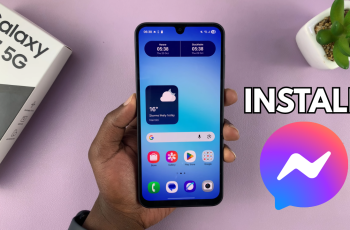The Samsung Galaxy A05s is a budget-friendly smartphone that offers an array of features catering to the needs of everyday users. While this device doesn’t come with the Always On Display (AOD) feature pre-enabled, you can unlock this hidden potential with a few simple steps.
Always On Display allows you to keep crucial information visible on your screen, even when your phone is in a locked state. This feature is not only convenient but also adds a touch of personalization to your device.
In this detailed guide, we’ll walk you through the process of enabling Always On Display on your Samsung Galaxy A05s, turning your device into a more versatile and personalized tool.
Watch: How To Hard Reset Samsung Galaxy A05
To Get Always ON Display On Samsung Galaxy A05s
As mentioned above, Galaxy A05s doesn’t have the Always On Display. To get it on your device, you’re required to install a third-party application on your Samsung Galaxy A15. We recommend the ‘Muviz Edge‘ application that you can use for this.
First, head to Google Play Store and search for the ‘Muviz Edge‘ application. On the search results, tap ‘Install’ to download it on your phone. Once installed, tap on ‘Open’ to launch the application. You can also launch it from the app drawer.
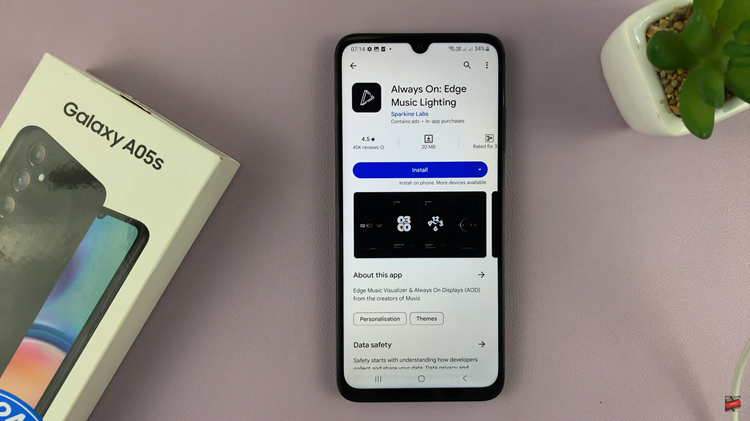
Next, allow the ‘Draw over Apps‘ permission for the application. Then enable all other permissions that might be required for the application to run successfully.
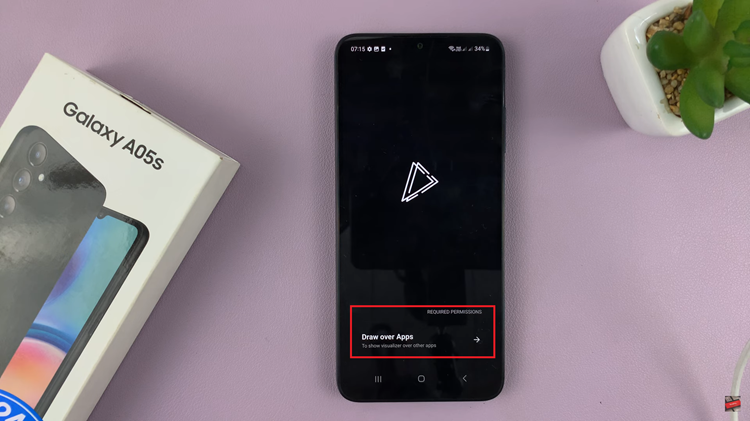
After setting up the application, tap on ‘AOD’ at the bottom menu on the application. Then, choose your favorite style from the list and customize it to your liking. After customizing the style, tap on ‘Save‘ and tap on ‘Apply‘.
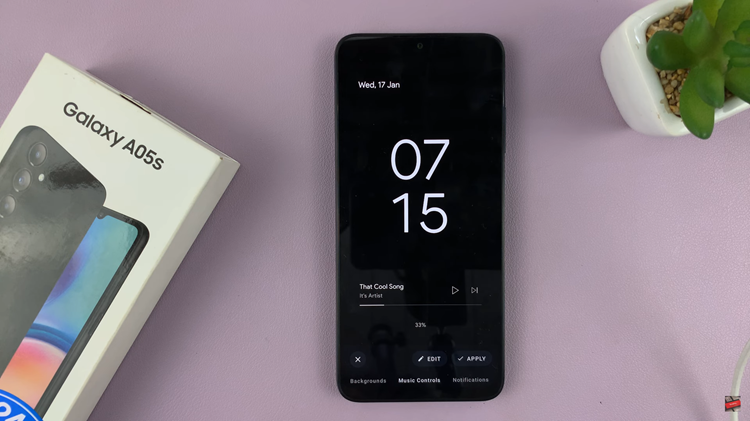
With the setup complete, your Samsung Galaxy A05s will now showcase the Always On Display, providing you with at-a-glance information without needing to unlock your device. Enjoy the convenience and personalization that this feature brings to your smartphone experience.
Read: How To Change Default Messaging App On Samsung Galaxy A05s