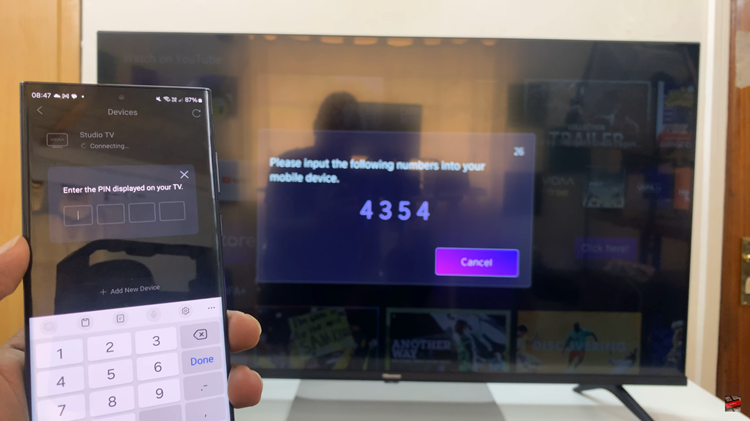Managing applications on your Android device can sometimes be a daunting task, especially when certain apps misbehave or become unresponsive. In such cases, force-stopping an app can often resolve the issue, allowing you to regain control of your device’s performance.
Whether it’s to troubleshoot a frozen application or manage battery usage, understanding how to force-stop apps on your Android device is a valuable skill.
Here’s a comprehensive guide on how to efficiently force stop apps on Android.
Watch: How To Use Sound Equalizer On Android
To Force Stop Apps On Android
Firstly, unlock your Android device and navigate to the Settings app. It’s usually represented by a gear icon. Within the settings menu, scroll down and tap on “Apps” or “Apps & notifications” depending on your device’s manufacturer.
At this point, you’ll see a list of installed applications. Select the app you want to force stop from the list.
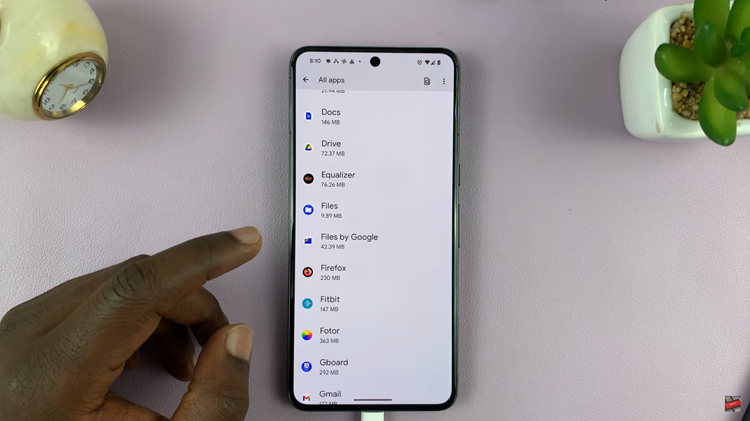
Look for the “Force Stop” button on this page. It’s usually located near the top-right or bottom-right corner. Subsequently, tap the “Force Stop” option and confirm your decision by selecting “OK” on the confirmation prompt that appears. Finally, exit the settings menu.
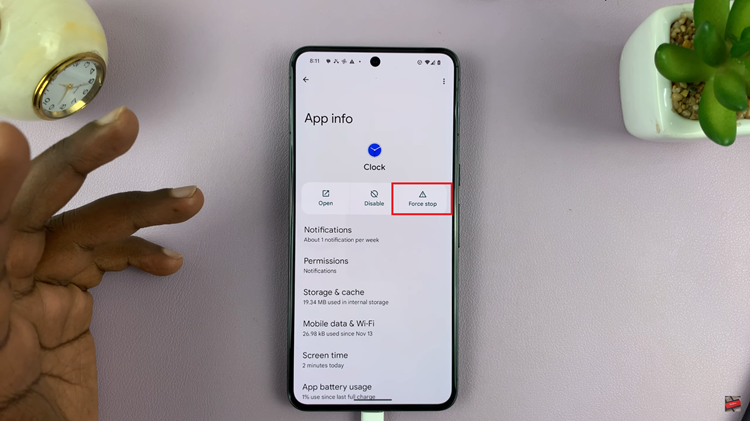
In conclusion, force-stopping apps on Android devices can be a helpful troubleshooting tool to deal with misbehaving or unresponsive applications. However, it should be used judiciously and as a last resort, considering its potential implications on app data and functionality.
Read: How To Hide Notifications On Lock Screen Of Samsung Phone