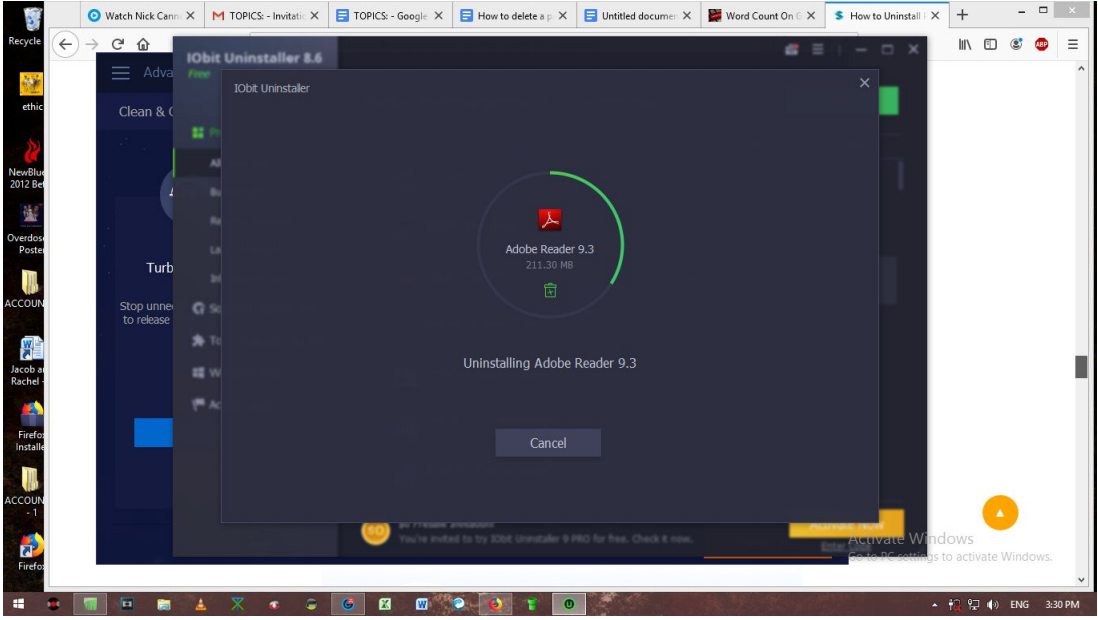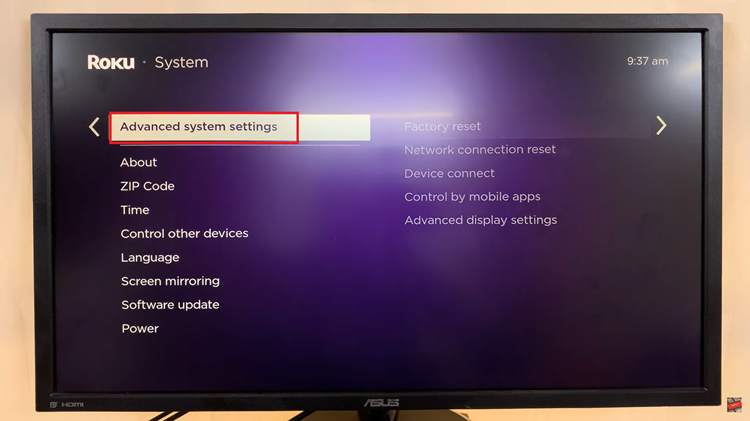The Samsung Galaxy Z Flip 5 is a cutting-edge smartphone with a unique folding design and advanced features. However, like any electronic device, there might be instances where the phone becomes unresponsive or frozen, necessitating a force restart.
A force restart can help resolve minor software glitches and bring your device back to a functional state. It’s important to note that you should only use this method only when your device is unresponsive and other methods of restarting have been unsuccessful.
In this guide, we’ll walk you through the steps to force restart your Samsung Galaxy Z Flip 5.
Watch: How To Record Screen On Samsung Galaxy Z Flip 5
To Force Restart Samsung Galaxy Z Flip 5
Firstly, locate the power button on the Galaxy Z Flip 5. Once you’ve located the power button, press and hold it down for a few seconds until the screen goes dark.
Once the screen is off, wait for around 15 seconds for the phone to restart. However, if it doesn’t restart, press and hold the power button again for a few seconds. Wait for the Samsung logo to appear and the phone will restart.

However, if you find that your device continues to experience problems, such as frequent freezing or unresponsiveness, it’s advisable to contact Samsung’s customer support or visit an authorized service center for assistance. There could be underlying hardware or software issues that require professional attention.
And that’s how to go about force restarting the Samsung Galaxy Z Flip 5. Let us know in the comment section below if you have any questions or suggestions.