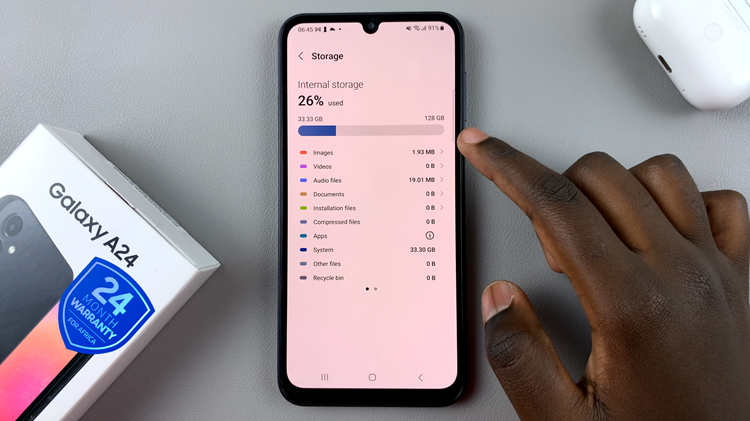A force restart (also known as a hard reboot) is a method of manually restarting your device using physical buttons. It’s different from a factory reset — it won’t erase any apps, photos, or files. Instead, it simply forces your phone to turn off and on again when the system is frozen or unresponsive.
If your Samsung Galaxy A17 5G becomes unresponsive, freezes, or the screen stops responding to touch, performing a force restart can help fix the issue. A force restart is a safe and quick way to reboot your phone without deleting any data or settings. Here’s a step-by-step guide on how to force restart your Samsung Galaxy A17 & A17 5G.
You may need to force restart your Samsung Galaxy A17 5G if the screen is frozen or not responding to touch or the phone is stuck on a logo or boot screen. It can also help if apps crash repeatedly, if the phone lags severely or if the device won’t turn off or restart normally.
Watch: Samsung Galaxy A17 5G Wireless Charging
Force Restart Galaxy A17 5G
To force a restart, simultaneously press and hold the Power button (side key) and Volume down button for about 10-15 seconds. Ignore everything that happens on the screen, until the screen goes off. You can also let go of the buttons at this point or at the point hat the A17 turns itself on once again.
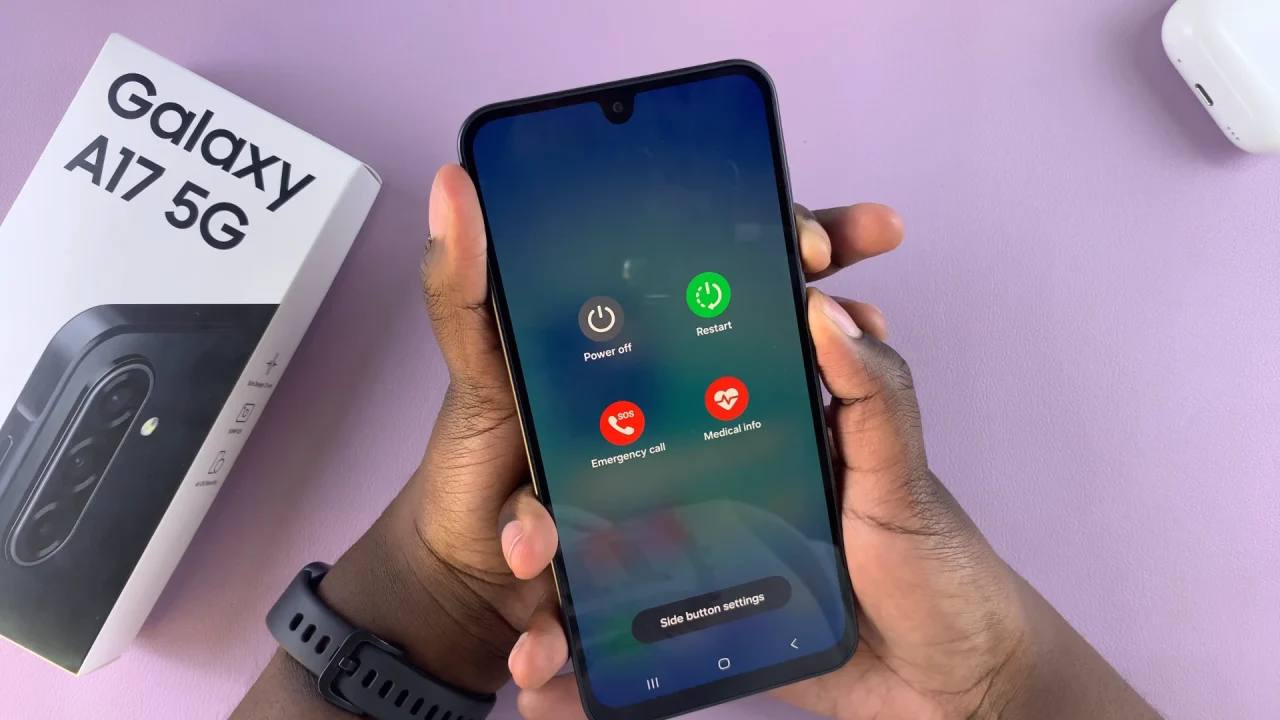
If you go for the latter, don’t release the buttons until you see the Samsung logo appear on the screen. This indicates that the device is restarting. Once the logo shows up, let go of the buttons.

The Galaxy A07 will now reboot normally.
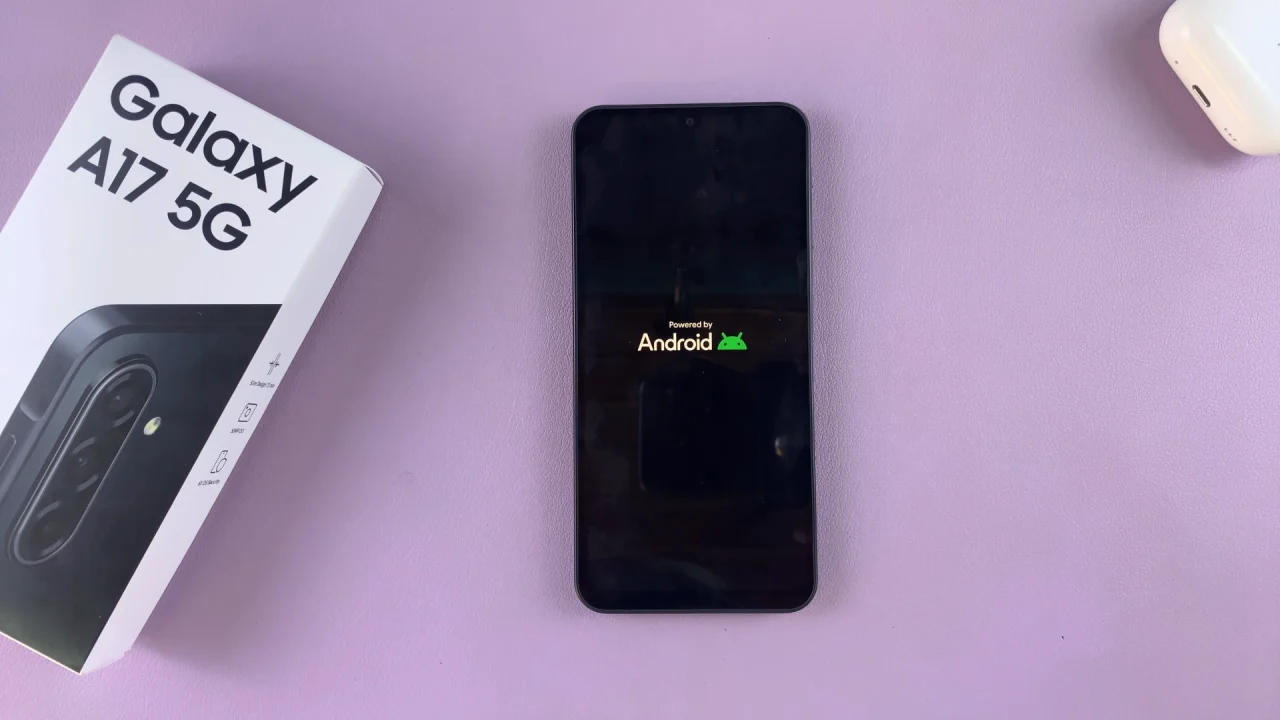
Once your phone restarts successfully, check if the problem that caused the freeze has been resolved.
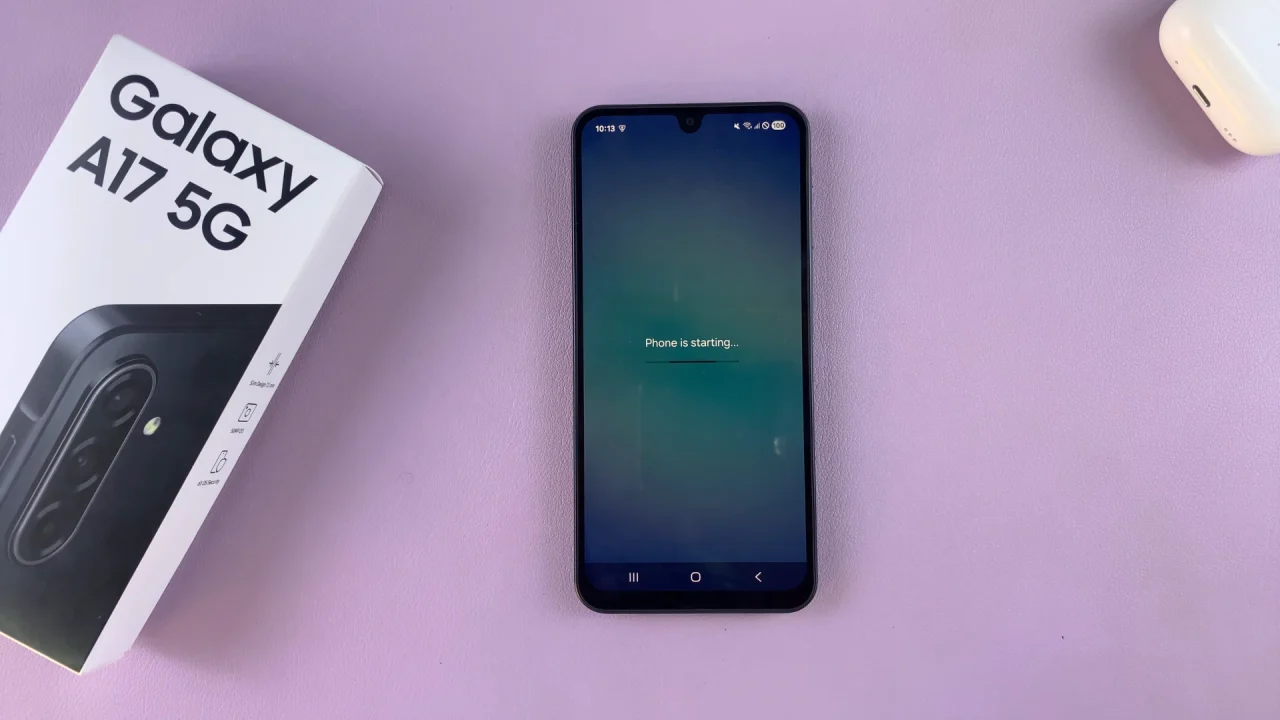
If the issue persists, ensure your software is up to date. Go to Settings → Software Update → Download and Install.
If your phone frequently becomes unresponsive, consider running Device Care (found in Settings) to check for performance issues.