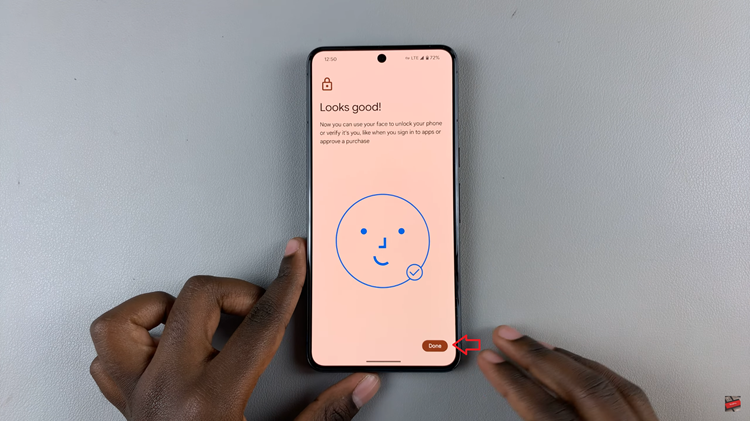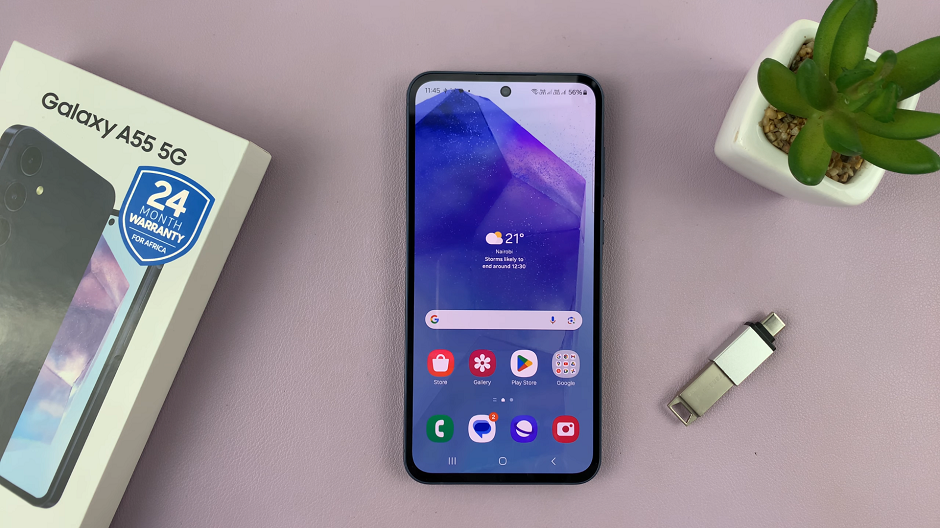Video:How To Force Restart iPhone 17 / 17 Pro
Many iPhone 17 and 17 Pro users often encounter situations where their devices become unresponsive or freeze unexpectedly. In these moments, performing a quick reboot can be crucial to regain control and restore normal functionality. With the newest models featuring updated button layouts and gestures, the process may differ from previous iPhones, leaving some users uncertain about the correct approach.
Furthermore, as these devices are widely used for both personal and professional tasks, being able to swiftly troubleshoot technical hiccups is more important than ever. From frozen apps to temporary system glitches, knowing the proper method to restart an iPhone efficiently ensures minimal disruption and keeps daily activities running smoothly.
Watch:Does iPhone 17 / 17 Pro Max Have Fingerprint?
Force Restart iPhone 17 / 17 Pro
Press Volume Up
Tap the volume up button once. This starts the sequence for a forced restart.
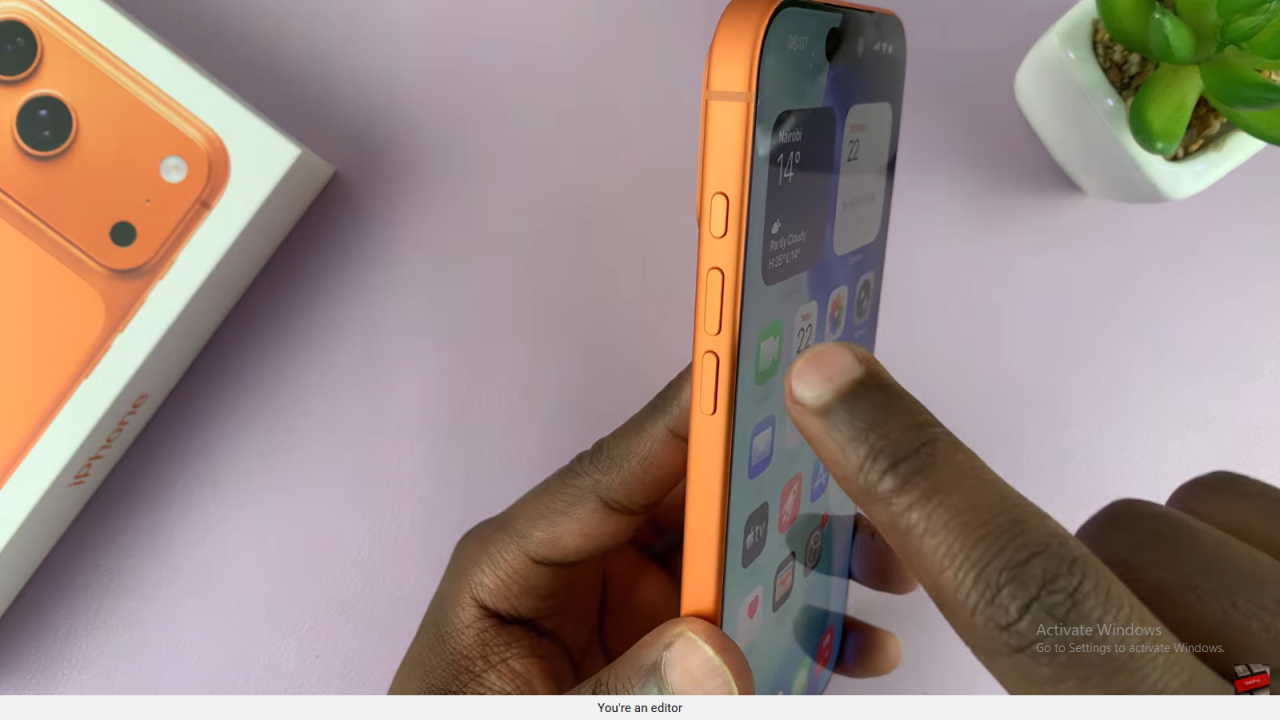
Press Volume Down
Next, tap the volume down button once.
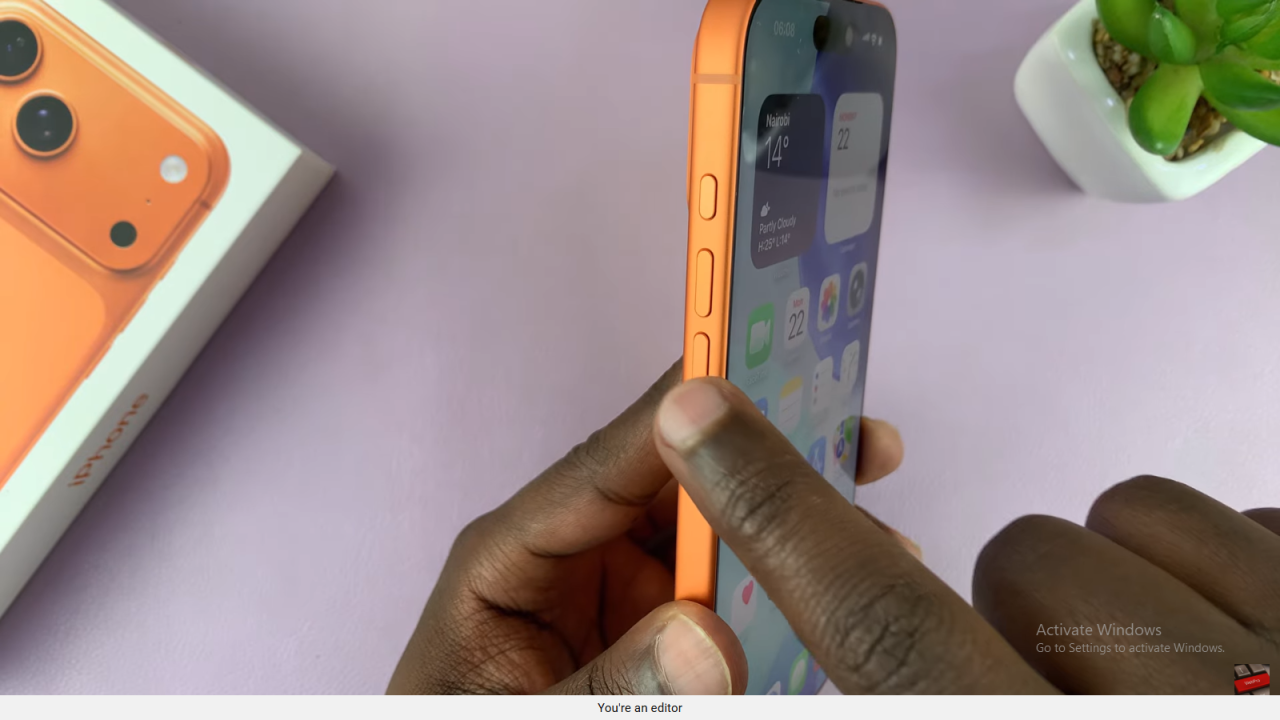
Hold the Side Button
Quickly press and hold the side (power) button. The slider to power off may appear, ignore it and keep holding.
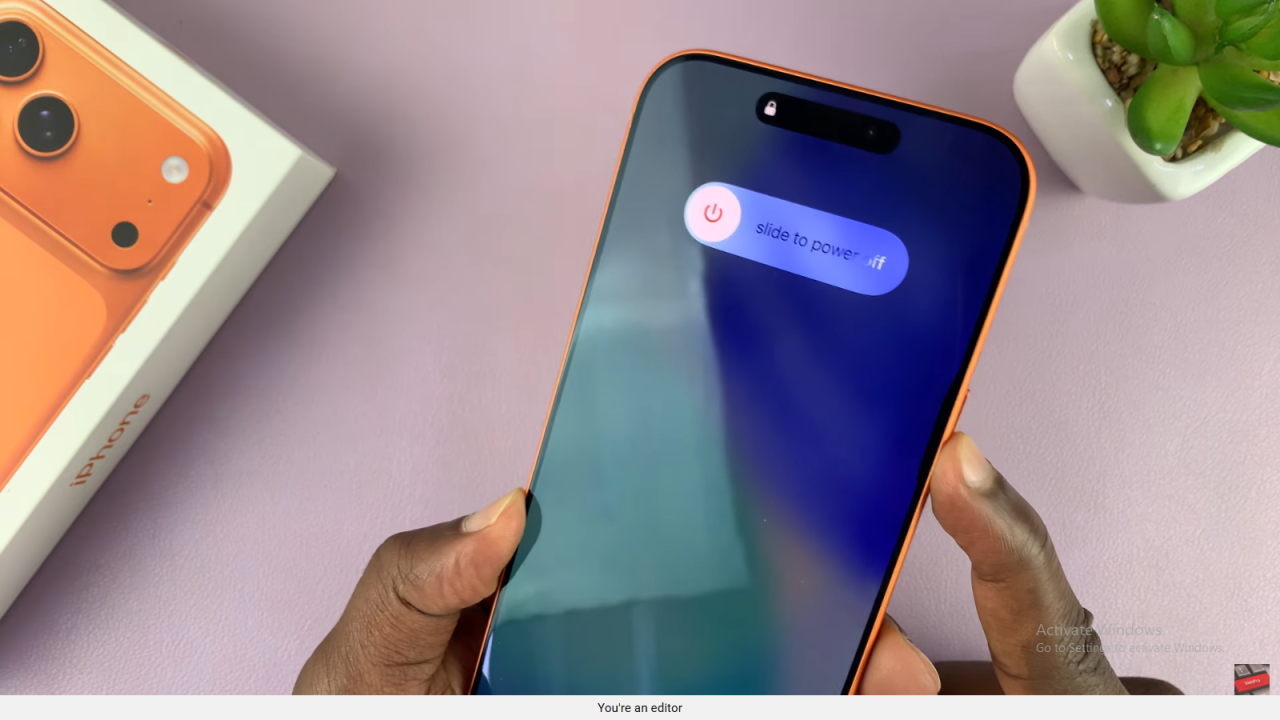
Wait for the Screen to Turn Off
Your screen will go black. Continue holding the side button until the Apple logo appears.
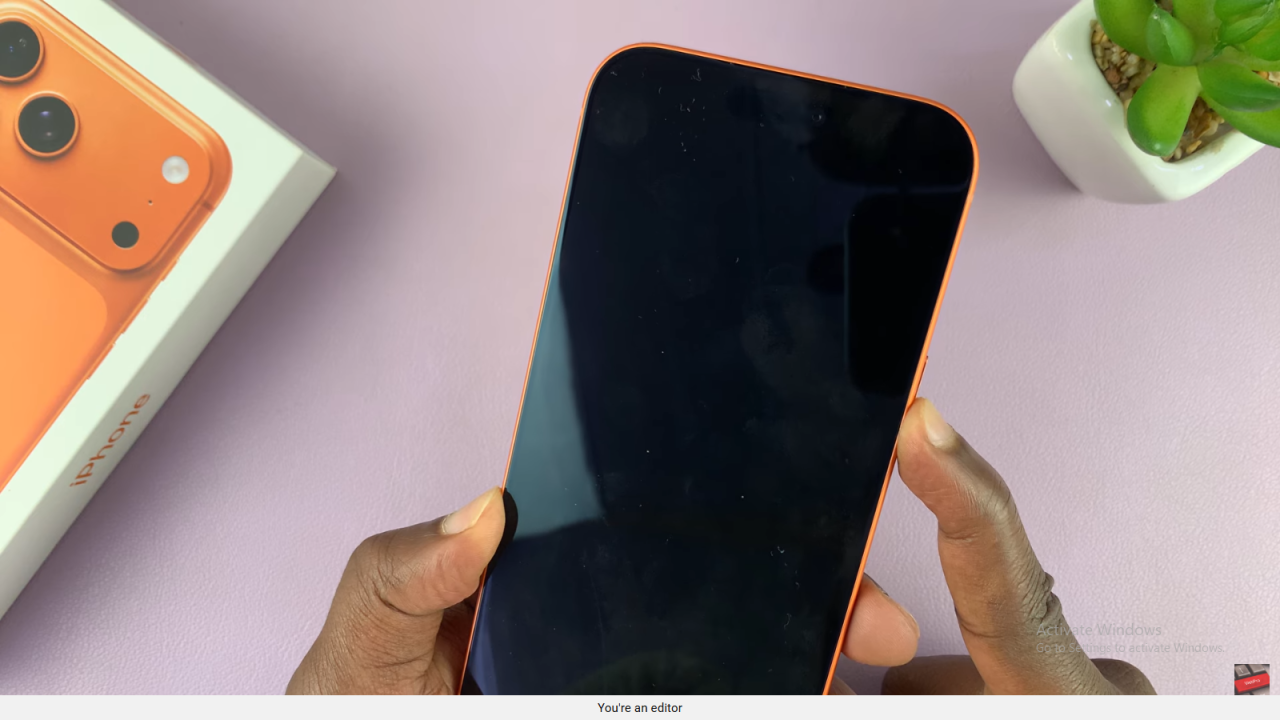
Release and Boot Up
Once the Apple logo shows, release the button and allow your iPhone to restart fully.