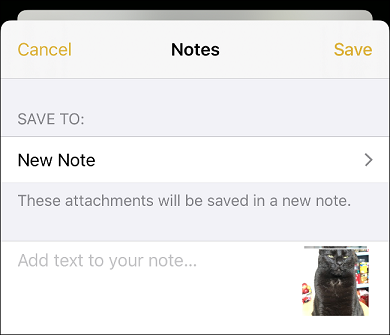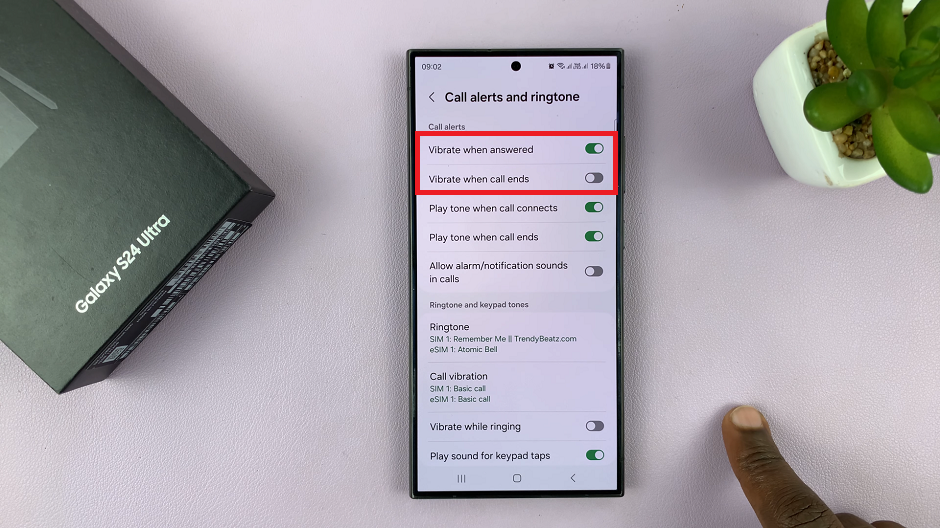In the ever-evolving world of technology, the iPhone remains a beacon of innovation and reliability. With each new iteration, Apple pushes the boundaries of what a smartphone can achieve. However, no device is immune to occasional hiccups or unresponsive moments.
Whether you’re facing a frozen screen, unresponsive apps, or other software glitches, knowing how to perform a force restart can be invaluable.
In this article, we’ll be giving you a comprehensive guide on how to force restart your iPhone 15 and your iPhone 15 Pro.
Also Read: How To Connect USB Flash Drive To iPhone 15 & iPhone 15 Pro
How To Force Restart iPhone 15 & iPhone 15 Pro
The first step is to press the volume buttons. Locate the volume up button on the left side of your device. Press and release the volume up button. Immediately after, do the same with the volume down button.
After successfully pressing the volume buttons, locate the side key (also known as the power button) on the right side of your iPhone 15 or iPhone 15 Pro. Press and hold the side key. It’s important to note that you should ignore any Power Off menu that appears on the screen. Instead, continue to hold down the side key.
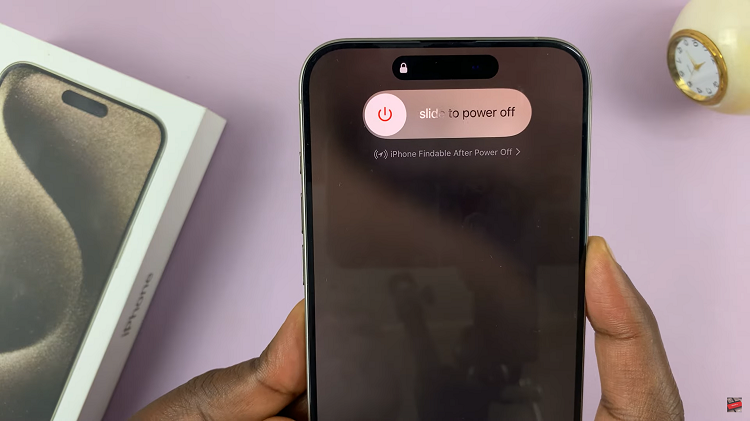
While holding down the side key, keep a close eye on your device’s screen. After a few moments, you should see the iconic Apple logo appear. This is a sign that the force restart process is underway. As soon as you see the Apple logo, you can release the side key. Your iPhone 15 or iPhone 15 Pro will continue to boot up.
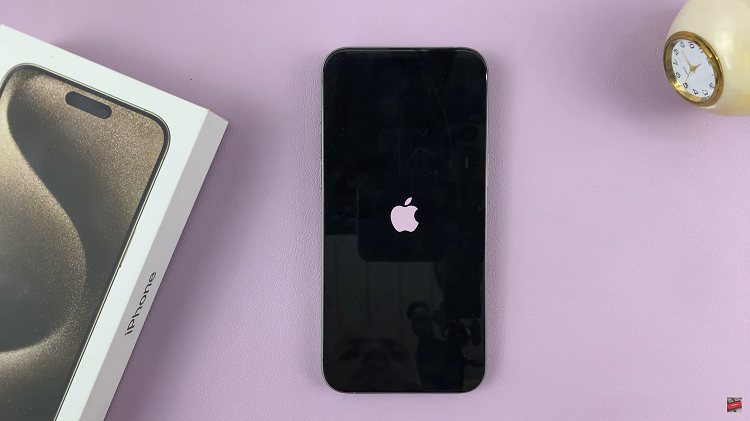
Force restarting your iPhone 15 or iPhone 15 Pro is a straightforward process that can help resolve various issues, such as unresponsiveness or software glitches. Remember to follow the steps carefully: first, press the volume up and down buttons, then press and hold the side key until you see the Apple logo.