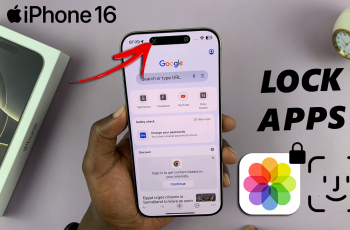The OnePlus Watch 2 is a cutting-edge wearable device that seamlessly integrates with your digital lifestyle. Designed to offer a range of features, from fitness tracking to notification management, it enhances your daily routine by keeping essential information at your fingertips. However, like any sophisticated piece of technology, it is not immune to occasional glitches and performance hiccups.
One common issue users might encounter is apps becoming unresponsive or freezing. Force quitting an app is a straightforward solution that can quickly resolve many app-related issues on your OnePlus Watch 2. This process involves terminating the app’s processes, thereby freeing up system resources and allowing the app to restart afresh.
Whether you’re a new user getting acquainted with the OnePlus ecosystem or a seasoned tech enthusiast looking for quick troubleshooting tips, this guide will walk you through the necessary steps to force quit apps on your OnePlus Watch 2.
Watch: How To Turn ON Always ON Display On OnePlus Watch 2
Force Quit Apps On OnePlus Watch 2
Begin by raising your wrist or pressing the power button to wake up the device. Then, swipe down from the top of the watch face to access the Quick Settings. This menu provides quick access to various settings and options on your watch.
Following this, scroll down through the Quick Settings and select the “Settings” icon. The Settings menu allows you to configure various aspects of your watch’s functionality and manage installed applications.
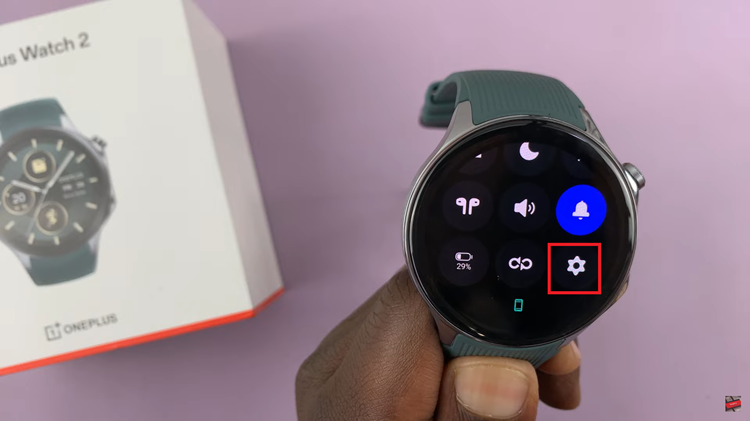
Within the settings page, continue by scrolling down and tapping the “Apps & Notifications” option. Conversely, scroll further down until you find the “App Info” option, which provides detailed information about the apps installed on your watch. Tap on it to proceed to the next step.
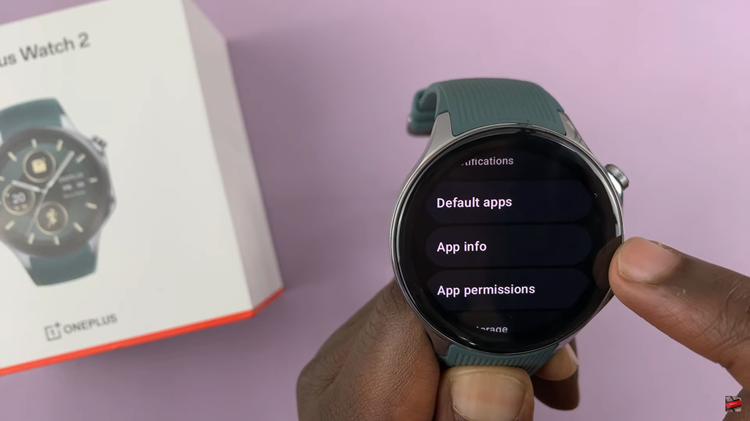
From the App Info page, you will see a list of applications currently running on your watch. Locate the app that you wish to force quit and tap on its name. This will bring you to the app’s information page, where you can manage its settings and performance.
Within the app info page, scroll down until you find the “Force Stop” option. Tapping on this option will present a confirmation prompt. Confirm your choice to force-stop the app. This action will terminate the app’s processes and remove it from the recent apps list, ensuring that it no longer runs in the background.
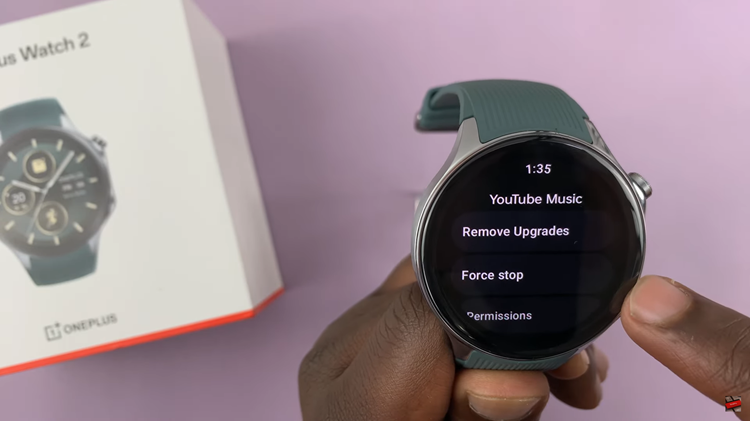
In conclusion, force-quitting apps on your OnePlus Watch 2 is a straightforward process that can help resolve issues with unresponsive apps. By following the steps outlined above, you can ensure that your smartwatch continues to run smoothly.
Read: How To Enable & Disable Message Notification Badges On iPad