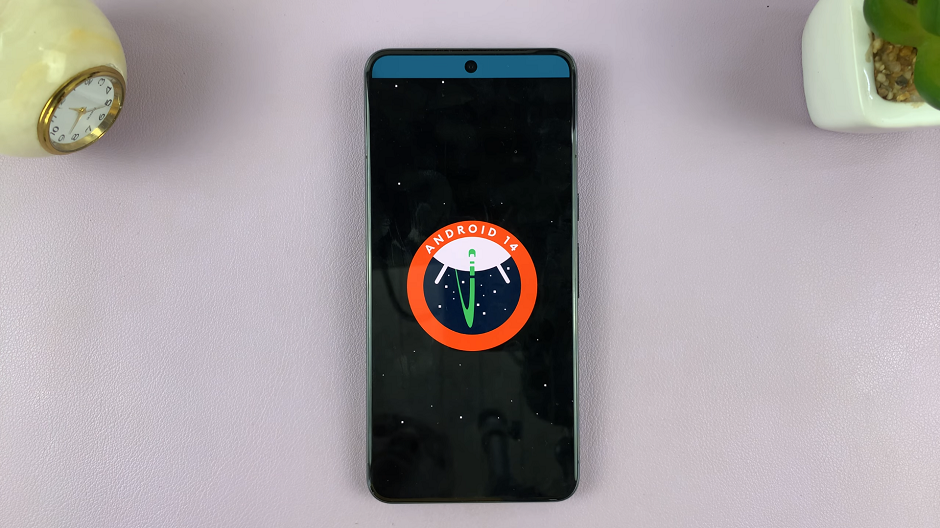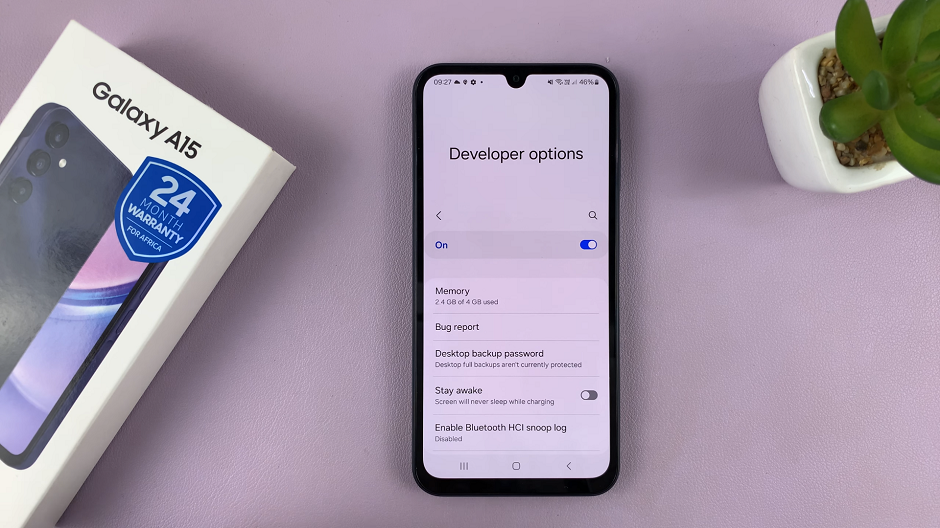When you switch on your console for a game session, the last thing you want to deal with is some type of error.
Down below, let us have a look at types of errors you may come across and how you can possibly fix them.
How To Fix Xbox One Errors
Network And System Errors
You will encounter these errors if there is a problem with your internet connection.
So what you want to do when this happens is to first check and confirm if you have a secure internet connection.
If you are using a router, check that it is plugged in well and that no cables have come loose.
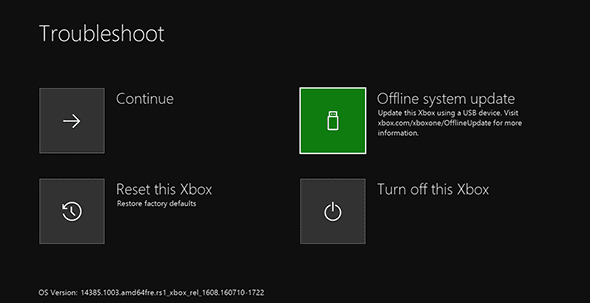
If it is a wireless connection, run a connection test to see that all is well. Turn it off and then on again to resolve the issue.
You may also get an error 0x87DD0006 when signing in to your Xbox console. Check your credentials to verify that they are in order and then try once again.
There are some errors that will need you to get in touch with Microsoft for them to fix your console.
The first one is error code E101 which occurs when you try to carry out an emergency update while offline.
In this case, Xbox Live Support will have to be brought into the picture. You will also have to treat error code E200 the same as error code E101 if you come across it. It is an update related error.
In the case of error code E100, you will be in hot soup as it means that your Xbox console may be damaged.
Contact Xbox Support for a possible repair as soon as possible because if you do not, the Xbox may become unsalvageable.
When you attempt to install a game, you may get an error code E20000000116. This is simply resolved by first deleting what may have already been installed and then starting all over again.
If you are using Xbox one Smartglass on Android, you are bound to come across an error code 8000001f.
It occurs when there is a connection breakdown between your device and the system.
Make sure that both of these are registered in your Xbox account and that they are paired. Once you verify, the error should resolve.