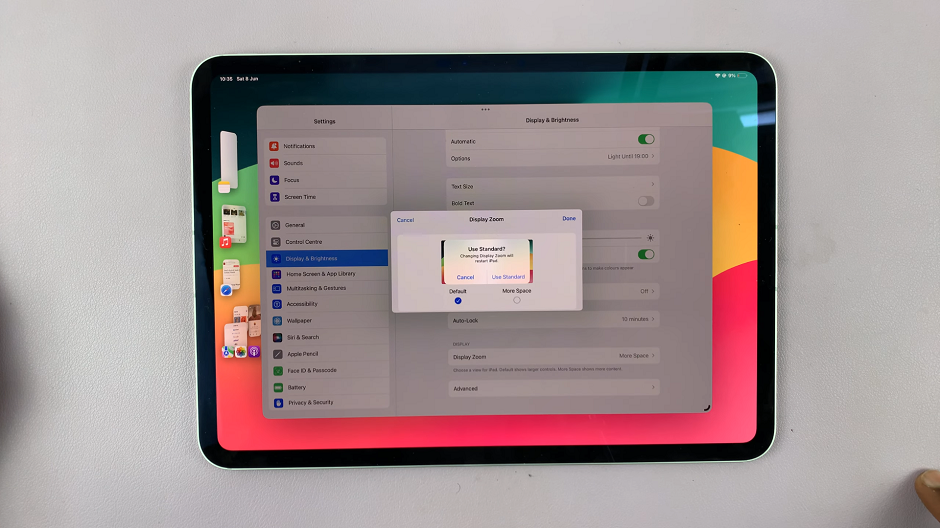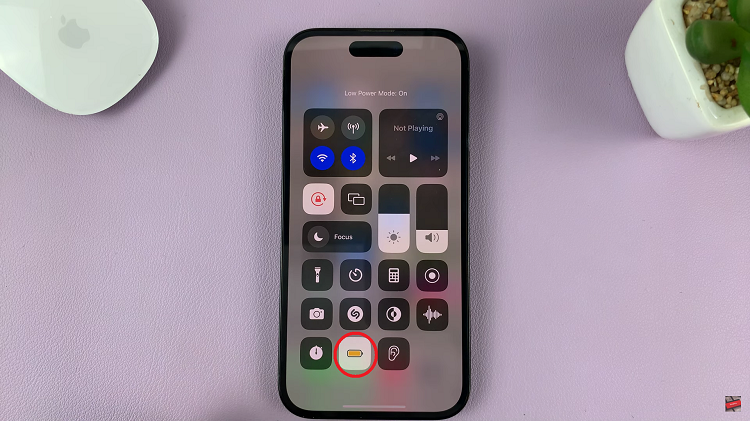Video:Volume Swipe Controls Not Working On Airpods Pro 3 – FIX
Volume swipe controls not working on AirPods Pro 3 can be frustrating, especially when you rely on smooth touch gestures to adjust sound levels quickly. This issue often interrupts the seamless experience Apple users expect, making even simple actions feel inconvenient. However, several settings and connection factors can influence how the swipe feature behaves, and understanding where to look is the first step toward restoring proper functionality.
Moreover, Apple designed the AirPods Pro 3 with advanced gesture sensitivity and adaptive controls, which means small tweaks can make a big difference. Whether the problem stems from a software glitch, unresponsive sensors, or a disabled setting, there are reliable ways to identify the cause and fix it efficiently. Addressing this problem not only brings back convenient swipe control but also ensures your AirPods deliver the full, intuitive experience they were built for.
Watch:AirPods Pro 3: How To Enable / Disable Optimized Charging
Volume Swipe Controls Not Working On Airpods Pro 3 – FIX
Wear Your AirPods Pro 3
Ensure your AirPods Pro 3 are properly in your ears. The volume swipe controls only work when the earbuds detect that they’re being worn.
Use the Sensor When Testing
If you’re holding the AirPods instead, touch and hold the small sensor on the stem. This simulates wearing them and allows swipe gestures to function during testing.
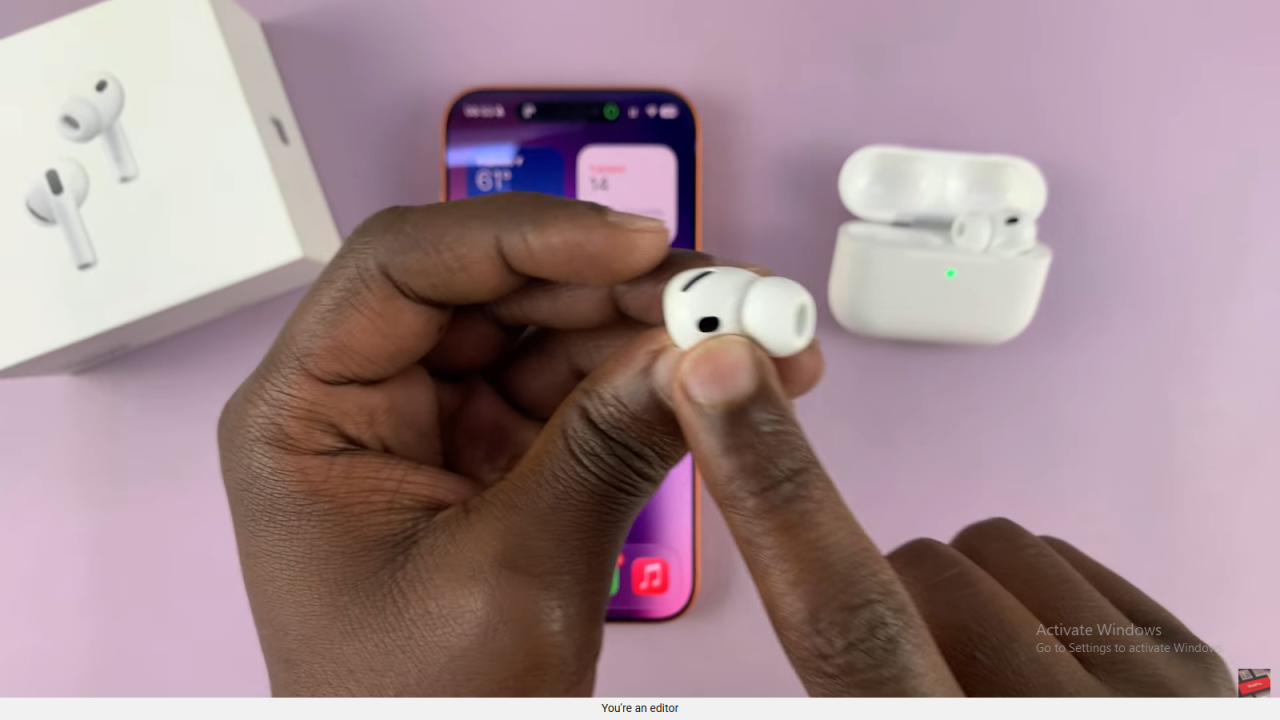
Open Settings
Go to the Settings app on your iPhone while your AirPods are connected. This gives you access to their control options.
Access Accessibility Options
Scroll down to Accessibility within the AirPods settings. This section contains advanced touch and gesture preferences.
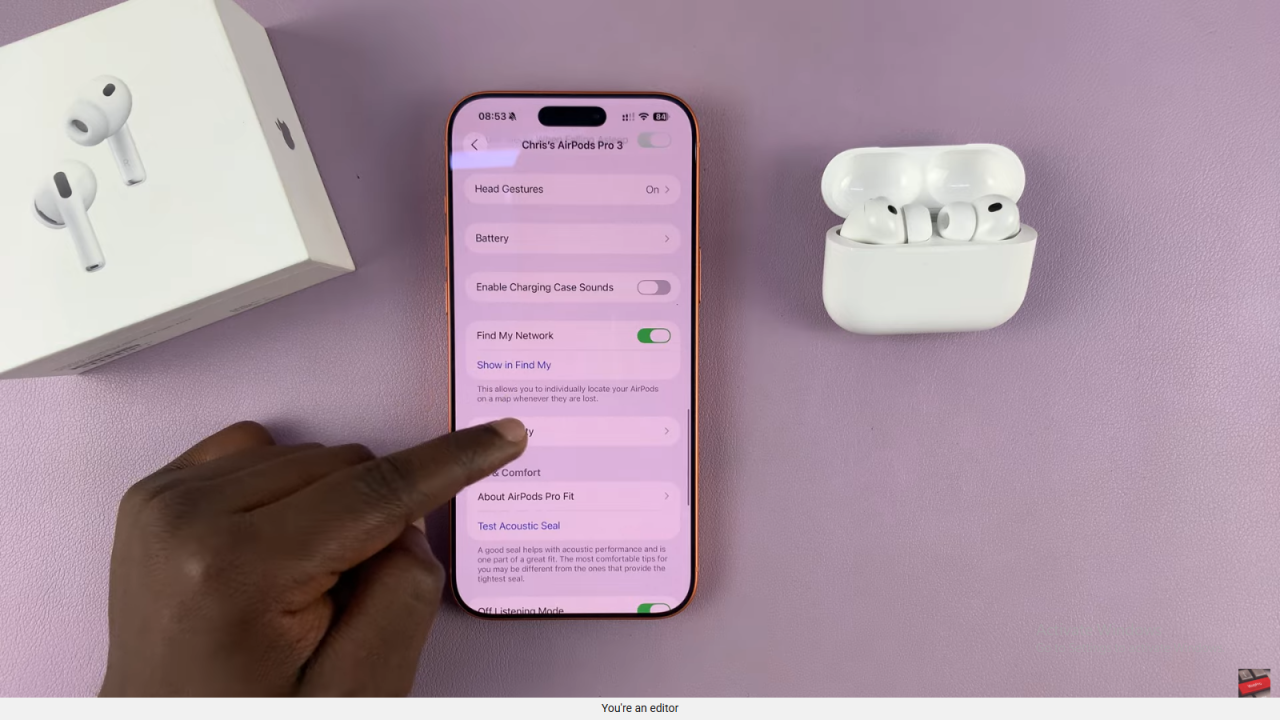
Enable Volume Swipe
Find the Volume Swipe option and ensure it’s turned on. Once enabled, your swipe gestures should respond normally again.
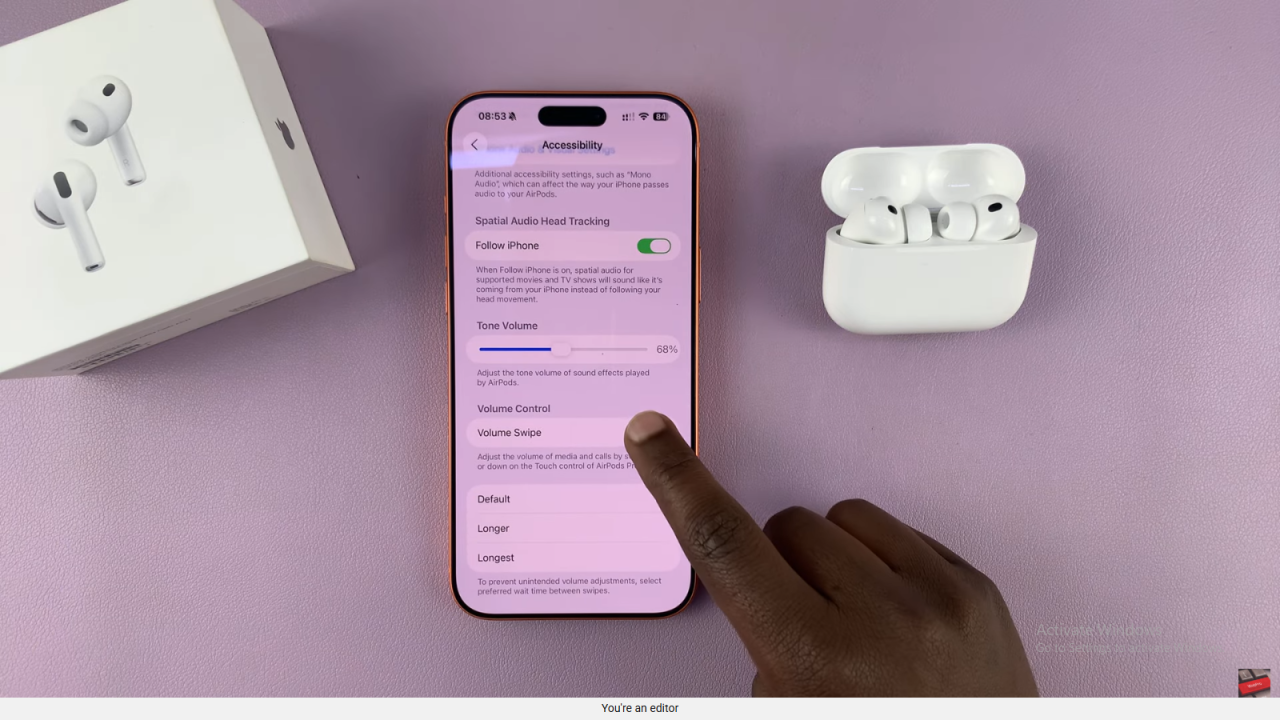
Read:How To Enable / Disable Optimized Charging On Airpods Pro 3