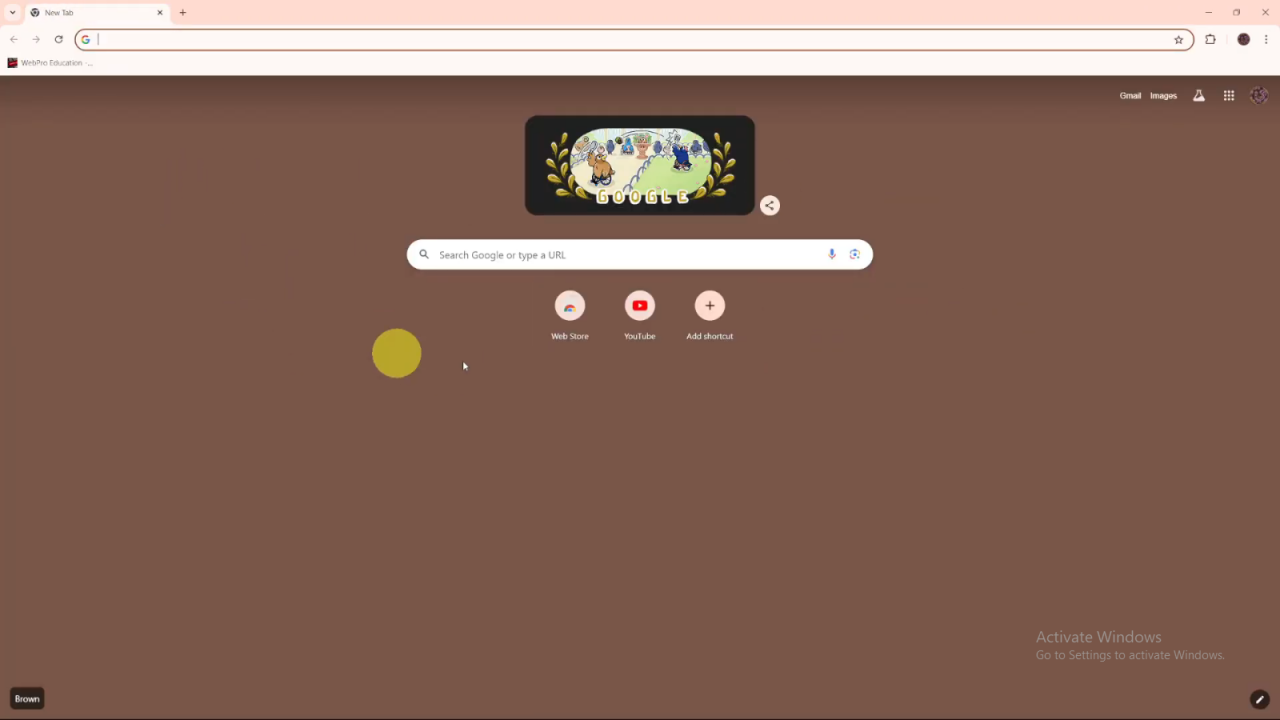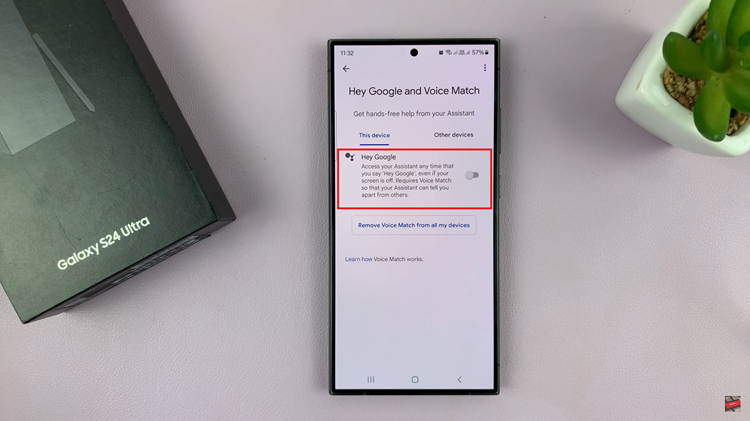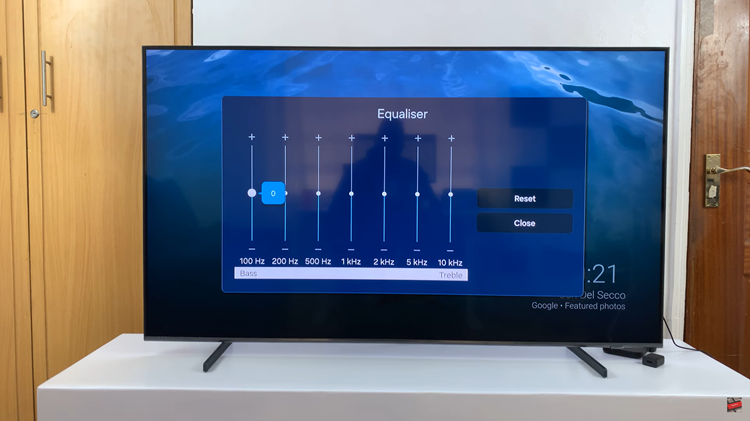If you’ve noticed that the search bar is missing in Google Chrome, it can disrupt your browsing experience. Knowing how to Fix The Missing Search Bar In Google Chrome can quickly restore your access to searching the web. Initially, it’s helpful to understand that this issue may stem from browser settings or extensions that need to be adjusted.
Furthermore, once you identify the cause, you can follow straightforward steps to resolve the issue. By changing your search engine settings and making sure everything is set up correctly, you can easily bring back the search bar. As a result, you’ll return to a smooth browsing experience with all the features you need.
Watch:How To Remove Google Account On Samsung Galaxy A06
Fix The Missing Search Bar In Google Chrome
1. Open Google Chrome
First, open the Google Chrome browser on your device. This is the starting point for fixing the missing search bar.
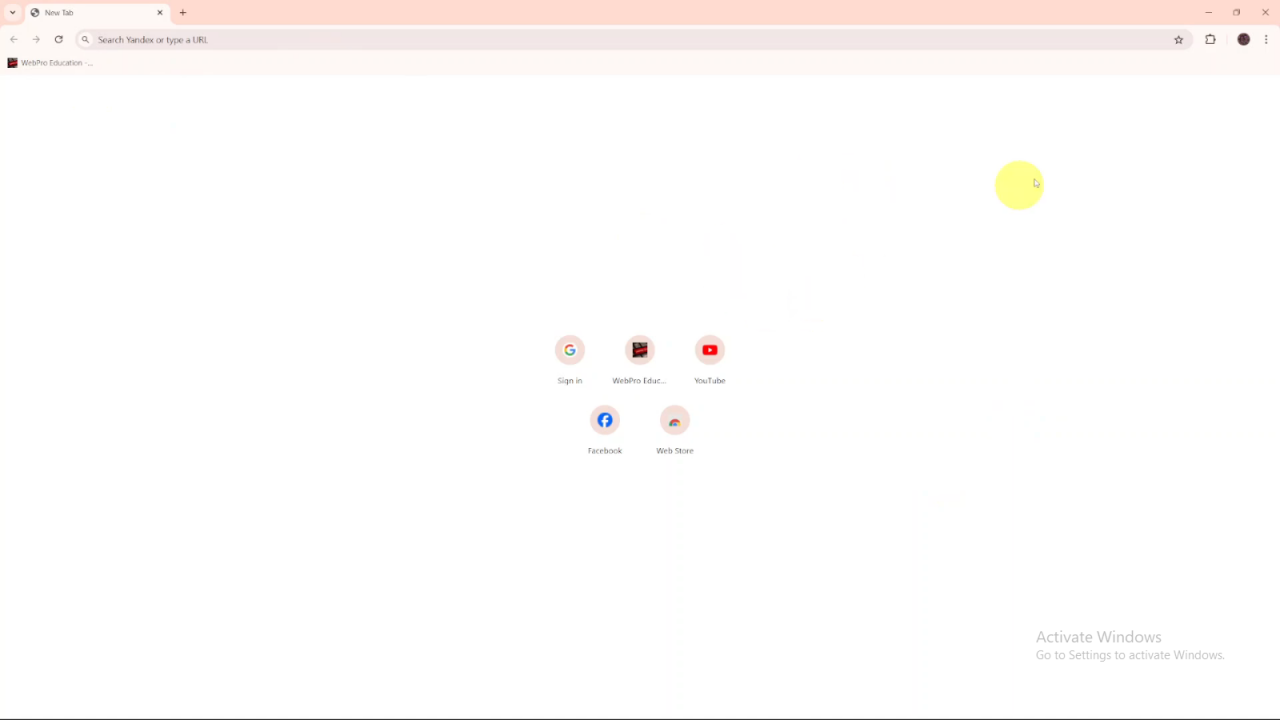
2. Click the Three Dots in the Top-Right Corner and Select Settings
Next, click the three dots in the top-right corner of Chrome. From the drop-down menu, choose Settings to access the browser’s options.
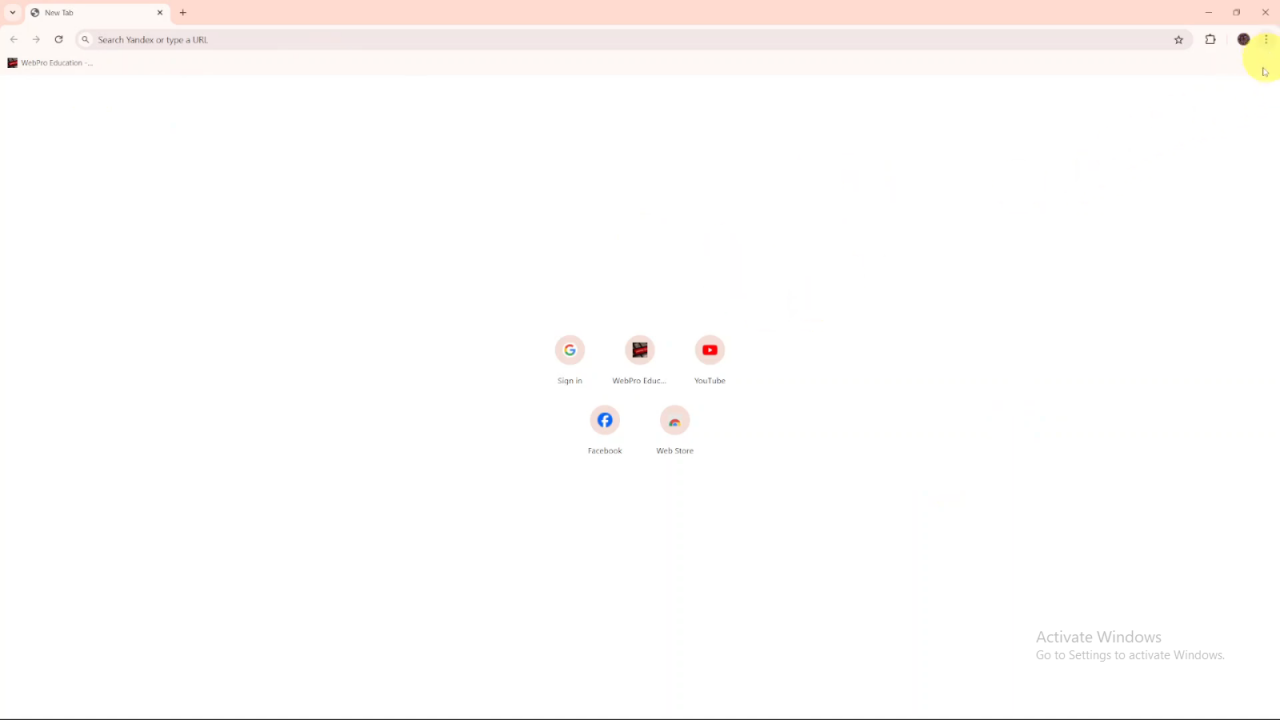
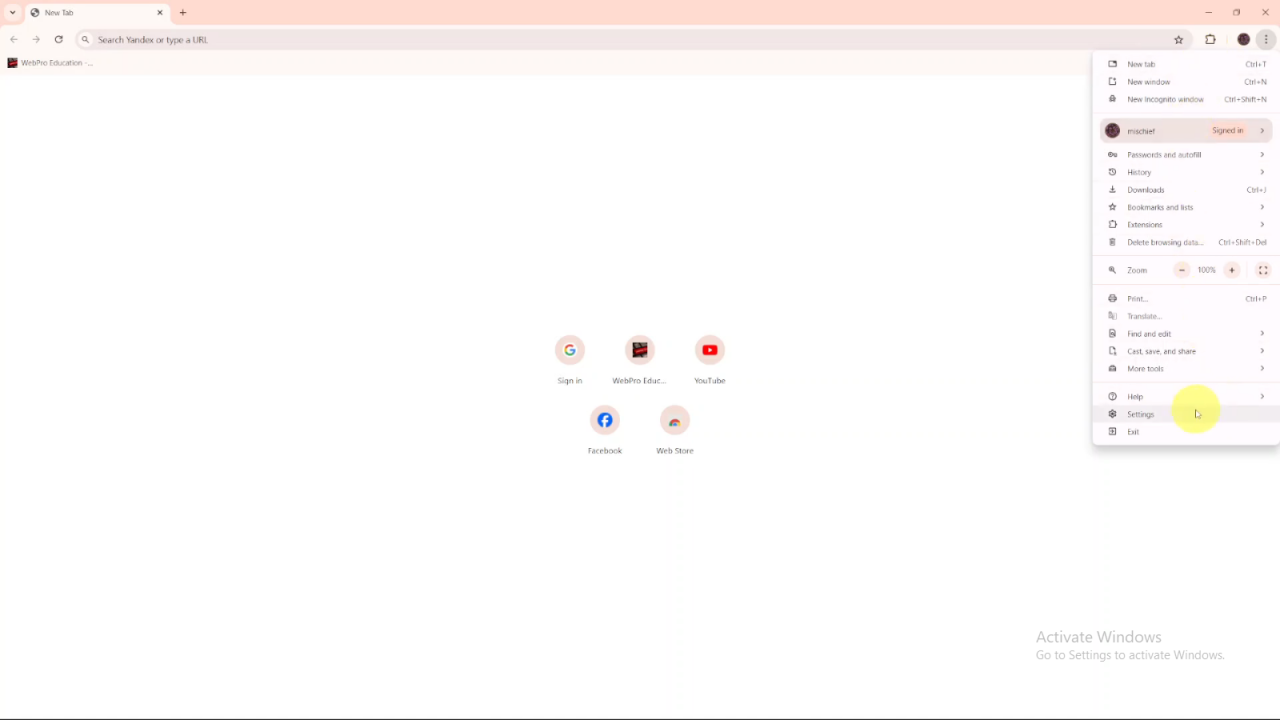
3. Go to Search Engine
Once you’re in Settings, find and click on Search Engine. This section allows you to adjust your search engine settings.
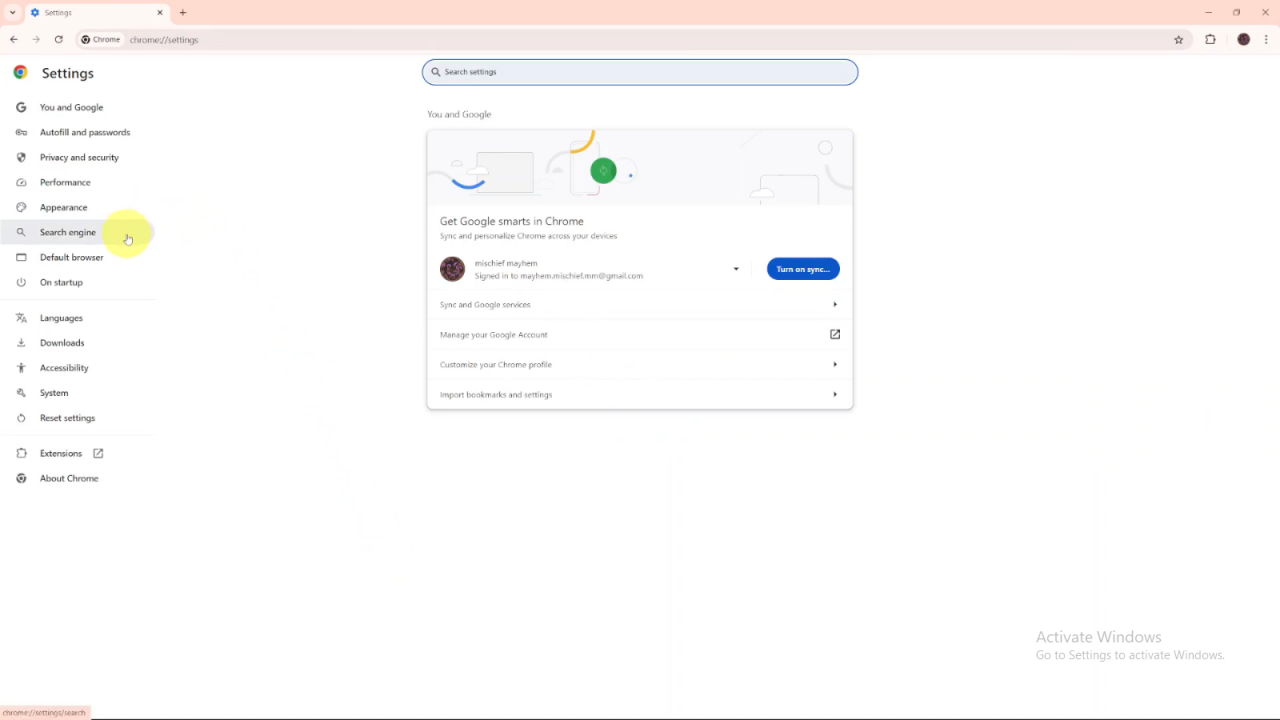
4. Change the Search Engine to Google and Set It as Default
In the Search Engine section, select Google from the list and set it as the default search engine. This should help bring back the search bar.
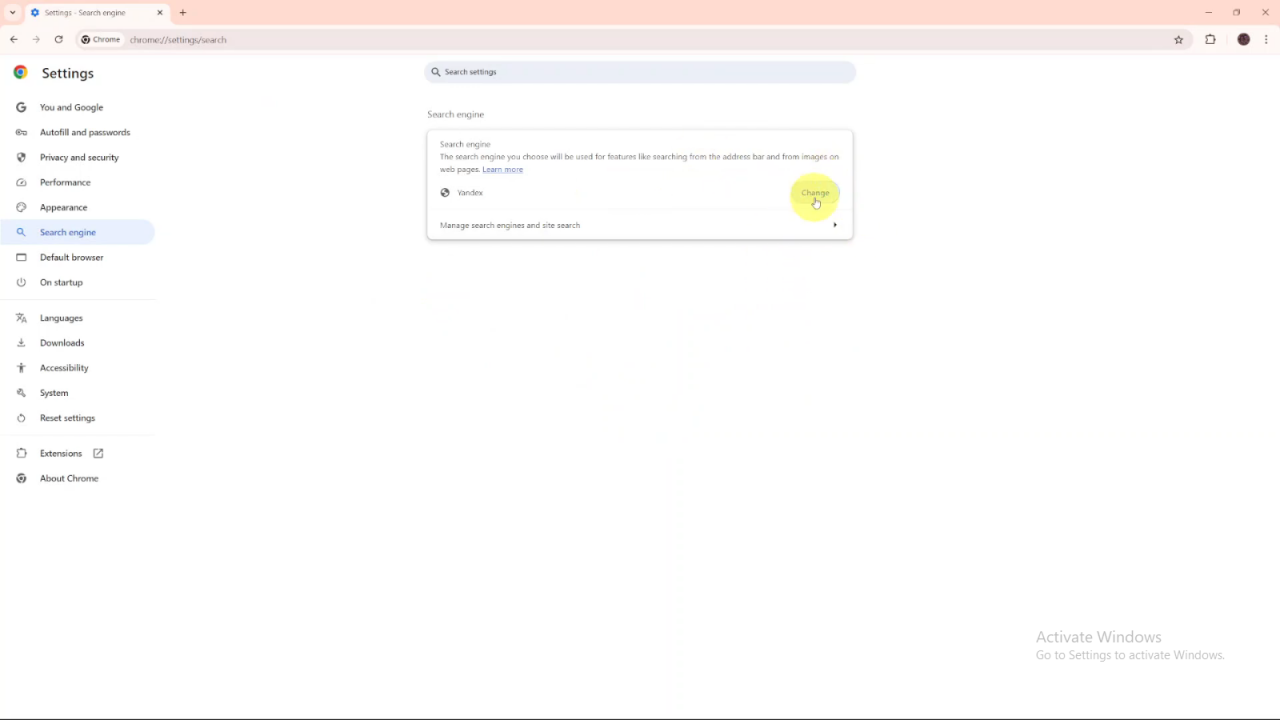
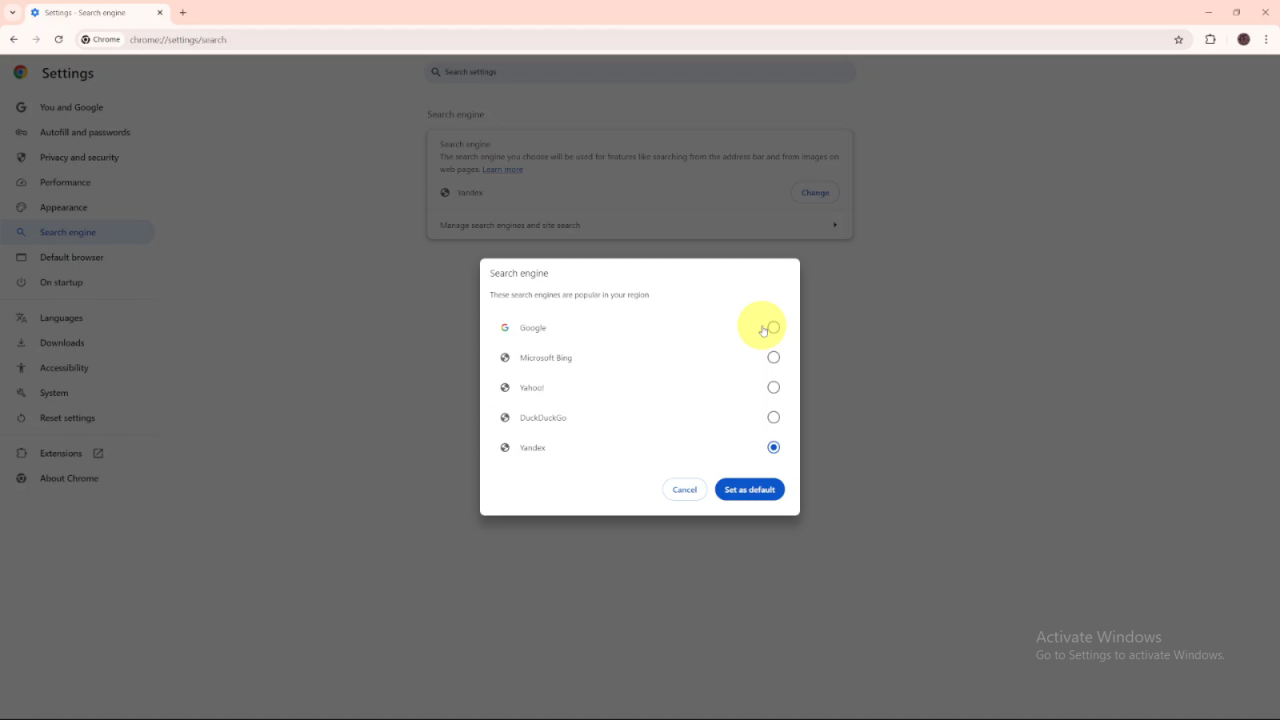
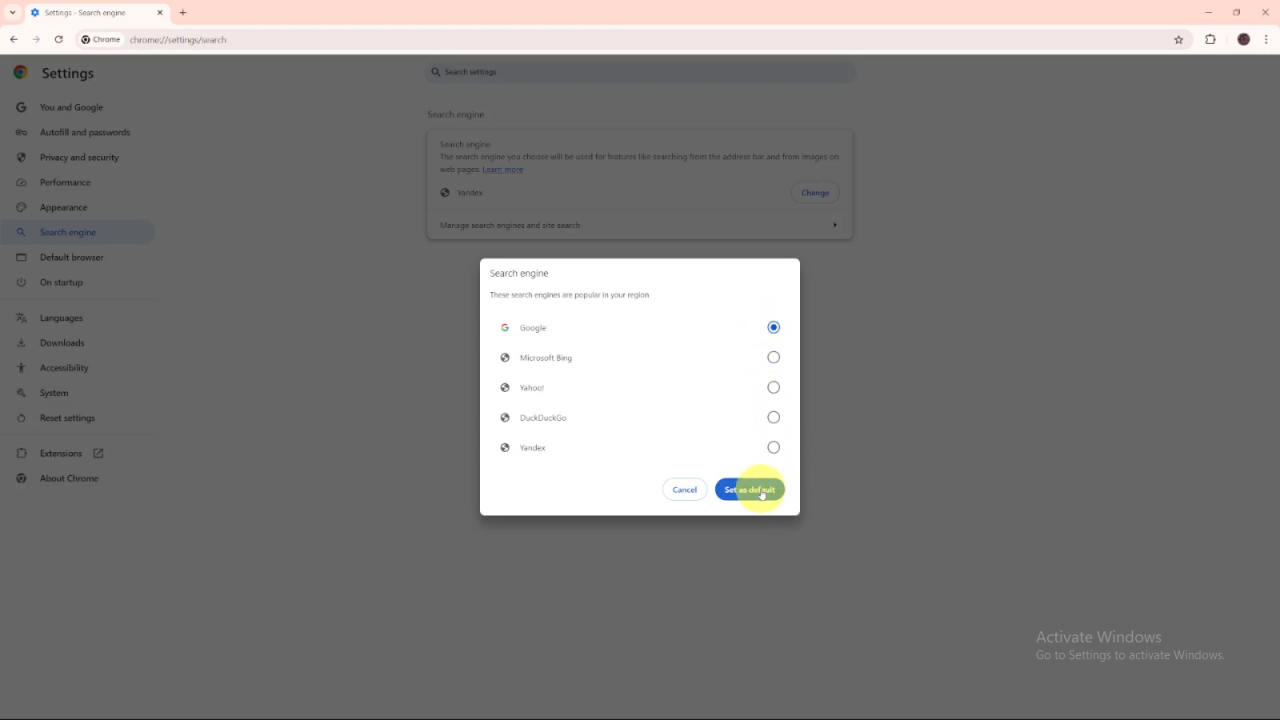
5. Open a New Tab to Verify That the Search Bar Has Returned
Finally, open a new tab in Chrome to check if the search bar is now visible. This confirms that the changes you made have worked.