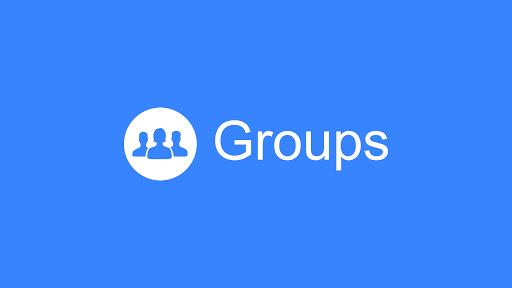The screen recording feature on iPhones has become an invaluable tool for capturing important moments, creating tutorials, or simply sharing your screen with others. However, it can be frustrating when this feature suddenly goes missing, leaving users perplexed and searching for solutions.
If you’ve encountered this issue where your iPhone’s screen recorder has vanished or isn’t accessible, fret not—there’s a quick fix to get it back.
There are several reasons why the screen recording option might disappear from your iPhone. One common cause is an iOS update that might alter the settings or temporarily remove the screen recording feature. Other factors could include settings configurations or software glitches.
Read: How To Silence Unknown Callers In WhatsApp On Android
FIX Screen Recorder Missing On iPhone
Here’s a step-by-step guide to restore the missing screen recorder on your iPhone:
Begin by unlocking your iPhone. Navigate to the Settings app on your device. Scroll down and select Control Centre.
Locate the Screen Recording shortcut you want to add in the list of More Controls. Tap the green plus icon (+) next to it to add it to your Control Centre. Screen Recording should move from the More Controls list to the Included Controls list.
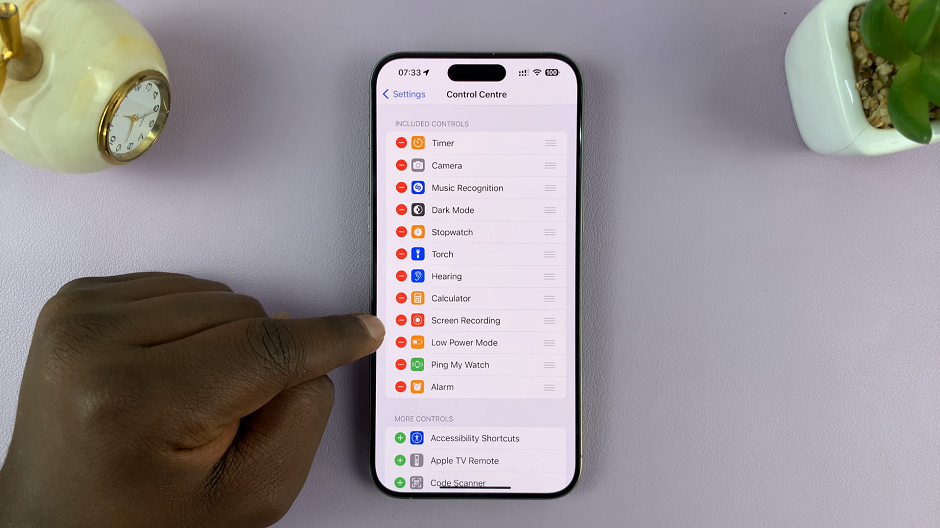
Once added, you can drag and drop Screen Recording to your preferred position in the Control Centre list. Do this by pressing, holding and dragging Screen Recording using the three lines next to it, on the right.
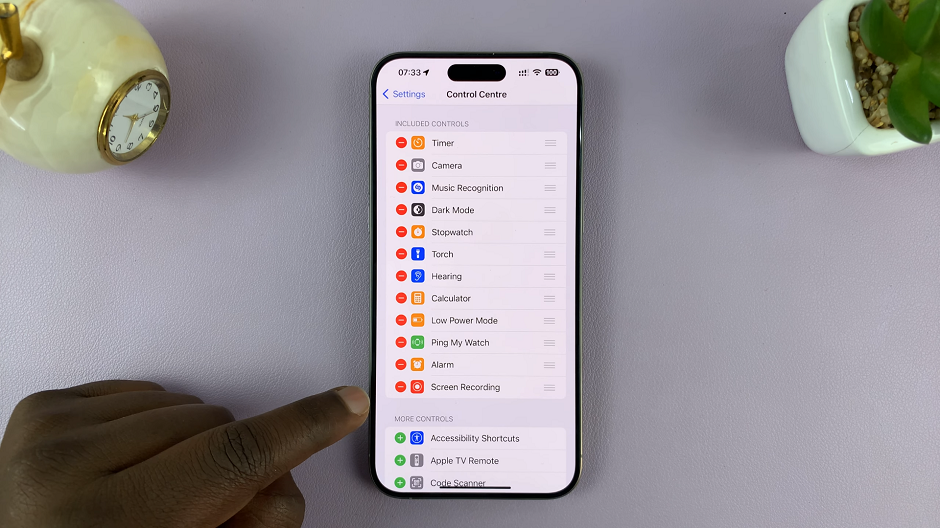
Finally, swipe up from the bottom to exit the Settings app. Screen Recording should now be available on the control centre of your iPhone.
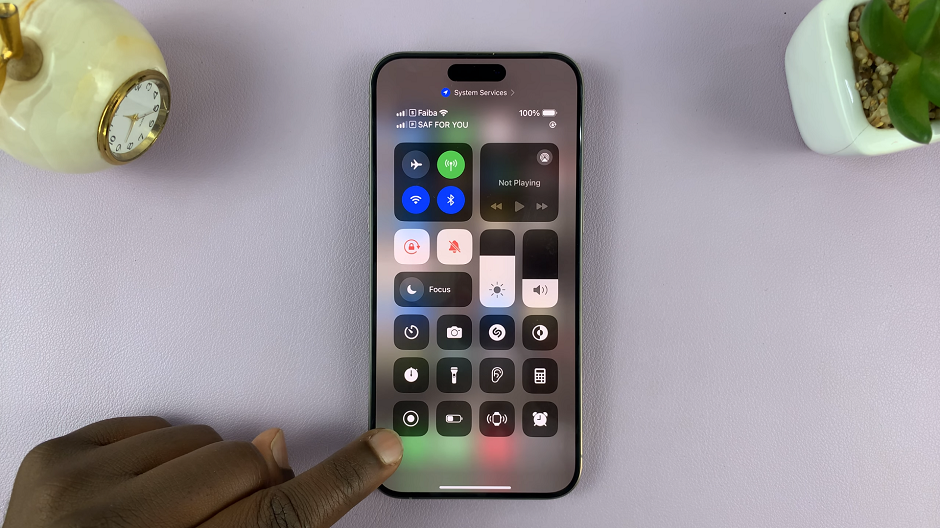
The disappearance of the screen recording feature on an iPhone can be a baffling issue, but it’s often a minor glitch that can be easily resolved. By following these simple steps, you should be able to bring back the screen recorder functionality swiftly and resume capturing your screen without any hassle.
Whether it’s for work, gaming, or sharing your creativity, having the screen recorder handy can make a world of difference in your iPhone experience. Try these steps and get back to recording your screen effortlessly!