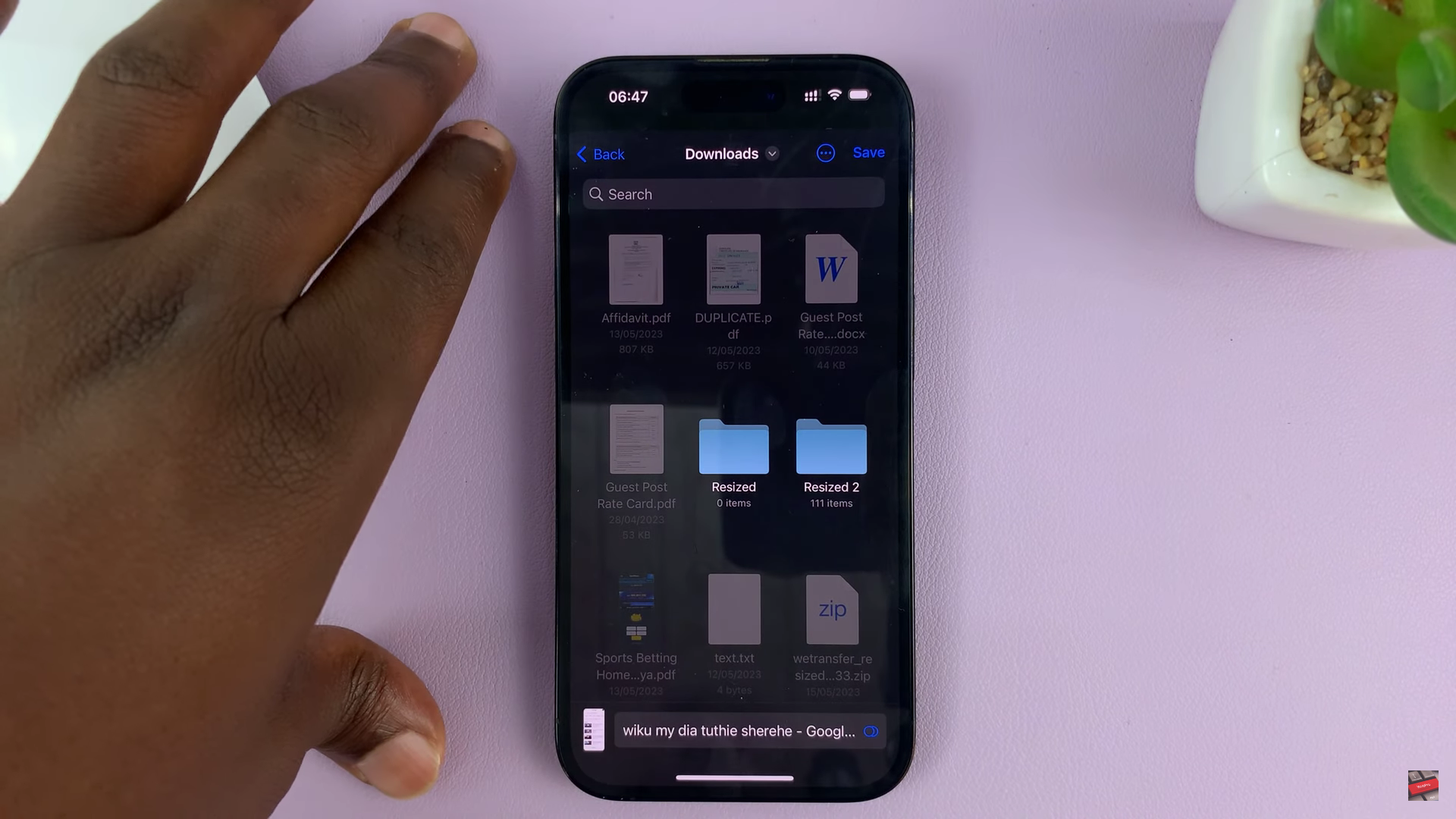The ability to mirror your iPhone’s screen to a TV or another compatible device using AirPlay or Screen Mirroring is a convenient feature that enhances your multimedia experience.
However, it can be frustrating when the Screen Mirroring icon suddenly disappears from your iPhone’s Control Center, leaving you unable to cast your screen.
If you find yourself in this situation, don’t worry—there are several troubleshooting steps you can take to resolve this issue and restore the missing Screen Mirror icon on your iPhone. Follow these methods below to regain access to this essential feature:
Read: How To Delete Avatar On WhatsApp
Solution To FIX Screen Mirror Icon Missing On iPhone
Begin by unlocking your iPhone. Navigate to the Settings app on your device. Scroll down and select Control Centre.

Locate the Screen Mirroring shortcut you want to add in the list of More Controls. Tap the green plus icon (+) next to it to add it to your Control Centre. Screen Mirroring should move from the More Controls list to the Included Controls list.
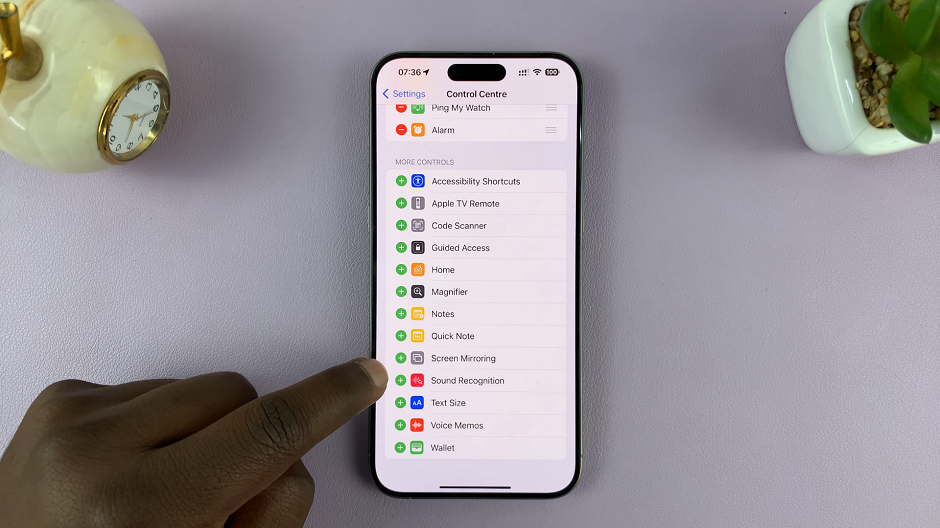
Once added, you can drag and drop Screen Mirroring to your preferred position in the Control Centre list. Do this by pressing, holding and dragging Screen Mirroring using the three lines next to it, on the right.
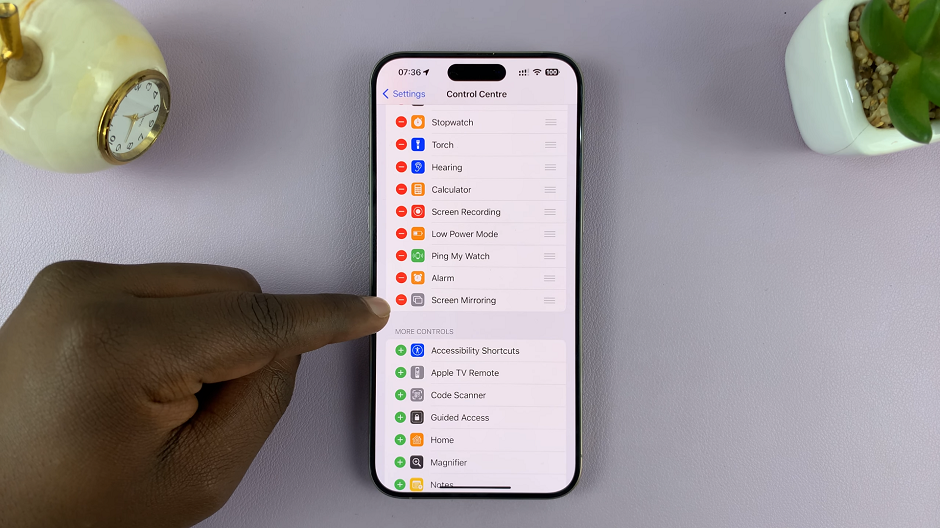
Finally, swipe up from the bottom to exit the Settings app. Screen Mirroring should now be available on the control centre of your iPhone.
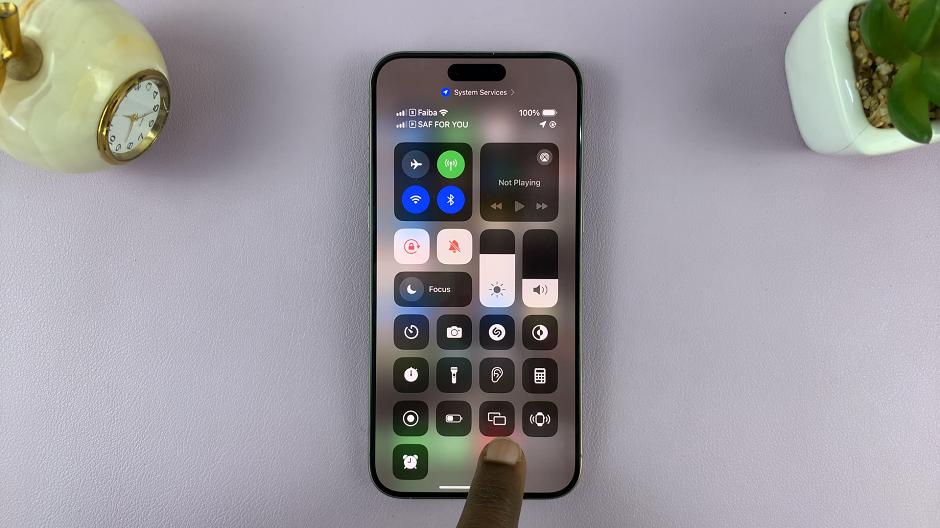
Troubleshooting the disappearance of the Screen Mirroring icon on your iPhone involves several steps, ranging from simple restarts to more drastic measures like a factory reset. Before attempting more advanced solutions, start with the basic troubleshooting steps and work your way through the list.
Remember, if the issue persists and you are unable to restore the Screen Mirroring icon on your iPhone, it might be a hardware-related problem. In such cases, consider reaching out to Apple Support or visiting an authorized service center for further assistance.
Regaining access to the Screen Mirroring feature can significantly enhance your iPhone experience, allowing you to seamlessly cast your screen and enjoy multimedia content on larger displays. By following these troubleshooting steps, you can hopefully resolve the issue and get back to enjoying the convenience of Screen Mirroring on your iPhone.