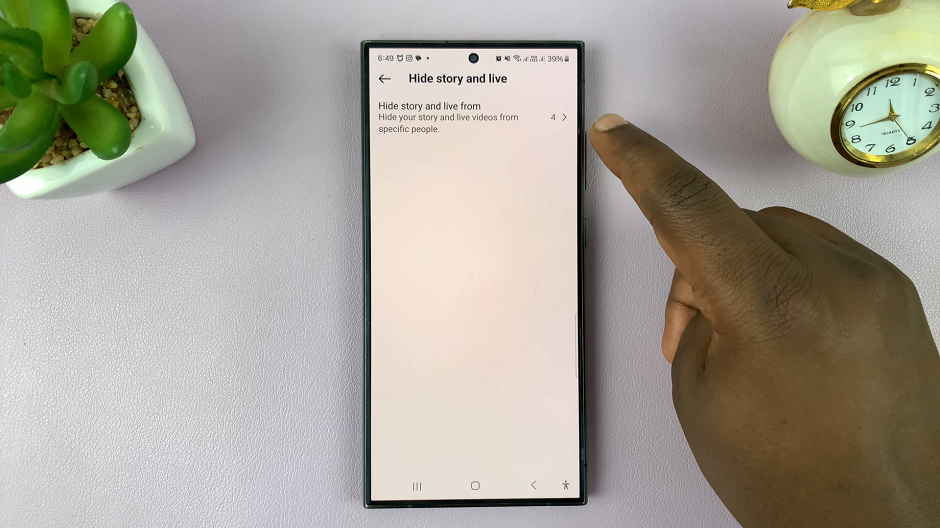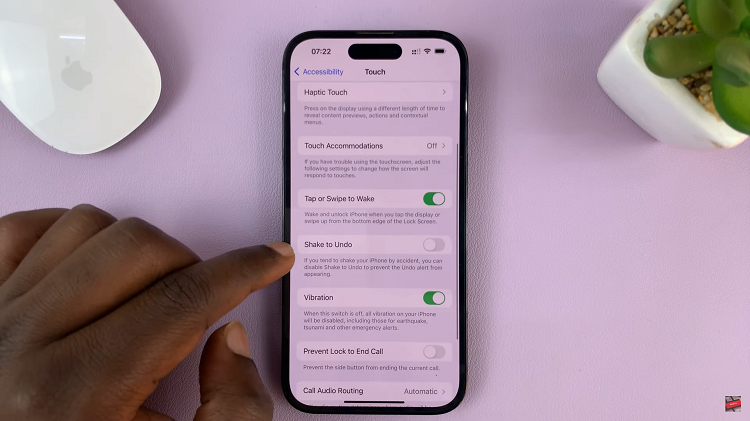Your Samsung Galaxy A15 is a reliable companion, seamlessly integrating into your daily life. However, encountering issues with the screen color can be a frustrating experience.
Whether you’ve noticed unusual hues, discoloration, or an overall imbalance in your device’s display, fear not – we’re here to help.
In this guide, we’ll walk you through the comprehensive step-by-step process on how to fix the screen color on your Samsung Galaxy A15.
Also Read: How To Reset Keyboard Setting On Samsung Galaxy A15
How To FIX Screen Color On Samsung Galaxy A15
The first step is to navigate to the Settings app on your Samsung Galaxy A15. In the Settings menu, scroll down until you find the “Accessibility” option. Within the Accessibility menu, look for the option labeled “Visibility Enhancements.” Tap on it.
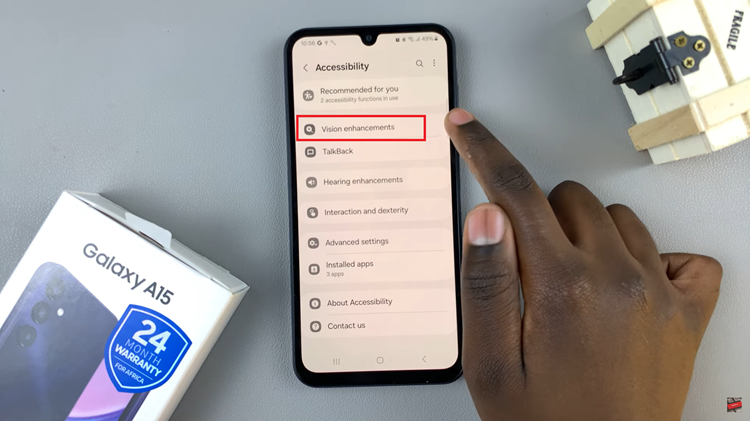
Here, you’ll find an option called “Color Correction.” Tap on it and ensure that it is disabled. After disabling Color Correction, if the screen color issue has yet to be resolved, proceed to the next step.
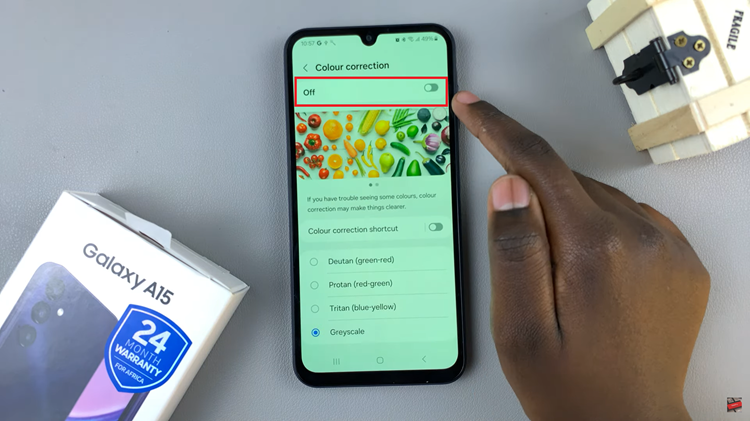
Go back to the Visibility Enhancements menu and look for another option called “Color Filter.” Tap on it to access the settings. If Color Filter is enabled, disable it.
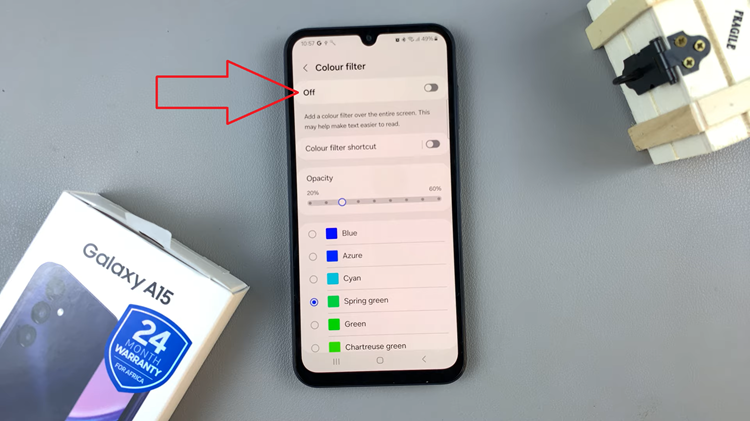
Once you’ve disabled both Color Correction and Color Filter, go back to your home screen and check if the screen color has returned to normal. If the issue is resolved, you’ve successfully fixed the screen color on your Galaxy A15.
By following the simple steps, you can easily resolve issues related to the screen color. If the problem persists despite these steps, consider reaching out to Samsung’s customer support for further assistance.