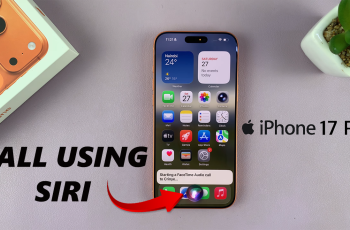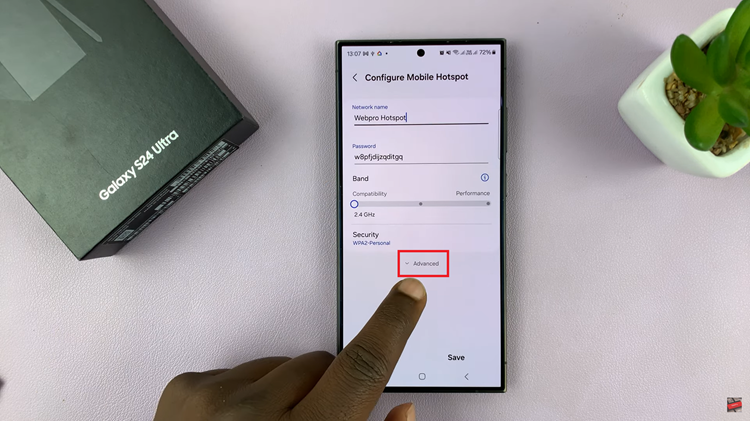In the fast-paced digital age, a reliable WiFi connection is essential for staying connected, whether it’s for work, entertainment, or keeping in touch with loved ones. So, when your Samsung Galaxy A55 5G refuses to play nice with your WiFi network, it can be incredibly frustrating.
Fear not! This guide is your roadmap to troubleshooting and fixing the issue, putting you back in control of your online world. With active steps and proactive solutions, we’ll delve into the depths of connectivity glitches and emerge victorious.
Get ready to roll up your sleeves and tackle those WiFi woes head-on with your Samsung Galaxy A55 5G. Let’s dive in!
Watch: How To Factory Reset Mac
To FIX Samsung Galaxy A55 5G Not Connecting To WiFi
1: Restart Your Device
Sometimes, a simple restart can resolve many connectivity issues. Press and hold the power button on your Samsung Galaxy A55 5G until the power menu appears. Then, tap on “Restart” and allow your device to reboot. After the restart, try connecting to your WiFi network again.
2: Forget & Reconnect to WiFi
Sometimes, WiFi connection issues can arise due to corrupted network settings. To fix this, go to “Settings” > “Connections” > “WiFi,” then tap the settings icon. At this point, select “Forget,” confirm your action, and then reconnect to the network by entering the password.
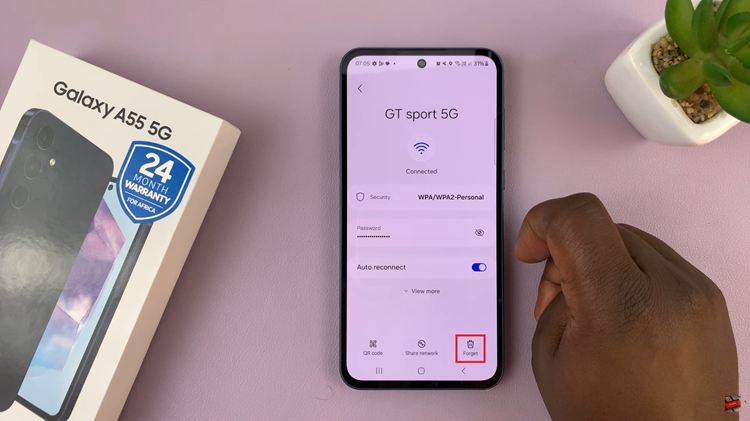
3: Restart Router
If multiple devices are unable to connect to your WiFi network, the issue might be with the router. Try restarting your router by unplugging it from the power source, waiting for about 30 seconds, and then plugging it back in. Once the router has restarted, attempt to connect your Samsung Galaxy A55 5G to the WiFi network again.
4: Reset Network Settings
Resetting network settings can help resolve persistent WiFi connectivity issues. To do this, go to “Settings” > “General management” > “Reset” > “Reset network settings.” Keep in mind that this action will reset all network settings, including WiFi, Bluetooth, and mobile data configurations. After resetting, reconfigure your WiFi settings and check if the issue persists.
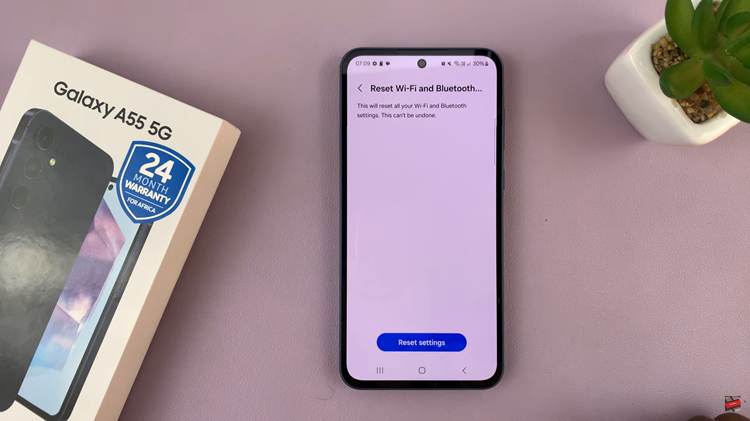
By following the tips outlined in this guide, you can troubleshoot and fix Samsung Galaxy A55 5G not connecting to WiFi issues, ensuring that your device stays connected to the internet seamlessly. If all else fails, don’t hesitate to seek assistance from Samsung’s support team for further guidance.