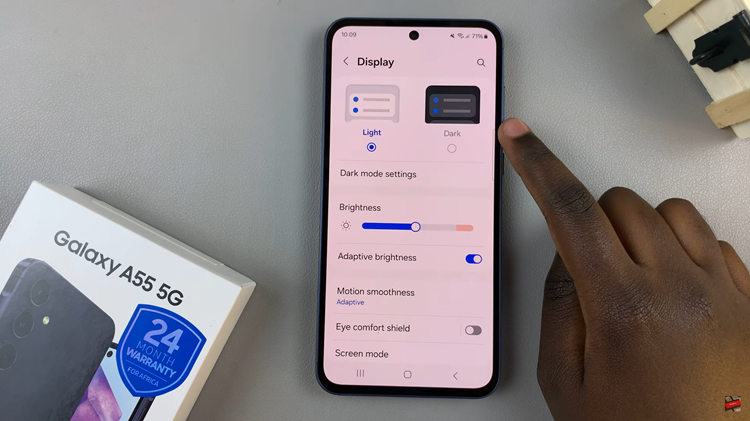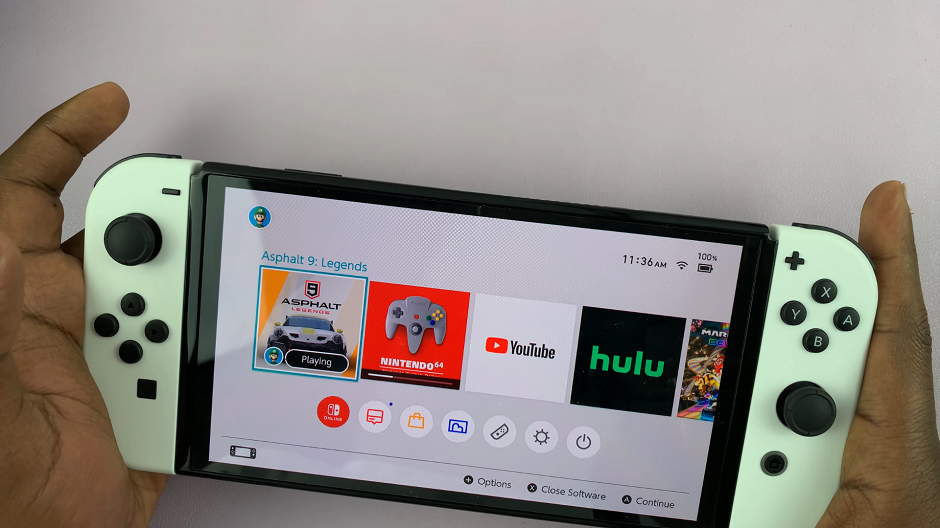In the dynamic realm of modern technology, connectivity is paramount. Your Samsung Galaxy A55 5G, equipped with cutting-edge features, stands as a beacon of innovation in the smartphone landscape. Among its myriad capabilities lies the seamless integration of Bluetooth connectivity, empowering you to effortlessly pair a diverse array of devices.
From immersive audio experiences with wireless headphones to seamless file sharing between devices, the possibilities are limitless. In this guide, we delve deep into the steps to connect a Bluetooth device to your Galaxy A55 5G. Through a series of actionable steps and active engagement, you’ll navigate the process with confidence and precision.
It’s time to elevate your smartphone experience to unprecedented heights as you unlock the true power of wireless connectivity.
Watch: How To FIX Samsung Galaxy A55 5G Not Connecting To WiFi
To Connect Bluetooth Device To Samsung Galaxy A55 5G
Firstly, navigate to your Samsung Galaxy A55 5G “Settings” menu. Then, scroll down and select “Connections” to access Bluetooth settings. Following that, tap on the “Bluetooth” option and toggle the switch to the ON position.
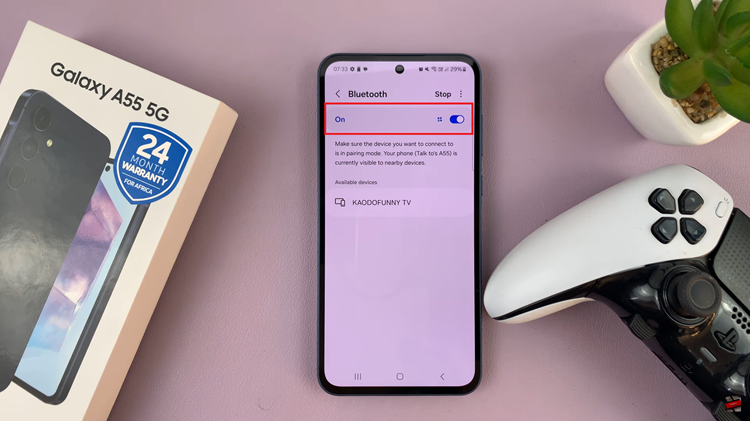
After that, ensure your desired Bluetooth device is powered on and set it to pairing mode. This might involve pressing and holding a specific button or following instructions from the device’s manual. Afterward, return to your phone’s Bluetooth settings. Tap “Scan” to allow your device to search for nearby Bluetooth devices.
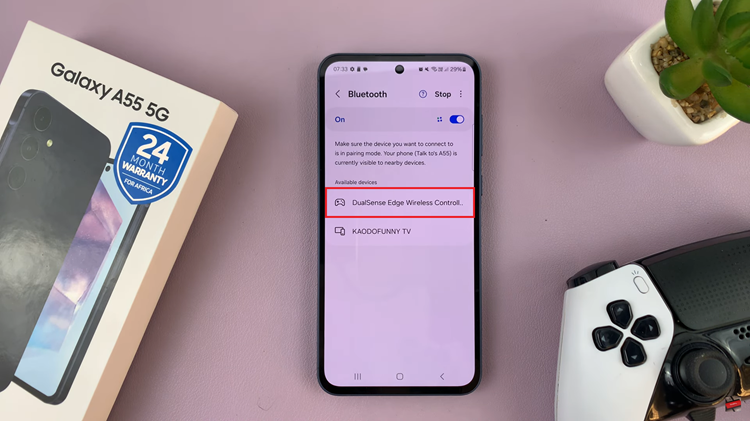
Wait for your Bluetooth device’s name to appear in the list of available devices then ton the name of your Bluetooth device to begin the pairing process. Upon successful pairing, your Samsung A55 5G phone will display a confirmation message. Simultaneously, your Bluetooth device might also indicate a successful connection.
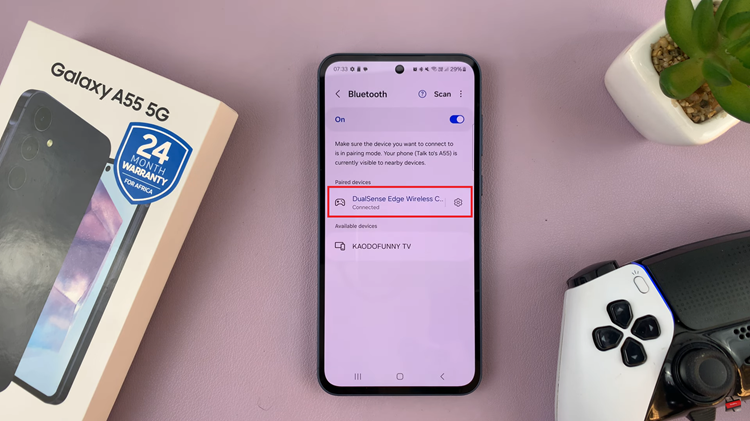
To ensure seamless operation, test the connection by playing music, making a call, or using the functionality of the connected Bluetooth device.
By following the step-by-step guide outlined above, you can easily pair headphones, speakers, smartwatches, or other Bluetooth-enabled devices with your Galaxy A55 5G and enjoy the convenience of wireless technology.