The Samsung Galaxy A15 is a reliable smartphone known for its various features, including its ability to connect to Wi-Fi networks seamlessly.
However, like any electronic device, it may encounter issues, such as difficulties connecting to Wi-Fi networks. If you’re experiencing this problem, fret not, as there are several troubleshooting steps you can take to resolve it.
In this guide, we’ll walk you through the comprehensive step-by-step process on how to fix your Samsung Galaxy A15 not connecting to Wi-Fi.
Also Read: How To Transfer Voice Recordings To SD Card On Samsung Galaxy A15
How To FIX Samsung Galaxy A15 Not Connecting To Wi-Fi
Step 1: Confirm Wi-Fi Password
One common cause of connectivity problems is an incorrect Wi-Fi password. To verify this, simply open the ‘Settings‘ app. Tap on “Connections” and select “Wi-Fi.” Choose the Wi-Fi network you’re trying to connect to. Select “Forget” to remove the network from your saved list.
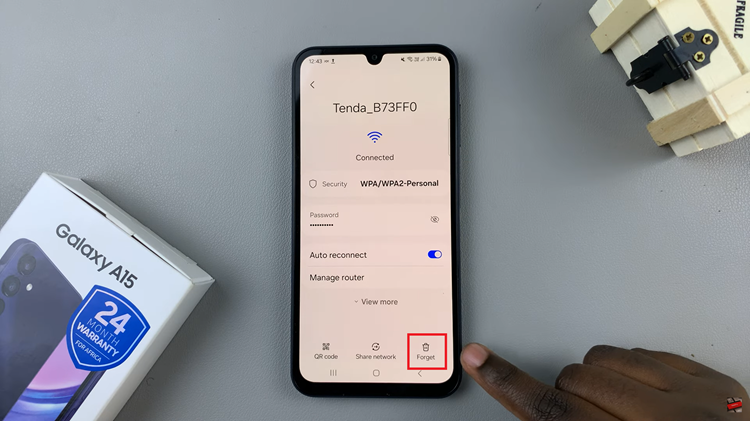
Wait for a few moments and then attempt to reconnect to the same network, ensuring you enter the correct password. If the connection is successful, you’ve resolved the issue. If not, proceed to the next step.
Step 2: Restart Your Device
Sometimes, a simple restart can fix various software glitches, including Wi-Fi connectivity issues. Navigate to the home screen. Access the power-off menu and choose the “Restart” option. Wait for your device to reboot.
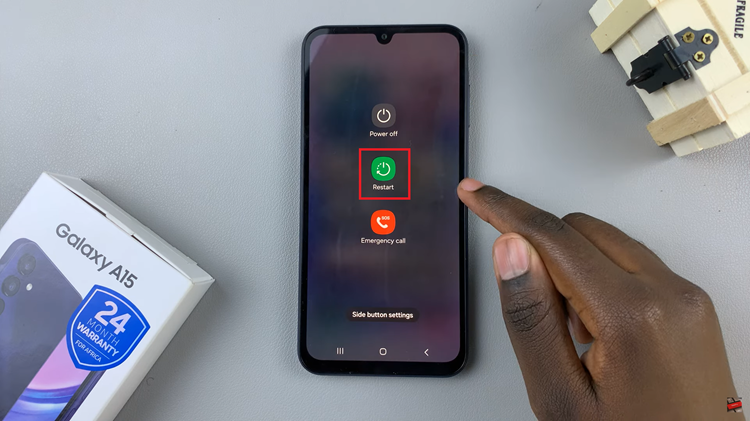
Once the phone restarts, attempt to reconnect to the Wi-Fi network. If it still refuses to connect, proceed to the next step.
Step 3: Reset Wi-Fi & Bluetooth Settings
Resetting your Wi-Fi and Bluetooth settings can often resolve persistent connectivity issues. Open the ‘Settings‘ app on your Samsung Galaxy A15. Select “General Management” and tap on “Reset.” Choose “Reset Wi-Fi & Bluetooth Settings.”
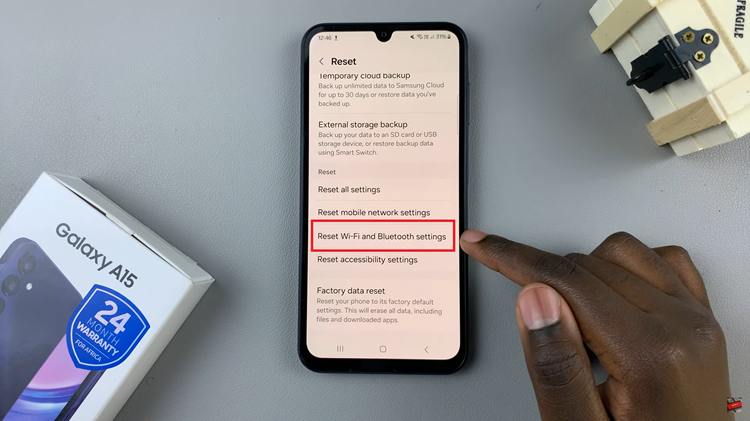
Confirm the action by tapping “Reset Settings.” After the reset is complete, try reconnecting to the Wi-Fi network. If the problem persists after trying these methods, consider contacting Samsung support for further assistance or seeking help from a qualified technician. By following these troubleshooting steps, you can effectively address the issue of your Samsung Galaxy A15 not connecting to Wi-Fi.
Watch: How To Transfer Files From External Hard Disk To Samsung Galaxy A15

