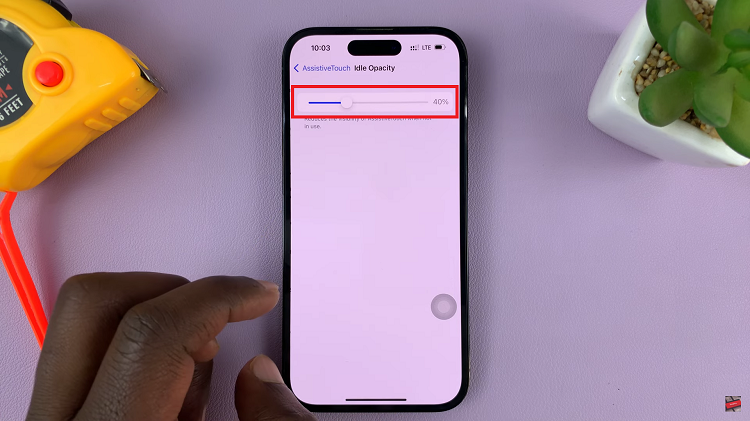In an age where streaming services dominate the entertainment landscape, the ability to access platforms like Netflix seamlessly on your Samsung Smart TV has become an integral part of modern living.
However, encountering issues with Netflix on your Smart TV can be a frustrating experience. It disrupts your binge-watching sessions and leaving you scratching your head for solutions.
In this guide, we’ll walk you through the comprehensive step-by-step process on how to fix Netflix not working on Samsung Smart TV.
Also Read: How To FIX Wi-Fi Not Working On Samsung Smart TV
How To FIX Netflix Not Working On Samsung Smart TV
Before diving into troubleshooting your TV, ensure that your Netflix subscription is active and up-to-date. Additionally, verify if Netflix is working on other devices connected to the same network. If Netflix functions properly on other devices, the issue likely lies with your TV.
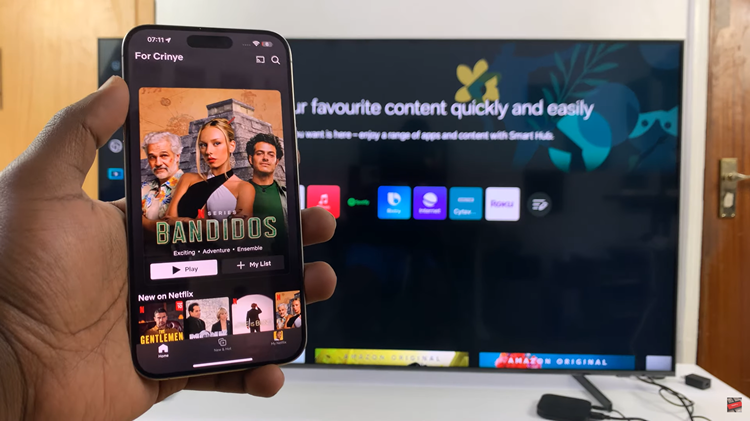
Navigate to the settings menu on your Samsung Smart TV. Select “All Settings” and then choose “Support.” Next, go to “Device Care” and select “Manage Storage.” Scroll through the list of apps and choose “Netflix.” Select “Clear Cache” to remove any temporary data that may be causing the problem.
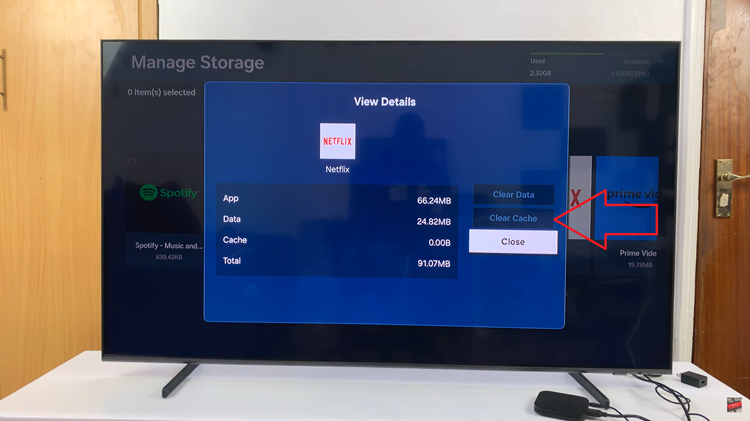
Access the Apps screen on your Samsung Smart TV. Locate the “Downloads” section and find the Netflix app. Highlight Netflix and long press on the selection button on your remote. From the pop up that appears, choose the option Reinstall. Once the reinstallation is complete, try launching Netflix again to see if the issue persists.
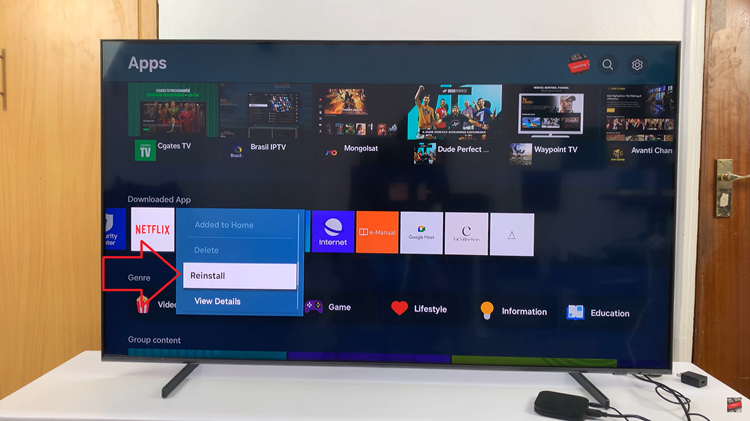
If the above steps haven’t resolved the issue, perform a cold reboot of your TV. Unplug your Samsung Smart TV from the power socket and wait for at least one minute. After the waiting period, plug the TV back in and power it on. Retry accessing Netflix to check if the problem has been resolved.
By following these troubleshooting steps, you should be able to address common issues that may be causing Netflix to malfunction on your Samsung Smart TV. If you continue to experience problems, consider contacting Samsung customer support for further assistance.
Watch: How To FIX Samsung Smart TV Turning ON & OFF Repeatedly