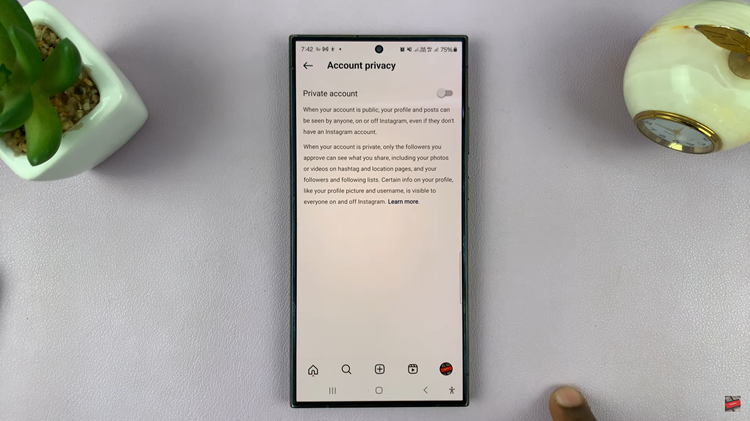The Nintendo Switch is a versatile gaming console that benefits greatly from additional storage provided by a micro SD card.
However, users sometimes encounter issues where the micro SD card isn’t recognized or doesn’t work correctly.
If you’re facing this problem, don’t worry! This article will guide you through several troubleshooting steps to get your micro SD card working on your Nintendo Switch.
Read: How To Access Quick Settings On Nintendo Switch
FIX Micro SD Card Not Working On Nintendo Switch
Check SD Card Compatibility: Not all micro SD cards are compatible with the Nintendo Switch. The console supports micro SD, micro SDHC, and micro SDXC cards. Ensure your card meets these specifications. Additionally, the Switch can support up to 2TB of storage, though currently, the largest commercially available cards are 1TB.
Properly Insert the SD Card: It might sound simple, but ensuring the card is properly inserted is crucial. Follow these steps:

Power off your Nintendo Switch completely and locate the micro SD card slot beneath the kickstand on the back of the console.
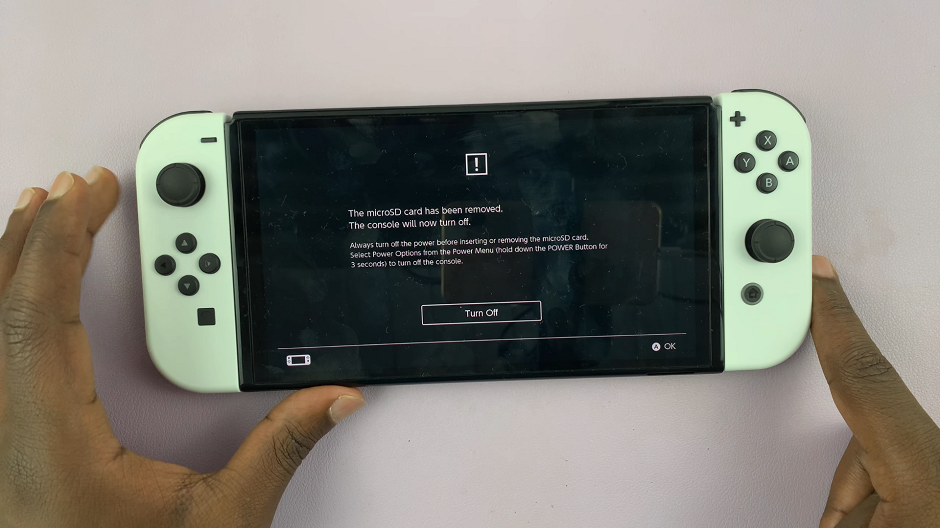
Make sure there’s no dust or dirt in the microSD card slot or on the microSD Card itself. Then, gently insert the micro SD card until you hear a click, indicating it’s secure.

Power on the console to see if the card is recognized.
Update Your Nintendo Switch: An outdated system can sometimes cause compatibility issues with new hardware. To update your Switch:
Connect your Nintendo Switch to the internet and go to System Settings from the Home menu.
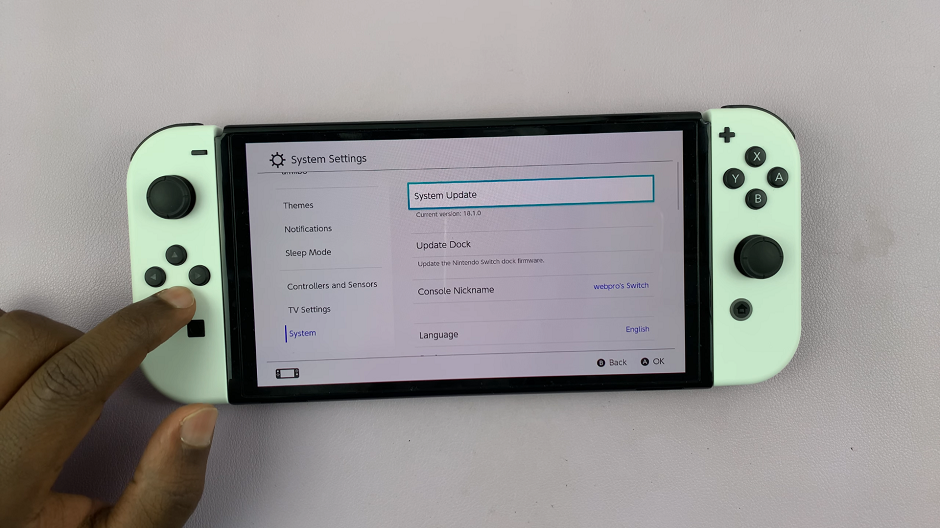
Scroll down to System and select System Update. Follow the on-screen instructions to download and install any available updates.
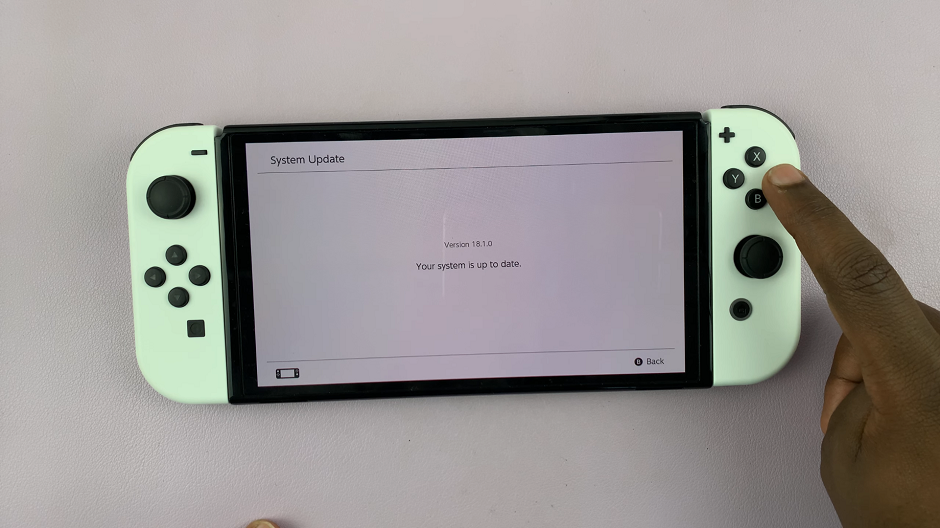
Format the SD Card: If the card is still not recognized, formatting it can often solve the problem. Be sure to back up any important data before formatting. To format the card using the Nintendo Switch:
Insert the micro SD card into your computer. Format the card to FAT32 for cards up to 32GB, or exFAT for cards larger than 32GB. The Nintendo Switch supports SD cards in the FAT32 format. Finally, reinsert the card into the Nintendo Switch.
Alternatively, you can format the card directly from the Switch:
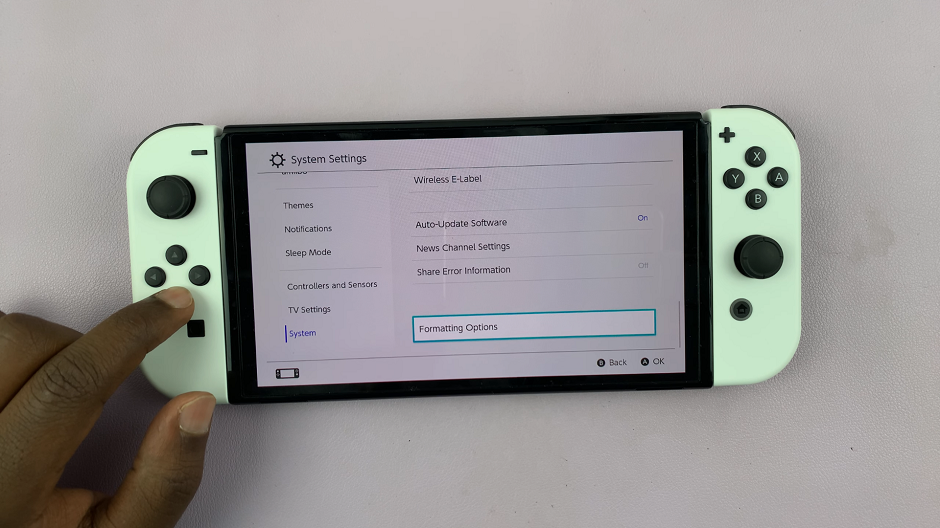
Go to System Settings –> System –> Formatting Options. Select Format microSD Card and follow the on-screen instructions.
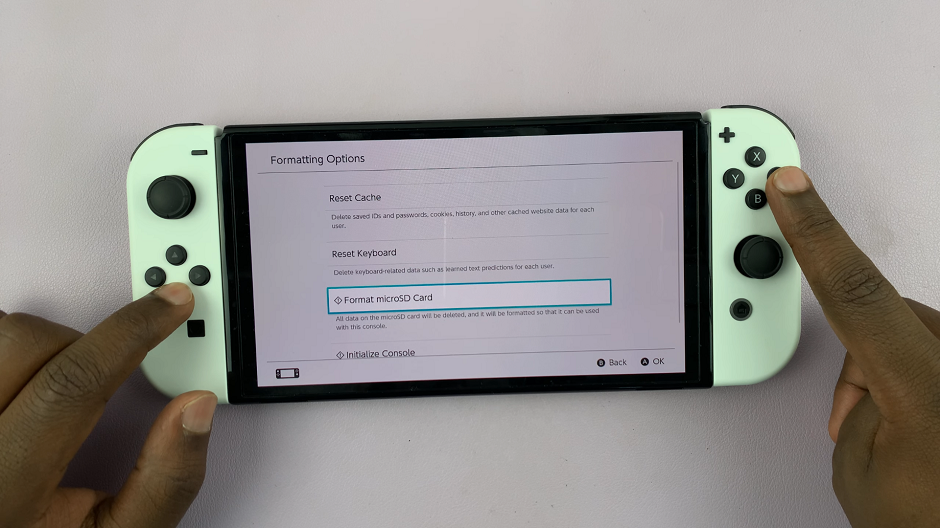
Check for Hardware Issues: If none of the above steps work, there might be a hardware issue with either the micro SD card or the Nintendo Switch itself. Test the micro SD card in another device to see if it works. If the card is functional in another device, the issue might lie with the Switch. Conversely, try a different micro SD card in your Switch to determine if the card is the problem.
Additional Tips
Use Officially Licensed Products: While third-party SD cards can work, using Nintendo-licensed products can ensure better compatibility and performance.
Keep Your Console Clean: Dust and debris in the SD card slot can cause issues. Use a can of compressed air to clean out the slot if needed.
By following these steps, you should be able to resolve most issues related to micro SD cards not working on your Nintendo Switch. Regularly updating your console and ensuring compatibility can prevent many problems. If you’ve tried everything and the issue persists, it might be time to contact Nintendo Support for further assistance.