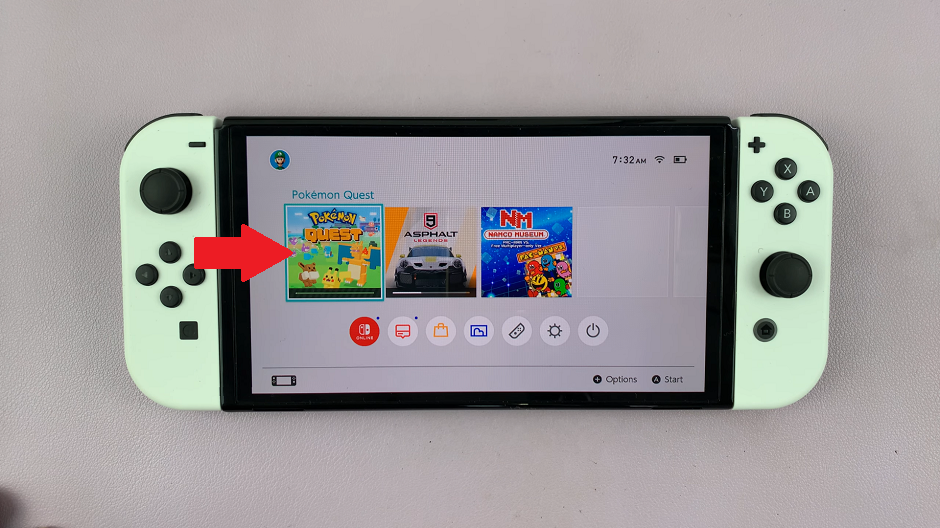Learn step-by-step how to fix your iPhone 17 or iPhone 17 Pro if it’s displaying the incorrect time. This helps you stay on schedule and avoid any unnecessary confusion.
If your iPhone 17 or iPhone 17 Pro is showing the wrong time, it can affect everything from alarms and reminders to scheduled events and notifications. This issue can occur due to incorrect settings, network problems, or software glitches but fortunately, it’s easy to fix.
Apple provides several quick solutions to ensure your iPhone automatically sets the correct time based on your location and network connection. By adjusting a few settings, you can restore accurate time display and keep your device synced perfectly.
Read: How To Connect Xbox Controller To iPhone 17
How To Fix iPhone 17 / 17 Pro Displaying Incorrect Time
Follow these steps to correct the time on your iPhone 17 or iPhone 17 Pro:
Launch the Settings app on your iPhone. Select General.
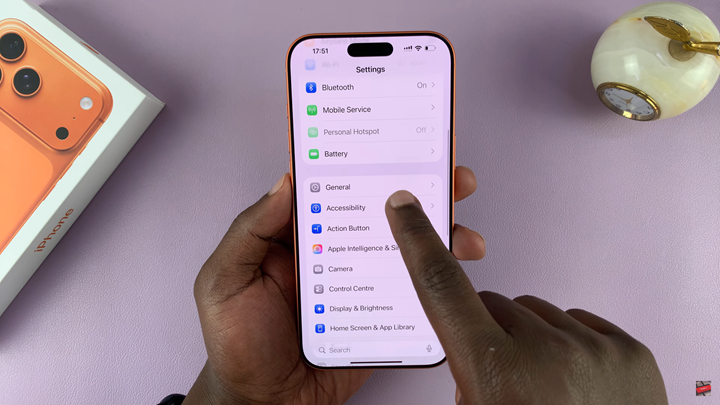
Choose Date & Time.
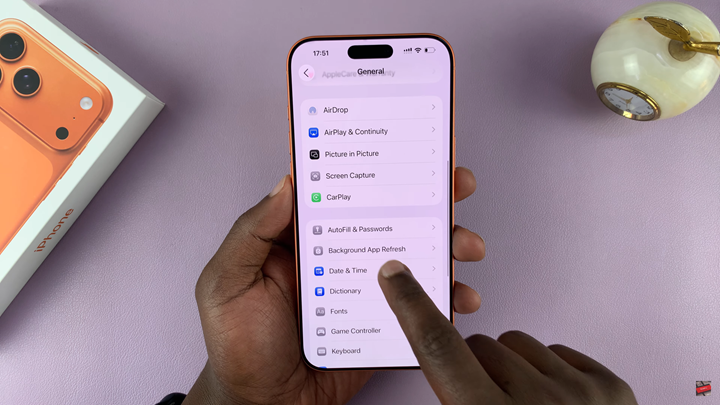
Enable the toggle for Set Automatically.
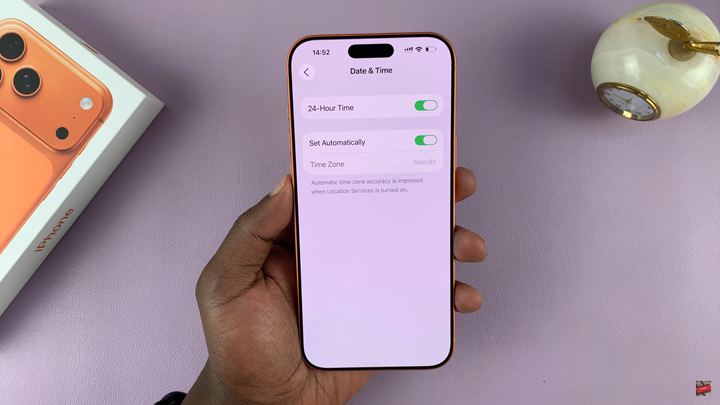
Once enabled, your iPhone will automatically update the date and time based on your current location and network, ensuring your device always displays the correct time.