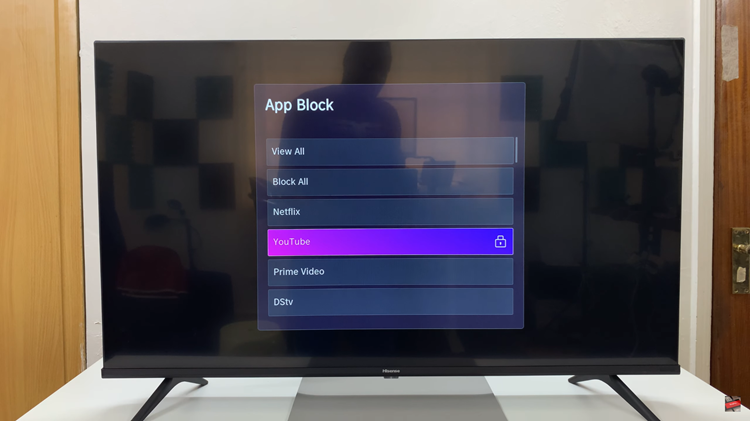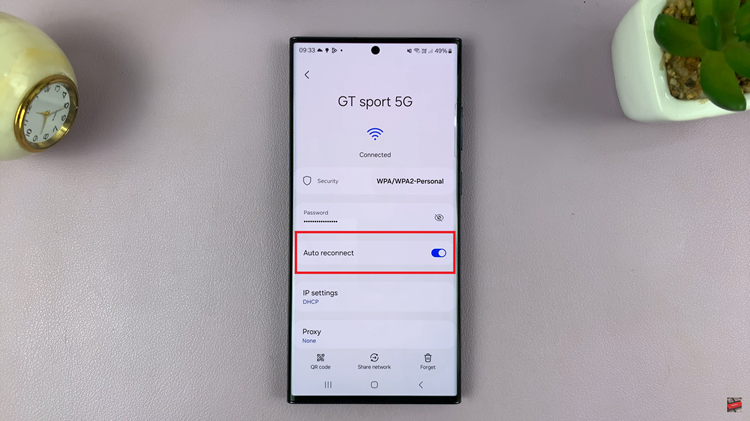Embarking on the journey with a Samsung Galaxy S24 promises an immersive experience with its cutting-edge features and sleek design.
However, one might accidentally stumble upon a foreign language setting, leaving them puzzled about navigating back to English. Fear not, we’ve got you covered.
In this guide, we’ll walk you through the comprehensive step-by-step process on how to change the language back to English on Samsung Galaxy S24s.
Also Read: How To Disable RAM Plus On Samsung Galaxy S24s
How To Change Language Back To English On Samsung Galaxy S24s
Begin by navigating to the Settings app. Once in the Settings menu, scroll down and select the “General Management” option. Within General Management, you’ll see various settings; locate and tap on the first option which is “Language.”
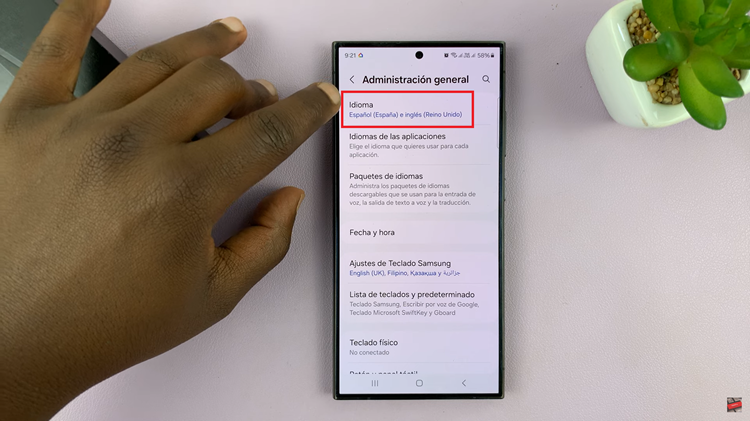
In the Language menu, you’ll be presented with a list of downloaded languages. Scroll through the list until you find “English.” If its not there, tap on the ‘Add Language‘ option. Then look for English, select it and its region. After, a confirmation pop-up message will appear on your screen.
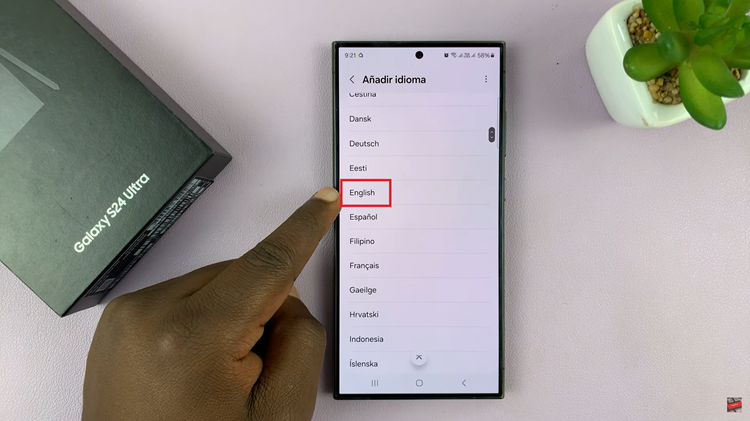
This message will ask if you want to change the language to English. To confirm the switch to English, tap on the affirmative option. This is the second option on the pop up menu. Once you’ve confirmed your selection, your Galaxy S24 will switch to English as the default language.
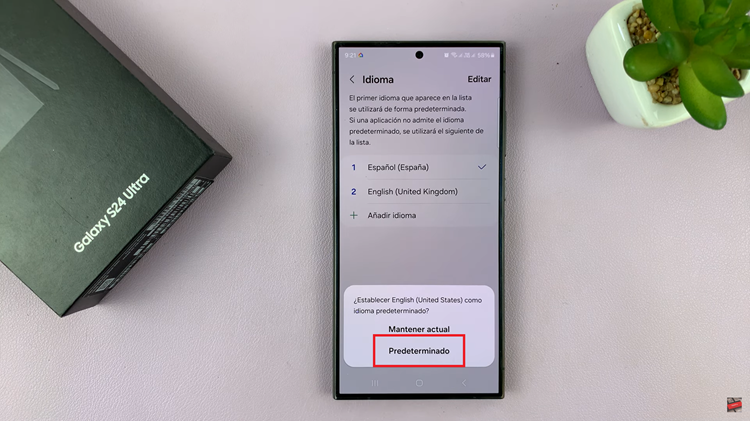
The device interface, menus, and system prompts will now be displayed in English, making it easier for you to navigate and use your phone. Changing the language back to English on your Samsung Galaxy S24 is a straightforward process. By doing this, you can ensure that your device speaks your language once again, enhancing your user experience.
Watch: How To Enable & Disable Customized Modes & Routines On Samsung Galaxy S24 / S24 Ultra