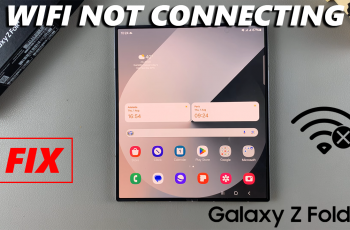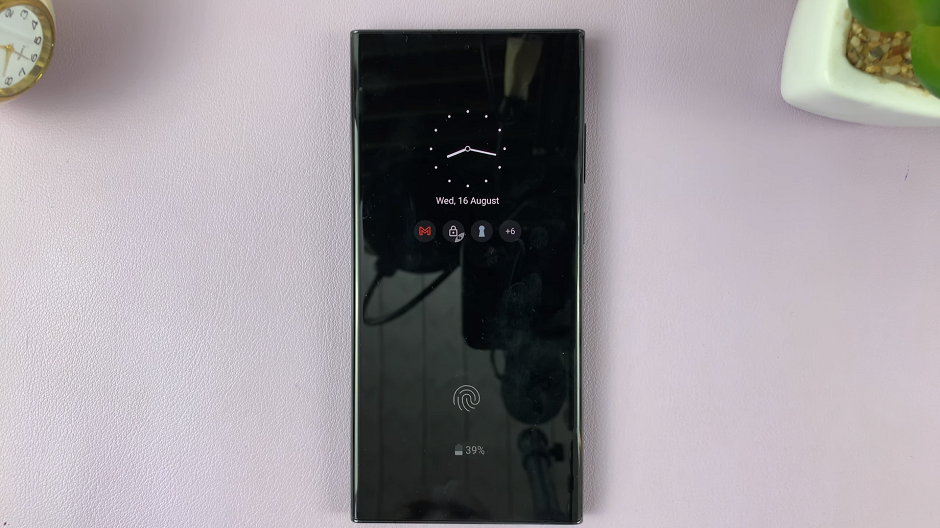Instagram Notes is a handy feature that allows users to jot down thoughts, ideas, and reminders directly within the Instagram app.
However, like any technology, it’s not immune to glitches and malfunctions. If you’ve found yourself frustrated by Instagram Notes not working as expected, fear not – we’ve got you covered.
In this article, we’ll delve into common issues users encounter with Instagram Notes and provide practical solutions to troubleshoot and resolve them.
Watch: How To Archive a Post On Instagram
FIX Instagram Notes Not Working
I’ll take you through just two solutions that can help you solve the issue if the Notes feature is misbehaving.
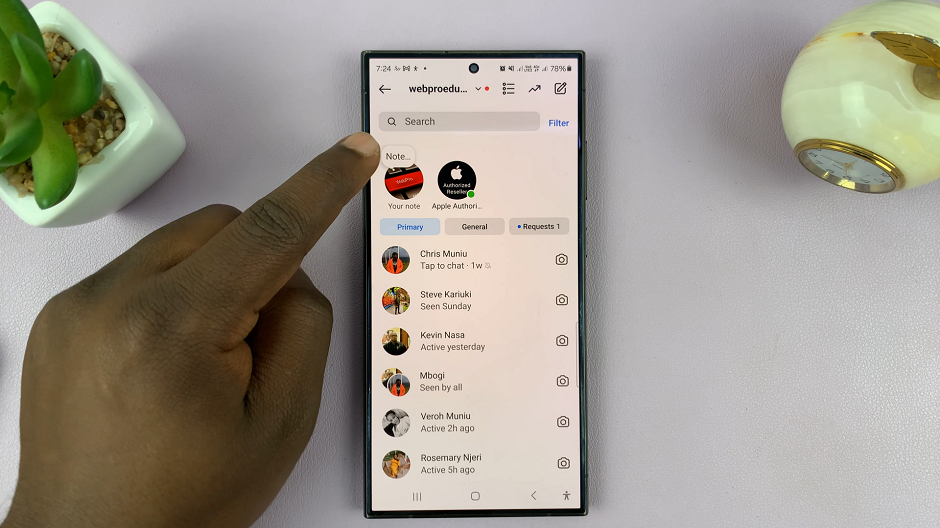
Enable Activity Status
First, launch the Instagram app on your smartphone. Tap on your profile icon at the bottom right corner of the screen to go to your profile page.
On your profile page, tap the three horizontal lines (hamburger icon) at the top right corner. Select Settings and Privacy from the menu that appears.
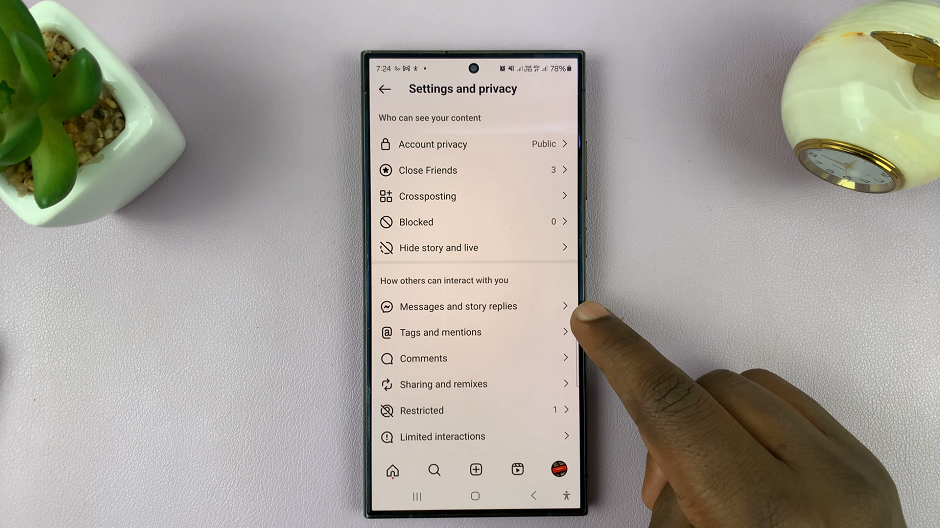
Step 3: Under Settings and Privacy, tap on “Messages and Story Replies”. Here, look for the “Show Activity Status” option and tap on it. This option controls whether others can see when you were last active on Instagram.
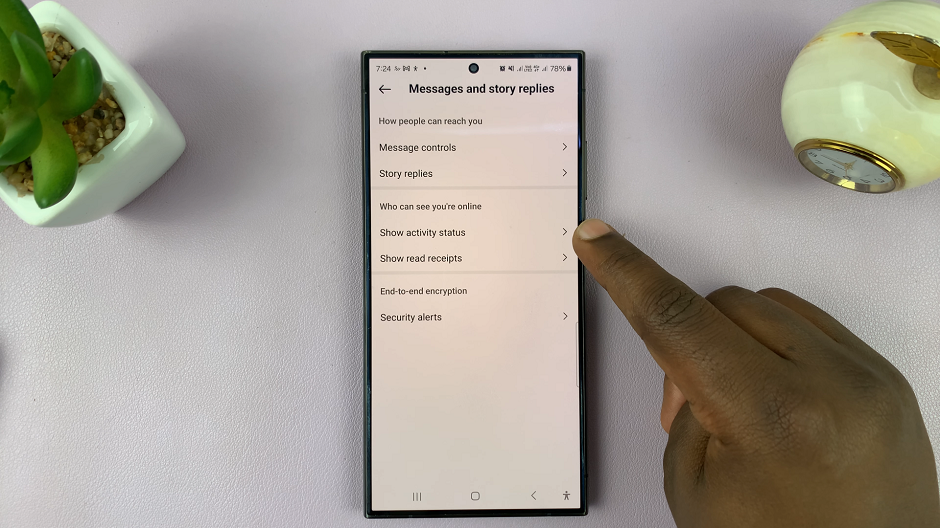
To enable activity status, simply toggle on the Show Activity Status option. Once enabled, your friends and followers will be able to see when you were last active on the platform. Likewise, you also will able to see the activity status of others.
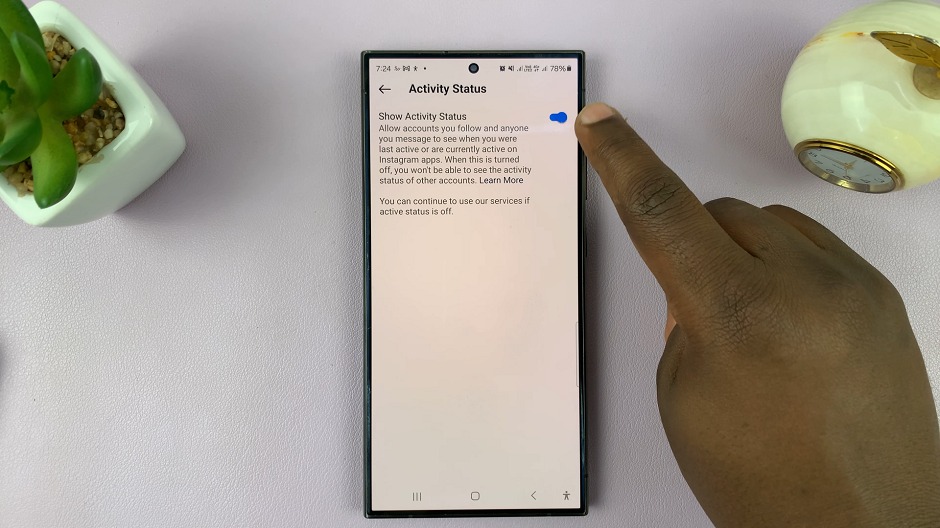
Therefore, the Instagram Notes will work just fine.
Update Instagram App
Simply open the Google Play Store or Apple App Store, and search for the Instagram app. tap on it to open.
If you see the Update option available, simply tap on it. This will download and install the app’s updates, which might help fix your Instagram Highlights issue.
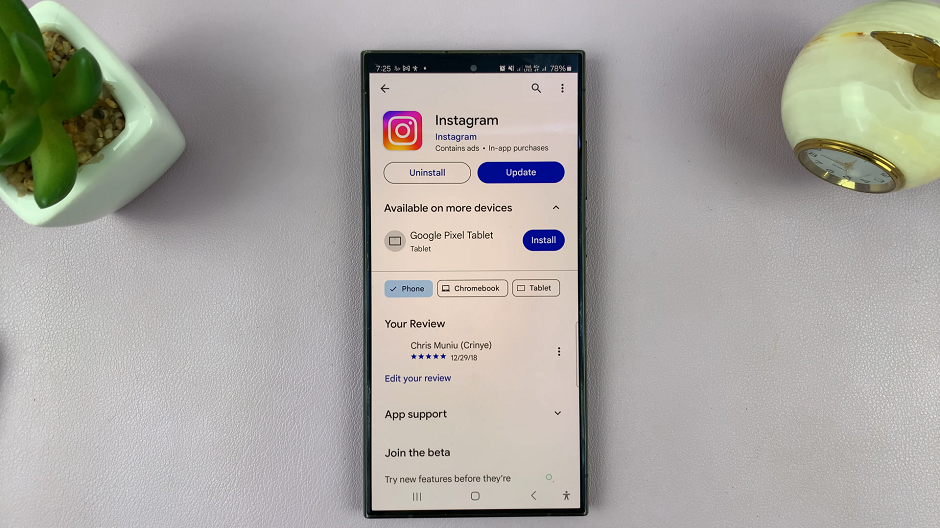
Developers frequently release updates to address bugs and improve performance, so outdated software could be the root cause of your Instagram Notes woes.
Instagram Notes is a valuable tool for many users, allowing them to keep track of important information and ideas within the app. However, when the feature isn’t working correctly, it can be frustrating. By following the troubleshooting steps outlined in this article, you can hopefully resolve any issues with Instagram Notes and get back to using the feature seamlessly. Remember to stay patient and persistent, as resolving technical issues often requires a bit of trial and error.