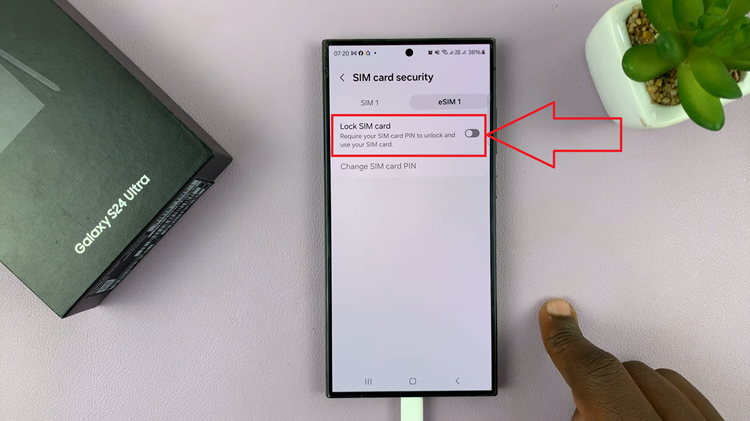In the digital age, we rely heavily on our smartphones for communication, information, and daily tasks. With this increased dependence, it’s not uncommon to forget the PIN, password, or pattern that locks your Google Pixel 8 or 8 Pro.
Whether it’s due to the sheer number of passwords we have to remember or a momentary lapse of memory, finding yourself locked out of your device can be a frustrating experience. However, there’s a solution that can help you regain access to your phone: a hard reset.
In this guide, we’ll walk you through the comprehensive step-by-step process on how to fix a forgotten Pin, Password / Pattern on your Google Pixel 8.
Also Read: How To Screen Mirror Google Pixel 8 To ANY Smart TV
How To FIX Forgotten PIN Password / Pattern On Google Pixel 8
Make sure your Google Pixel 8/8 Pro is powered off. If it’s not responding, you may need to force a shutdown by holding down the power button for about 10 seconds.
To enter recovery mode, you’ll typically need to press and hold a combination of buttons simultaneously. For the Pixel 8, hold the “Volume Down” button and the “Power” button until you see the Android logo. Then, use the volume buttons to navigate and the power button to select “Recovery Mode.”
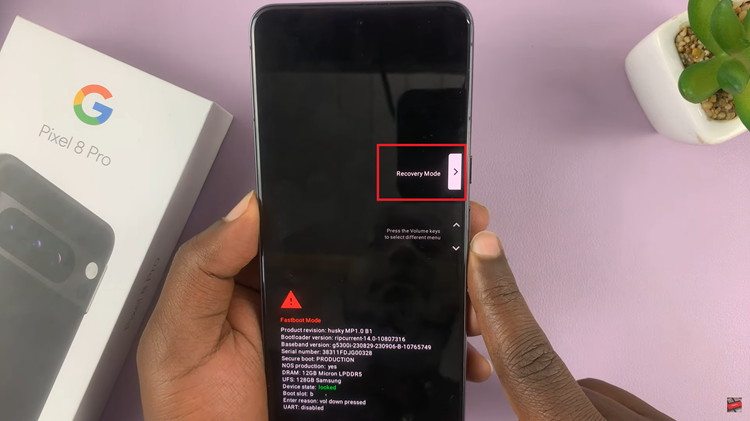
In the recovery menu, navigate to the “Wipe data/factory reset” option. Confirm your selection, and the reset process will begin. After the factory reset is complete, select “Reboot system now” to restart your device.
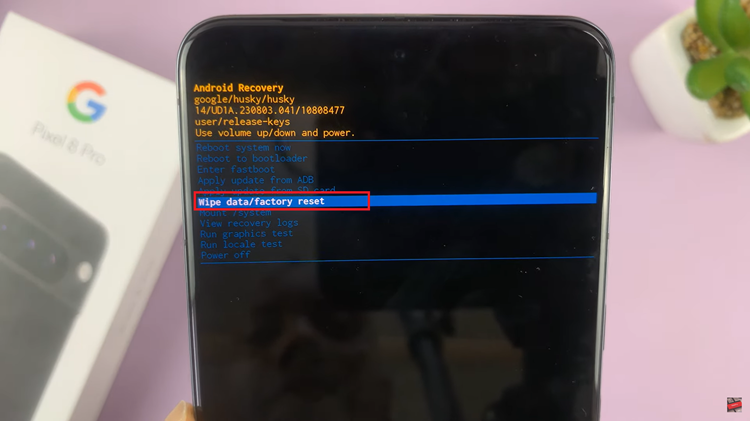
Your Google Pixel 8/8 Pro will boot up as if it were a brand new device. You’ll need to go through the initial setup process, including choosing a new PIN, password, or pattern lock.
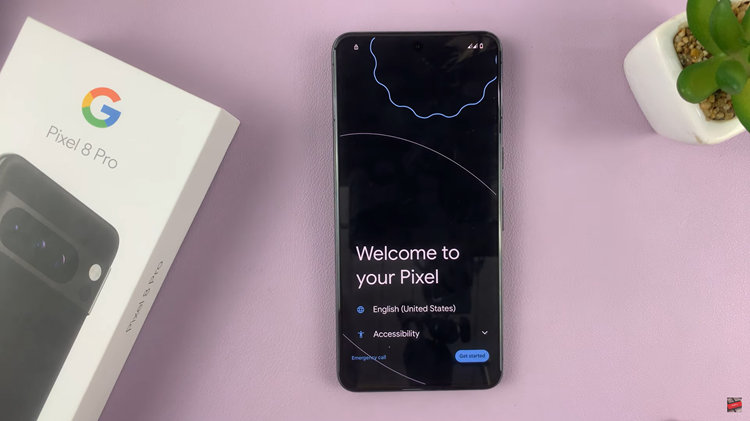
A hard reset is a powerful solution for regaining access to your Google Pixel 8 or 8 Pro when you’ve forgotten your PIN, password, or pattern. However, it comes at the cost of losing all your data, so regular backups are essential. Remember to use this method responsibly and avoid unnecessary resets by keeping track of your passwords or patterns.
Watch: How To Add Date & Timestamps To Photos On Google Pixel 8 / 8 Pro