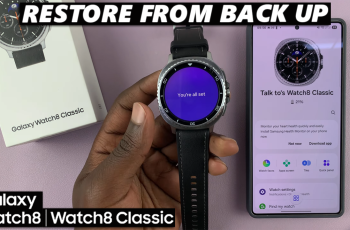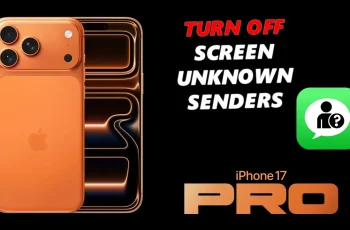Forgetting your password, PIN, or pattern can be a frustrating experience, especially on a device as powerful as the Samsung Galaxy Z Fold 6. Your phone is locked, and without access, it feels like you’re cut off from your essential apps, contacts, and data.
Thankfully, Samsung has a way out, and that is to perform a hard reset. A hard reset, also called a factory reset, will take your device back to its default settings. This will get you back inside your Galaxy Z Fold 6, but remember that all of your data, apps, and files will be erased. It is best to use this method only when other options have not worked as a last resort.
Follow the steps below to fix the forgotten password, PIN, or pattern on Galaxy Z Fold 6 by hard resetting your device.
Watch: How To Factory Reset Samsung Galaxy Z Fold 6
FIX Forgotten Password, PIN Or Pattern On Galaxy Z Fold 6 (Hard Reset)
Firstly, connect your Galaxy Z Fold 6 to a computer using the required USB cable. Then, access the recovery mode by pressing and holding the Volume Down and Power buttons simultaneously until you see the Samsung logo. Then, release the power button but continue pressing the volume up button until you see the recovery menu.
At this point, use the volume buttons to get to the “Wipe data/factory reset” option and press the Power button to select it. Then, use the buttons to highlight “Yes” and press the Power button to confirm.
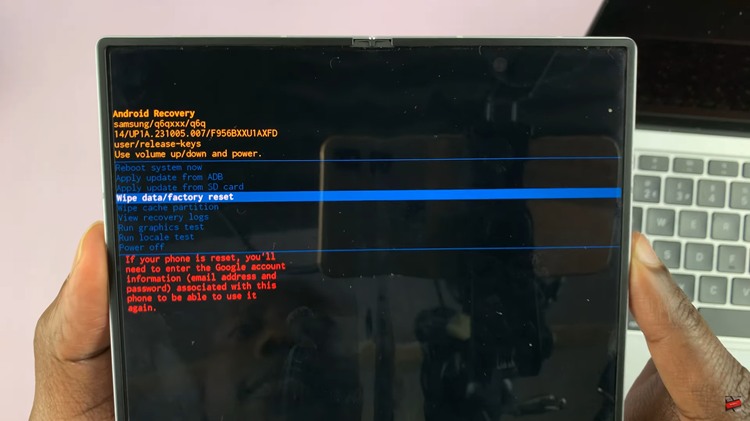
Once done, highlight the “Reboot System Now” option and select it using the Power button to restart your device.
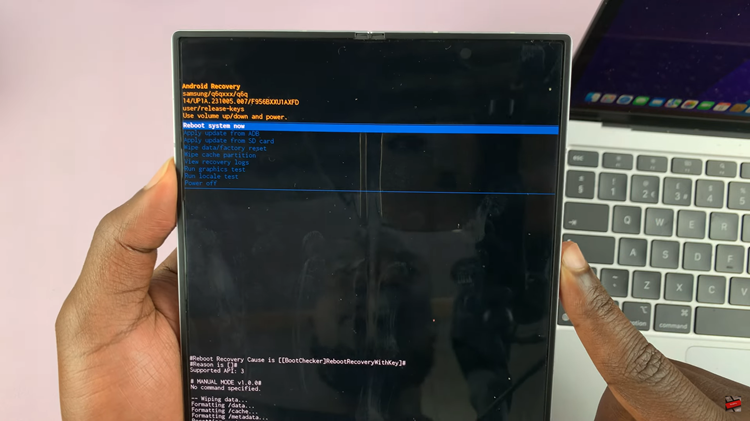
Following this, you’ll be presented with the setup screen. Follow the on-screen instructions until you find the ‘Draw Pattern’ section. Since you can’t remember the pattern, tap on “Use my Google Account instead” and type in the required credentials. Afterward, finalize the setup and you’ll get back to your device.
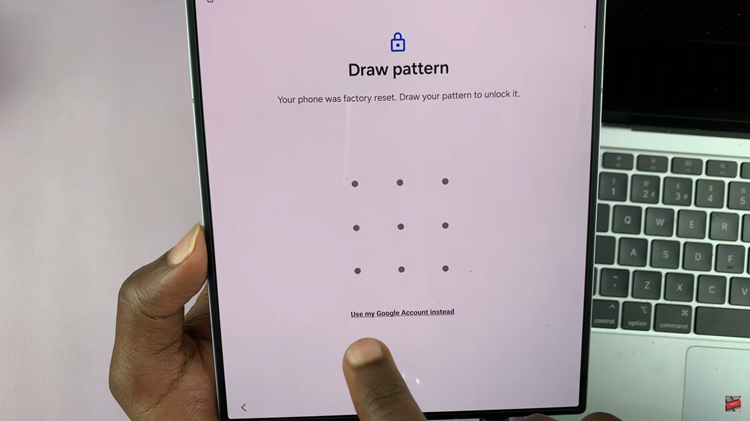
By following these steps, you can successfully reset your Galaxy Z Fold 6 and regain access even if you’ve forgotten the password, PIN, or pattern.