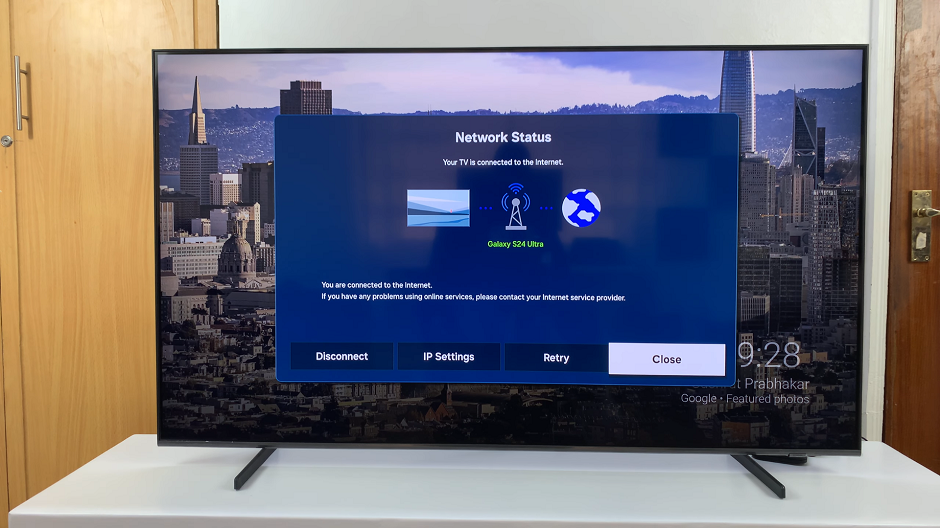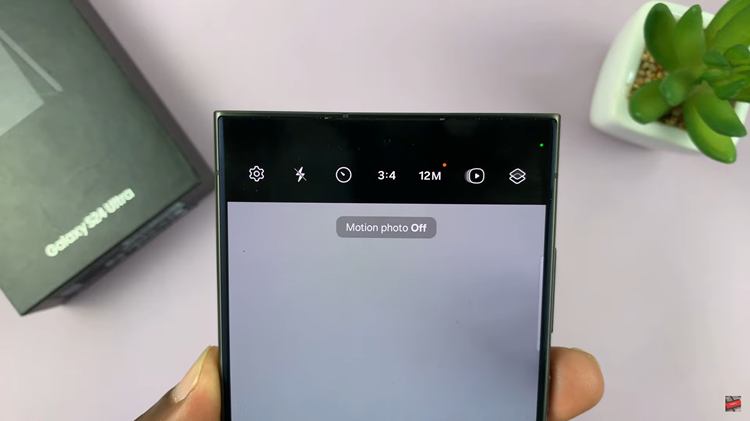The Samsung Galaxy S23 is undoubtedly a flagship smartphone that boasts cutting-edge technology and stunning visuals. However, like any electronic device, it’s not immune to occasional glitches and issues.
One such problem that users might encounter is a black-and-white screen display. A black-and-white screen on a smartphone is typically not a hardware problem but rather a software glitch that can be resolved through a few simple methods.
If your phone has suddenly turned monochromatic, here’s a step-by-step guide on how to fix the black and white screen on Samsung Galaxy S23’s.
Watch: How To Hide Fingerprint Icon From Always On Display On Samsung S23’s
To FIX Black & White Screen On Samsung S23’s
Accessibility Settings
Samsung smartphones offer a variety of accessibility settings that can inadvertently alter the display appearance. One of these settings could be responsible for the black-and-white screen issue. To check and adjust these settings, go to “Settings” > “Accessibility” > “Visibility Enhancements.”
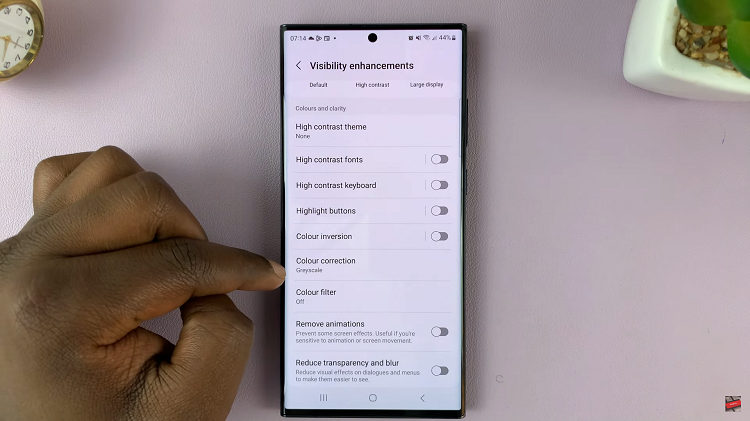
Disable Sleep Mode
Sleep Mode on the Samsung Galaxy S23 is a power-saving feature designed to conserve battery life by temporarily putting the device into a low-power state when it’s not in use. One of the sleep mode settings might be responsible for your black-and-white screen. To adjust these changes, go to “Settings” > “Modes and Routines” > “Sleep.”
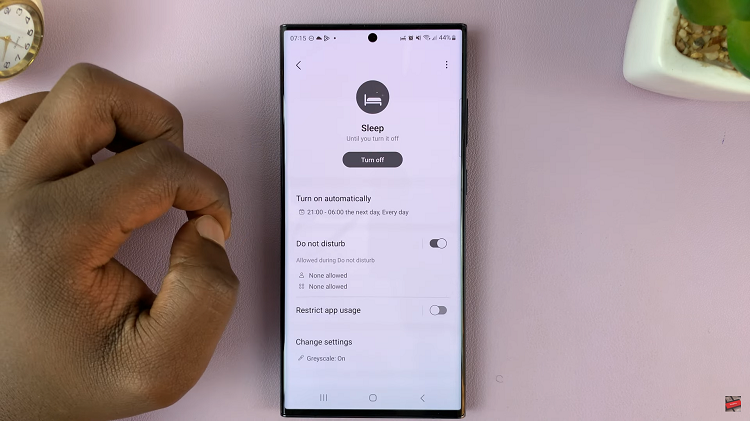
Reset All Settings
If none of the above methods work, you might need to consider more advanced options. Performing a factory reset can help solve the issue. Keep in mind that a factory reset will erase all data on your device, so make sure to back up your important data before proceeding. To do so, go to “Settings” > “General Management” > “Reset” > “Reset All Settings” and follow the on-screen instructions to initiate the factory reset.
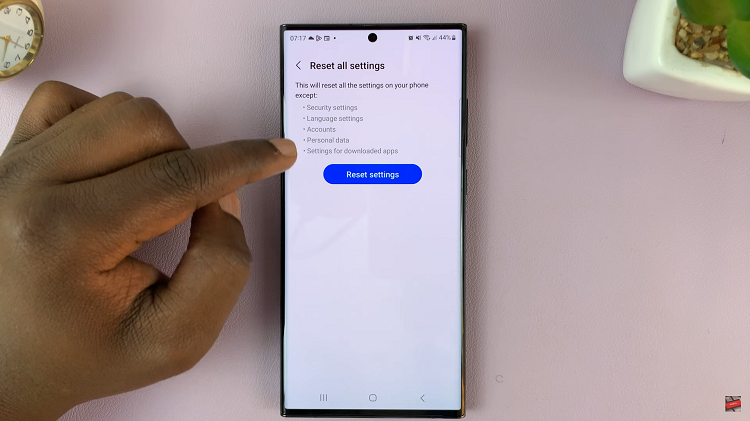
By following these steps, you can troubleshoot and potentially fix the problem without needing to resort to more drastic measures. Remember to always back up your data before attempting any major changes to your device.
Read: How To Edit or Change Home Screen Layout On Galaxy S23’s