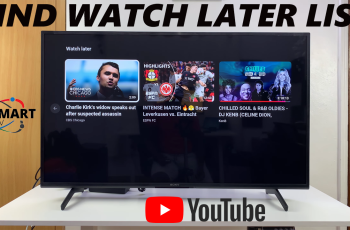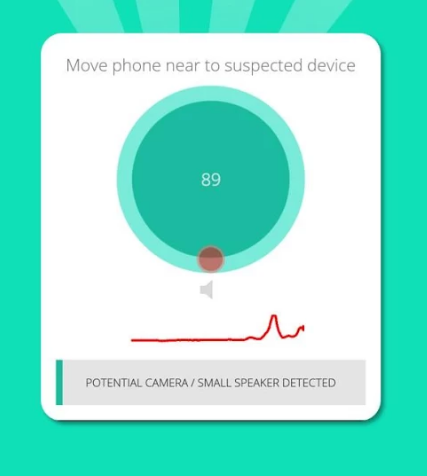In this instance, the error occurs when Windows cannot complete an input or output process when a user inserts a drive or disk into their computer.
A couple of reasons why the error may occur is you may have a chord problem, your port may be damaged or the computer drivers may be outdated.
How To Fix An Input Output Device Error
Examine Your Cables And Chords
The problem could be coming from the connection between the external hard drive and the computer.
Ensure that the cables are plugged in tightly and that together with your power chords, they do not have any internal breakages.
If you suspect them to be the source of the error, it would be best to replace them with new ones.
Update Drivers
An outdated driver could also be the source of your problems. Make sure that you are using the most recent version.
Open Device Manager from the Search box and then right click on the driver you would like to update.
Now select Search automatically for updated driver software and then select Update Driver.
Change The Driver Transfer Mode
Transfer mode enables the Operating System to transfer data from the drive to the computer.
If this mode is incorrect, then the process will not complete.
To change it, open Device Manager from the Search box and expand IDE ATA/ATAPI controllers.
When you do this, a subset opens up listing IDE ATA/ATAPI channels available.
Right click on the Secondary IDE channel where your drive is connected then click on Properties.
Open the Advanced Settings tab and select PIO only under the transfer mode box.
Now click OK and close all windows. The error should have cleared now.
Examine And Repair The Device
Open Command Prompt as Administrator from the Search box and type in chkdsk G:/f/r/x then press OK.
The G is the drive letter so go ahead and replace it with your drive letter. Now your computer will check for any issues and repair them, resolving the error.