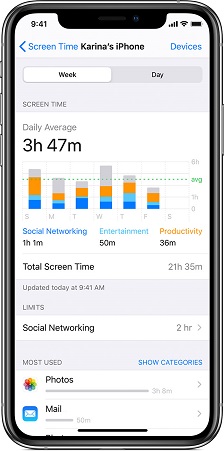In the age of seamless connectivity and multimedia streaming, the ability to wirelessly share content between devices has become a fundamental aspect of our digital lifestyles. Airplay, Apple’s proprietary wireless streaming technology, allows users to effortlessly stream audio, video, and photos from their Apple devices to compatible receivers, including Samsung Smart TVs.
However, despite its convenience, users may encounter issues where Airplay fails to function as expected on their Samsung Smart TV.
If you’re facing such a predicament, fear not – this troubleshooting guide will walk you through the steps to diagnose and resolve Airplay-related problems on your Samsung Smart TV.
Watch: Samsung Smart TV: How To Enable HDMI CEC (Anynet+) | Turn ON HDMI CEC (Anynet+)
FIX Airplay Not Working On Samsung Smart TV
Solution 1
A stable network connection is essential for Airplay to function seamlessly. Ensure that both your Samsung Smart TV and your Apple device are connected to the same Wi-Fi network. If you encounter network connectivity issues, troubleshoot your router or modem and restart your devices.
Solution 2
First, go to the home screen of your Samsung Smart TV. If you’re not on the home page, press the home button on the remote control.
Using your remote control, scroll left once to the TV menu. From the TV menu, scroll down to get to Settings. Press OK on the remote to access the Settings menu, then scroll until you get to All Settings.
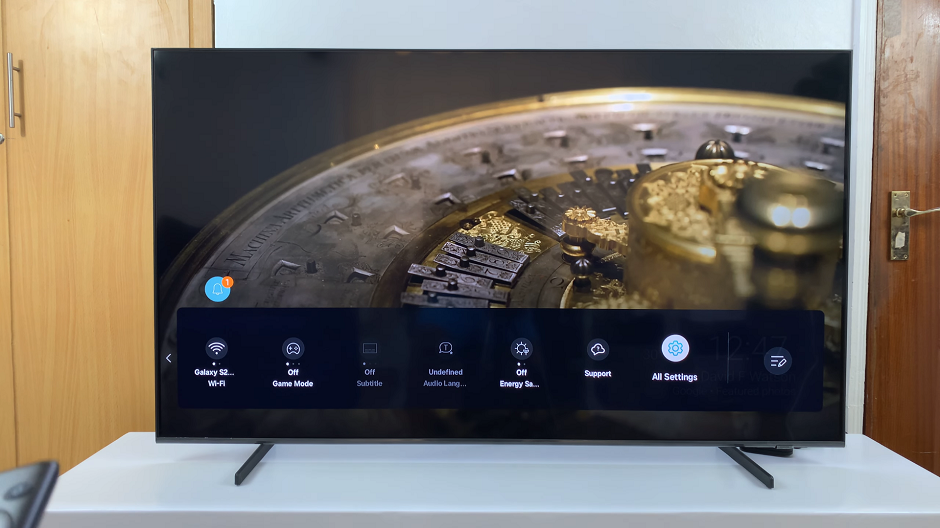
Within the All settings menu, scroll down to Connection. Press OK and scroll down to Apple AirPlay Settings. Press OK to select.
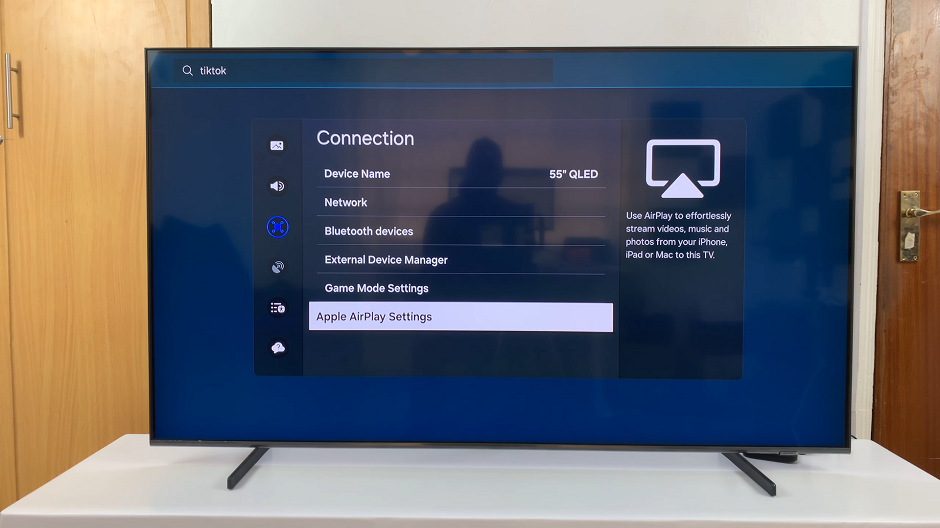
Under Apple AirPlay Settings, highlight AirPlay. If it is Off, press OK to change it to On.
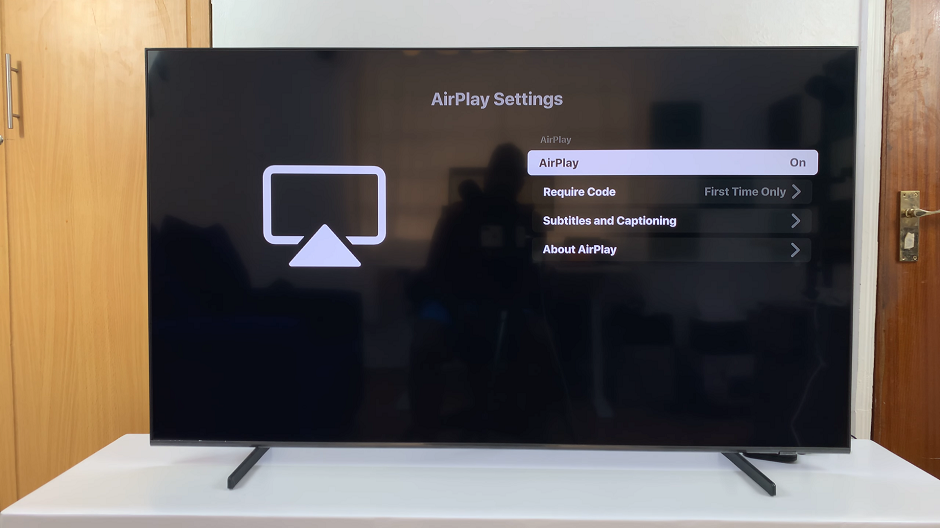
With Airplay enabled and your devices connected, you’re all set to enjoy streaming content from your Apple device to your Samsung Smart TV. Open your favorite app, select the content you want to stream, and enjoy the big-screen experience.
In conclusion, troubleshooting Airplay issues on your Samsung Smart TV involves a systematic approach to identify and resolve potential causes of connectivity problems. By following the steps outlined in this guide, you can effectively diagnose and fix Airplay-related issues, restoring seamless wireless streaming between your Apple devices and your Samsung Smart TV. Enjoy hassle-free multimedia sharing and enhance your entertainment experience with Airplay-enabled Samsung Smart TVs.