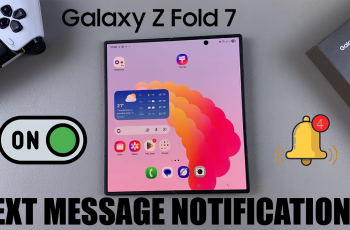This is an error that one encounters when trying to update their Windows computer.
One main reason this could happen is your system files could be corrupt calling for you to repair them.
This may be the only move you need to make to clear the error but if it does not work, there’s more you can do.
How To Fix A Potential Windows Update Database Error
Do A System File Checker Scan
This scan will identify and repair any corrupt files it finds. In the search box, type Command Prompt then right click on it to Run as administrator.
Now type sfc/scannow then press Enter. The scanning process will commence repairing the corrupt files that may be causing the error.
Use The DISM Tool
This tool is used to repair and service Windows images. It should be able to clear the error.
Open the Command prompt and Run as administrator. To run the process, input the following commands.
- DISM.exe/Online/Cleanup-image/scanhealth
- DISM.exe/Online/Cleanup-image/restorehealth
Allow the tool to run its course and once done, you should be in the clear.
Use The Windows Update Troubleshooter
Open the Control panel in the search box and under the System and Security option, click on Find and Fix problems.
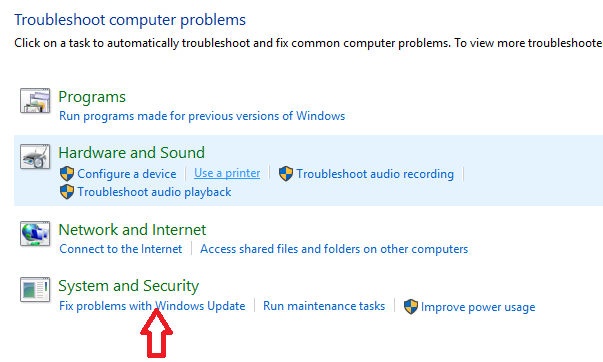
Next, click on Fix problems with Windows update and follow the prompts given to fix the problem.
Delete Some Folders
Look for C:\Windows\SoftwareDistribution\Download and delete all its contents.
Next, open C:\Windows\SoftwareDistribution and delete the Download.old file you find in there.
Now the update should install without any glitches.
Do A Windows Reset
Since you will not use any files to reinstall Windows, you will need a USB or a DVD.
Load it and start your computer. In the Choose an option screen, select Troubleshoot and then click on Advanced options.
Now select Reset this PC and keep my files. This trick should solve your problems.