In the dynamic realm of social media, Snapchat stands out as a platform that thrives on the spontaneity of shared moments.
Whether you’re a seasoned Snapchatter or a casual user, there may come a time when you need to recall your Snapchat username on your Android phone.
In this guide, we’ll walk you through the comprehensive step-by-step process on how to find your Snapchat username and password on Android.
Also Read: How To Find Your Snapchat Username & Password On iPhone
How To Find Your Snapchat Username & Password On Android
Method 1: Settings app
Access the Settings app. Utilize the search function within the Settings app. Look for “Passwords, passkeys and autofill.” Android devices often offer password management services like Samsung Pass or Google. Select the service you use to save passwords and proceed to the next step.
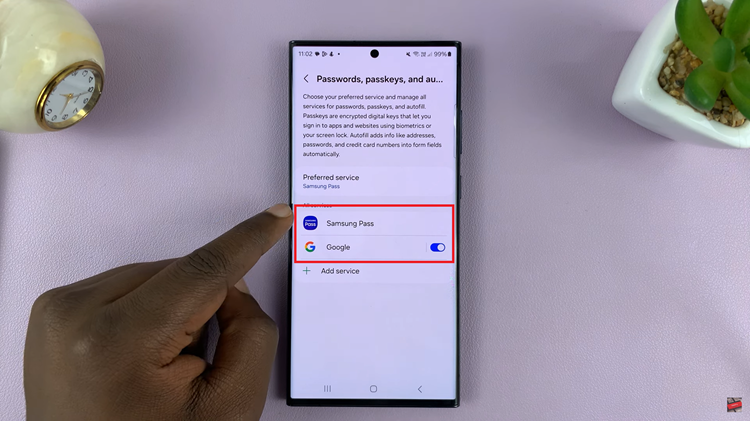
Within your chosen password service, look for Snapchat in the list of saved credentials. To ensure the security of your information, you may need to confirm your identity using Face ID, fingerprint recognition, or your device password.
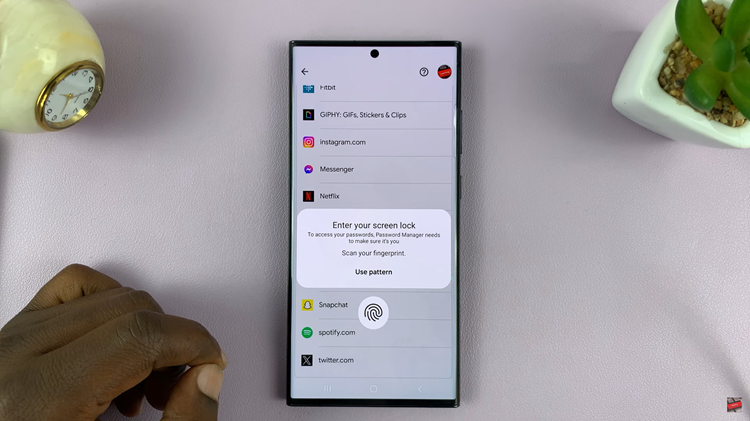
Once you’ve verified your identity, you’ll be presented with a list of saved usernames and passwords. Find Snapchat in the list, and you’ll see your Snapchat username and password displayed.
Method 2: Google Account
If the previous steps don’t yield the desired results, you can also try an alternative method. Navigate to the Google app on your Android device. Tap on the profile icon in the top-right corner. Select “Manage Google Account” from the dropdown menu. This will take you to your Google Account settings.
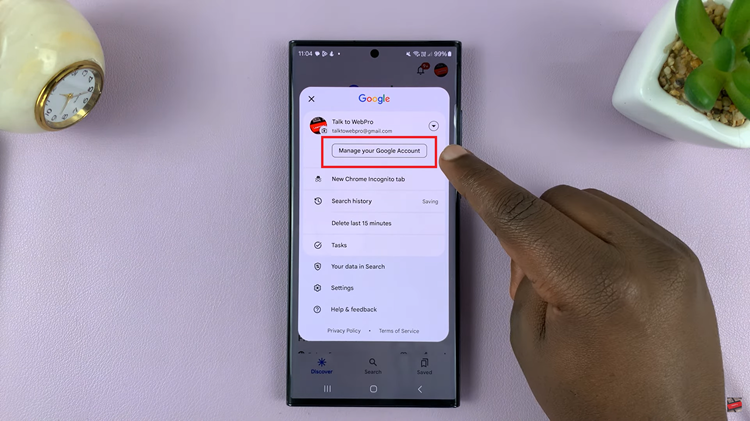
Scroll through the tabs and choose “Security.” At the bottom of the security menu, you’ll find “Password Manager.” Tap on it to proceed. Browse through the list of saved passwords until you find Snapchat. Tap on the Snapchat entry to reveal your Snapchat username and password.
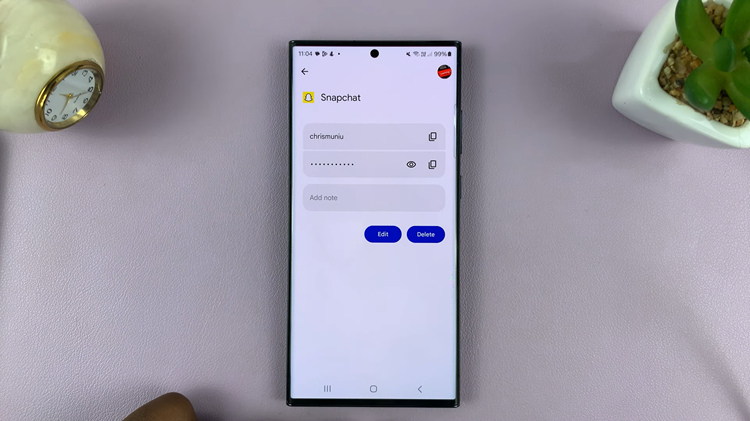
By following these step-by-step instructions, you can easily find and retrieve your Snapchat username on your Android phone. Remember to prioritize the security of your credentials and use biometric or password verification when accessing sensitive information.

