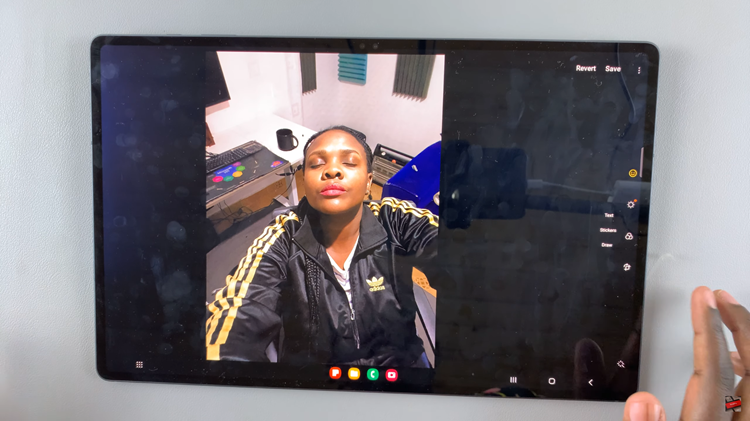Understanding the fundamental aspects of our devices is crucial for a seamless online experience. One such fundamental piece of information is the IP address, a unique identifier that allows devices to communicate over the internet.
Whether you’re troubleshooting connectivity issues, enhancing security, or simply satisfying your curiosity, knowing how to find your IP address on a Samsung phone is a valuable skill.
In this guide, we’ll walk you through the comprehensive step-by-step process on how to find the IP address on your Samsung phone.
Also Read: How To Turn ON NFC & Contactless Payment On Samsung Phone
How To Find Your IP Address On Samsung Phone
Finding Your IP Address on Wi-Fi:
Begin by navigating to the Settings app. Within the Settings menu, look for the “Connection” option and tap on it. Under the Connection settings, locate and select the “Wi-Fi” option. This will show you a list of available Wi-Fi networks.
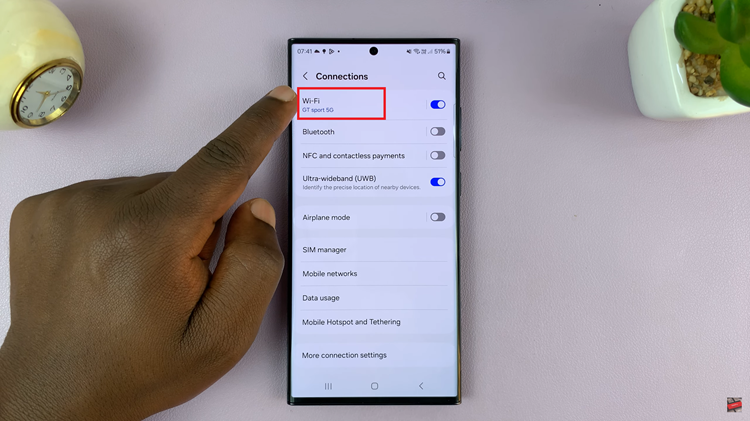
Tap on the settings icon next to the Wi-Fi network to which you are currently connected to. In the Wi-Fi network settings, you’ll see an option that says “View More” or something similar. Tap on it to access additional information about the connected network. On the information page, look for your IP address. Take note of the IP address for future reference.
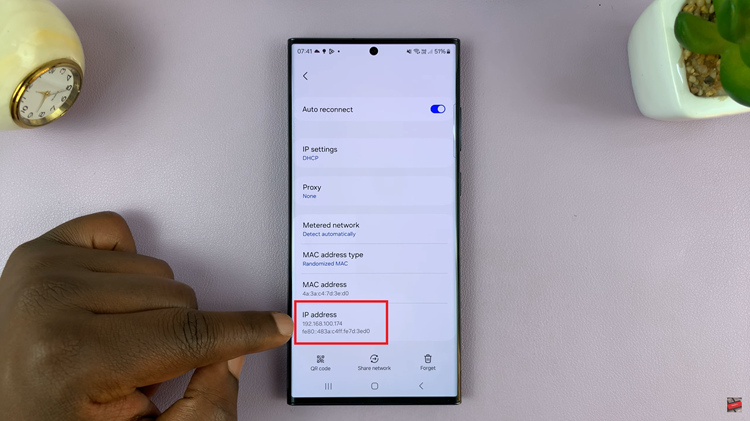
Finding Your IP Address on Mobile Data:
Return to the main Settings menu and find the “About Phone” option. Within the “About Phone” section, locate and tap on the “Status information” option. This is where you’ll find various status-related information about your phone.
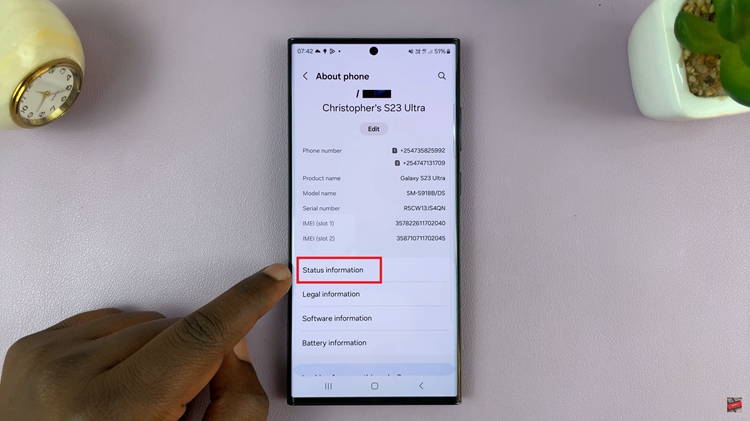
Look for your IP address in the “Status information” section. It will be listed along with details like network signal strength and other relevant information.
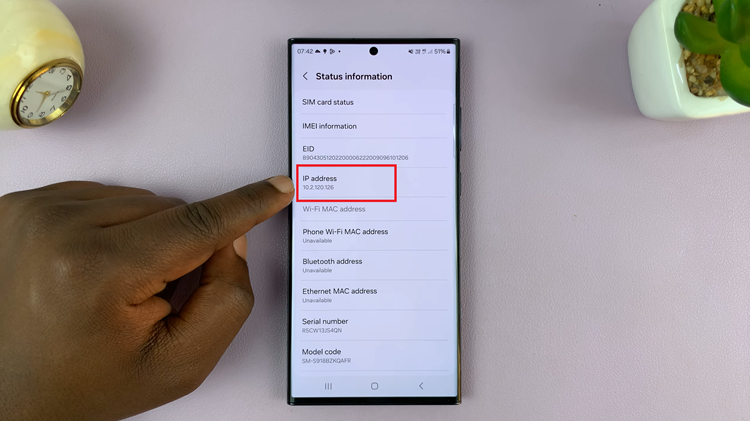
Knowing how to find your IP address on a Samsung phone is a handy skill for anyone wanting to manage their network settings or troubleshoot connectivity issues.