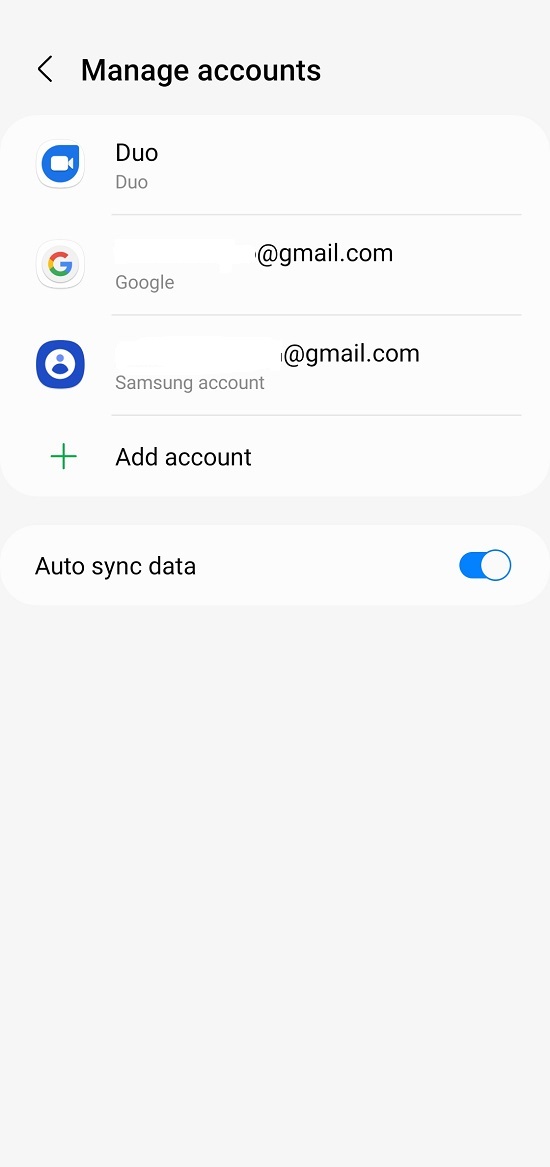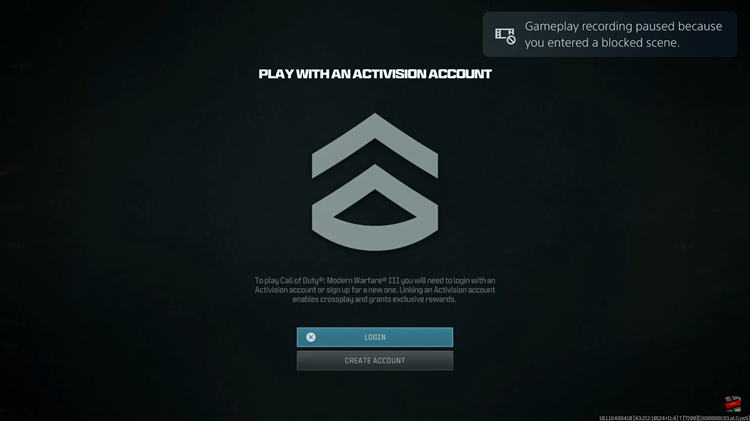Notifications play an important role in keeping you updated with messages, app alerts, and system updates on your Samsung Galaxy A07.
If you’re new to this device, you might wonder how to access or manage your notifications. Luckily, Samsung makes it simple and user-friendly.
Unlike previous iterations of Galaxy or even Android devices, the way to do this has slightly changed in the past couple of editions. Here’s a step-by-step guide on how to find and view notifications on your Samsung Galaxy A07.
Read: How To Connect 3.5mm Headphones To Galaxy A07
View Notifications On Galaxy A07
There are two ways you can use to view the notifications on modern Galaxy phones.
Direct Access
Begin by unlocking your Galaxy A07. You can use your preferred method—be it a PIN, pattern, fingerprint, or face recognition—to access your home screen.
Once your device is unlocked, place your finger at the top-left edge of the screen and swipe downwards. This gesture will bring up the notification panel, where all your recent alerts are displayed.
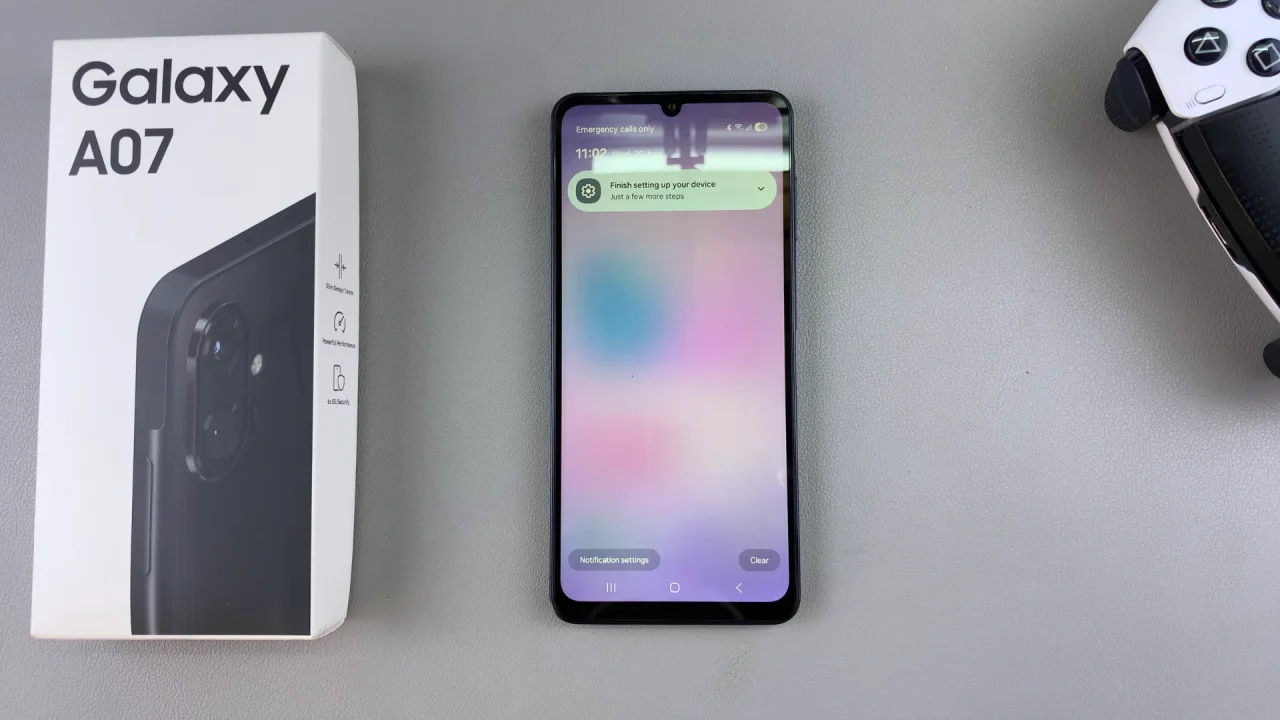
Two-Step Swipe
Once you unlock your device, place your finger at the top-right edge of the screen and swipe downwards. This gesture will bring up the quick settings.
Swipe right to reveal the notification panel, where all your recent alerts display.
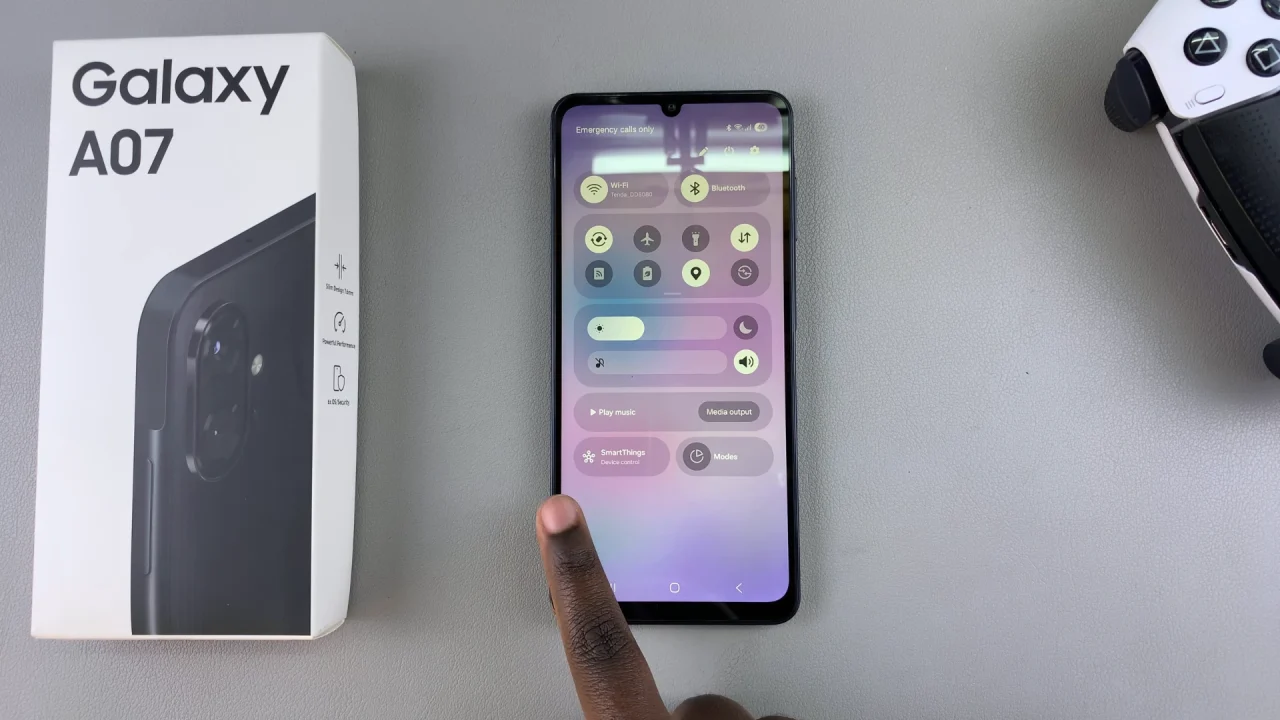
The notification panel lists your alerts in chronological order. You can see messages from various apps, missed calls, reminders, and more.
Tapping on any notification will open the corresponding app or provide further details.
Expanding & Managing Notifications
Sometimes, notifications bundle together (e.g., multiple WhatsApp messages).
Use a two-finger swipe down or tap the small arrow to expand grouped notifications. You can reply, archive, or take action directly from the notification depending on the app.
Viewing Cleared Notifications
If you accidentally cleared notifications, you can still view them:
Go to Settings and select Notifications. Here, select Advanced Settings and choose Notification History. Toggle on Notification History if it’s not already active.
Once enabled, you’ll be able to revisit past notifications even after dismissing them.