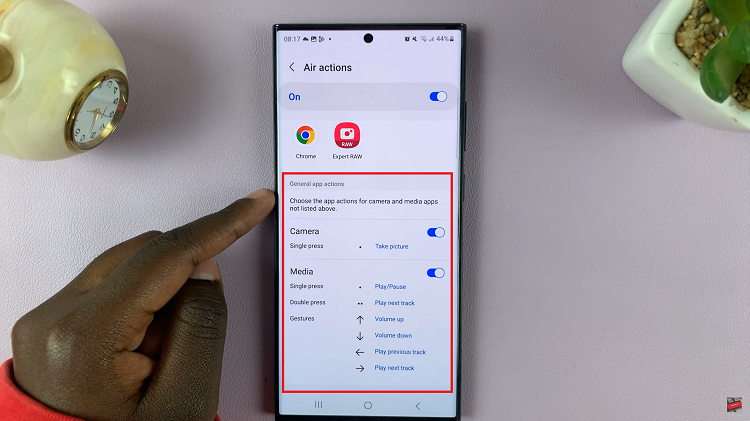Our smartphones are an integral part of our daily lives, misplacing or losing our devices can be a cause for concern. The good news is that technology comes to the rescue with innovative solutions.
If you’re an iPhone user who finds themselves in the unfortunate situation of not having their trusted device in hand, fear not – the ‘Find My iPhone’ feature is here to help.
In this guide, we’ll walk you through the comprehensive step-by-step process on how to ‘Find My iPhone’ using an Android phone or tablet.
Also Read: How To Change Audio Output Device On TCL Google TV
How To ‘Find My iPhone’ Using Android Phone or Tablet
Begin by opening the Settings app on your iPhone. Locate and tap on your profile at the top of the menu. Inside your profile settings, select ‘Find My‘. Make sure that the “Share My Location” option is enabled. Additionally, select ‘Find My iPhone‘ and make sure it is turned on as well.
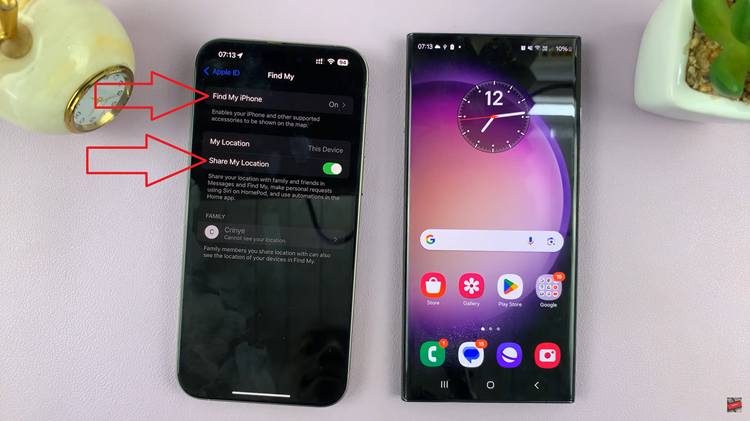
Now, grab your Android phone or tablet. Open your preferred browser and navigate to icloud.com/find. This website is the portal to Apple’s ‘Find My iPhone‘ service. On the iCloud website, sign in with your Apple ID. Enter your credentials to access the ‘Find My iPhone‘ features.
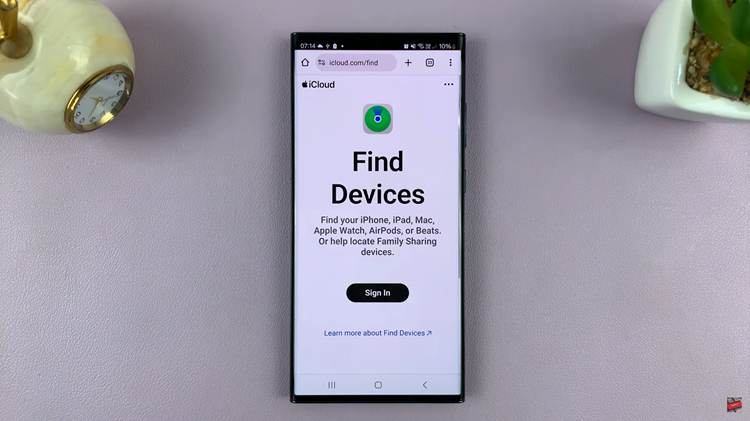
Once signed in, a map will appear displaying the current location of your iPhone. The map interface allows you to zoom in, zoom out, and navigate to get a precise location. You can also take additional actions such as playing a sound on your iPhone, putting it in Lost Mode, or remotely erasing its data if necessary.
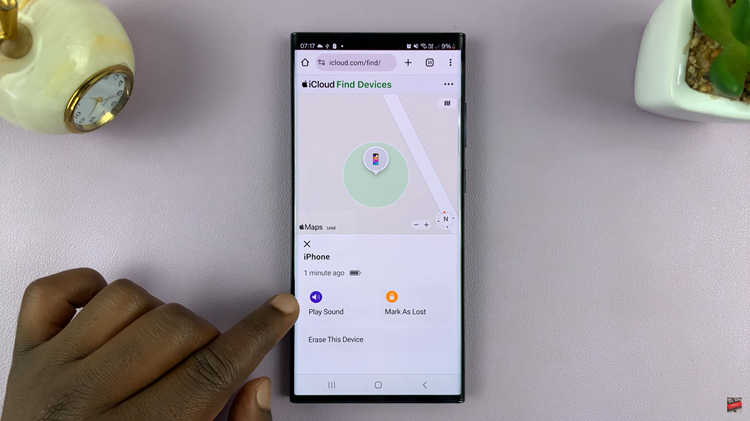
In conclusion, finding your iPhone using an Android device is a straightforward process, thanks to Apple’s ‘Find My iPhone‘ feature. By ensuring that the necessary settings are enabled on your iPhone and accessing the iCloud website from your Android device, you can quickly locate your misplaced or lost iPhone.