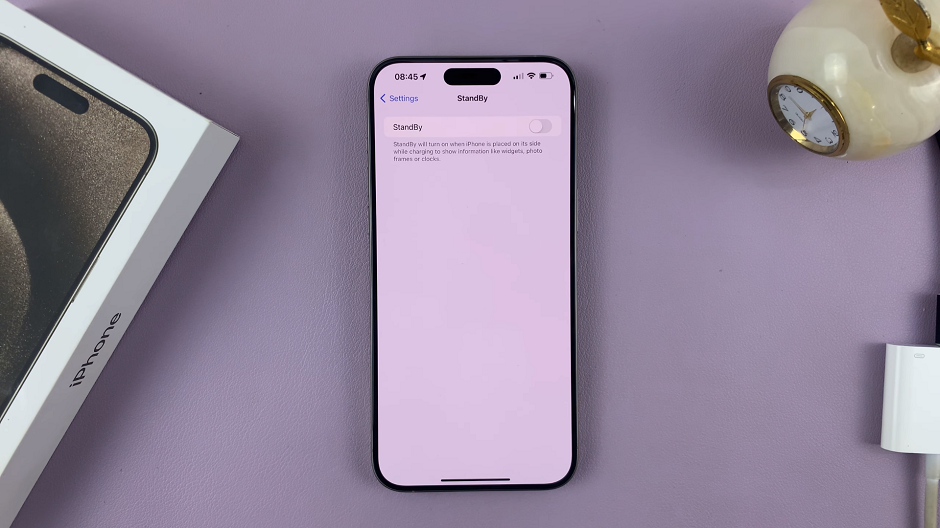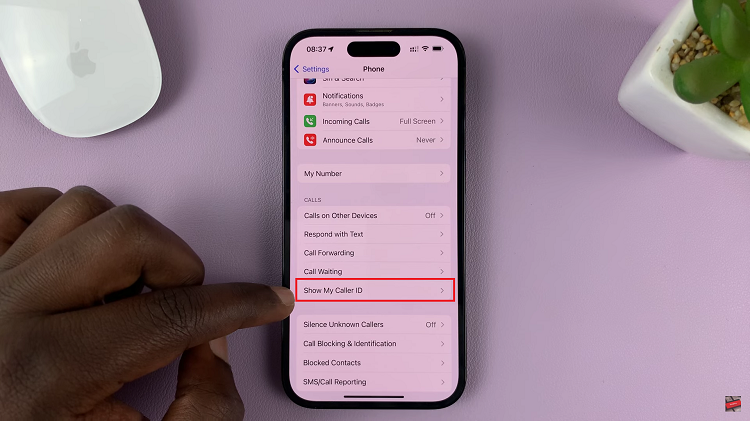In this comprehensive guide, we’ll walk you through the steps to effortlessly find your hotspot password on your Samsung Galaxy Android device. In the ever-connected world we live in, smartphones like the Samsung Galaxy have become indispensable tools for keeping us linked to the digital universe.
One of the most useful features of these devices is the ability to create a mobile hotspot, allowing us to share our internet connection with other devices. However, the hotspot password can sometimes slip from memory or get misplaced, causing a hurdle in connecting new devices. But fear not!
Before delving into the process of finding the hotspot password, let’s briefly understand what a hotspot is. Essentially, a hotspot turns your smartphone into a portable Wi-Fi router, enabling other devices, like laptops or tablets, to connect to the internet through your phone’s data connection.
Watch: How To Remove Home Screen Widget On Android (Google Pixel) | Delete Home Screen Widget
Find Hotspot Password On Android (Samsung Galaxy)
There are two methods you can employ to get to the section to view your hotspot password. The first method is using the Settings app.
Begin by navigating to the settings menu on your Samsung Galaxy smartphone. Locate the Connections section.
From there, access the Mobile Hotspot and Tethering, then the Mobile Hotspot option to enter the hotspot settings.
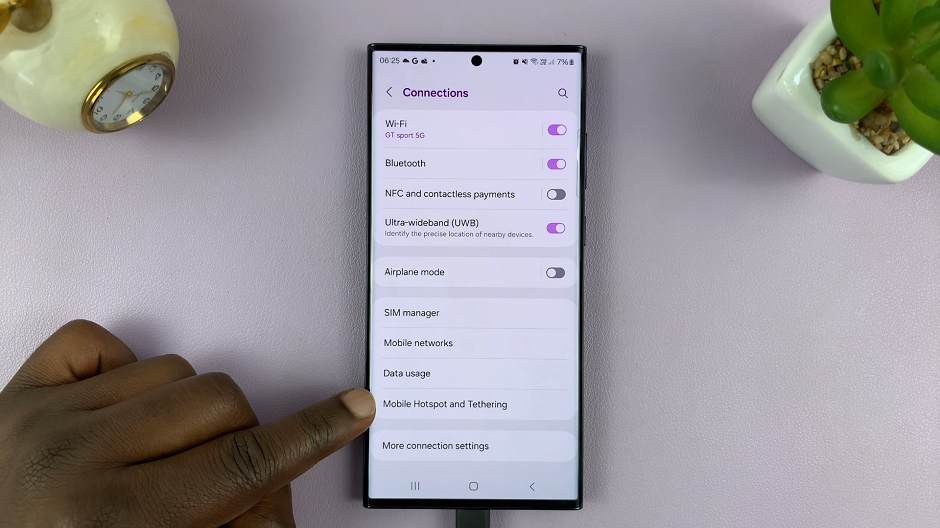
Once in the hotspot settings, look for the Password option. You should be able to see the hotspot password in plain text.
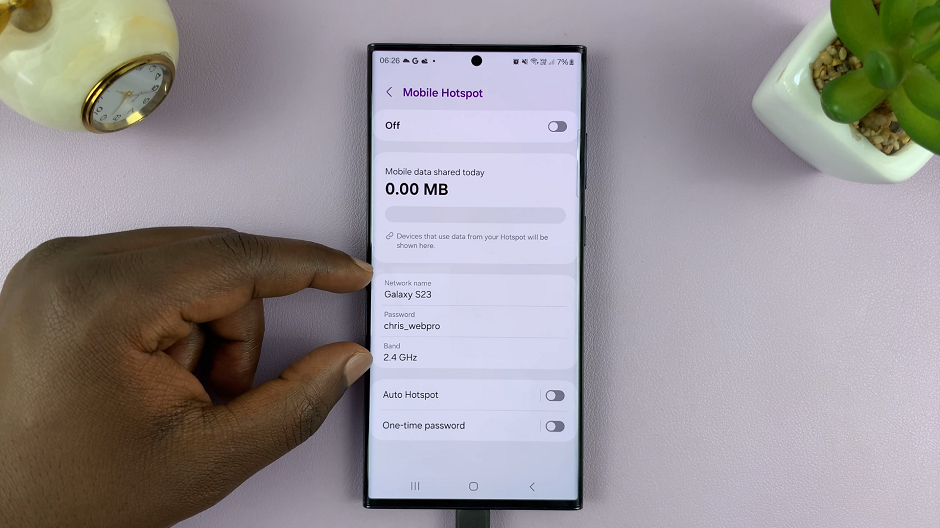
When you select this option you will be able to delete and input a new desired password.
Alternatively, swipe down from the top of the screen twice to reveal the quick settings panel.
Look for the Mobile Hotspot tile and long press on it. This will take you straight to the Mobile Hotspot settings, where you can see the hotspot password also.
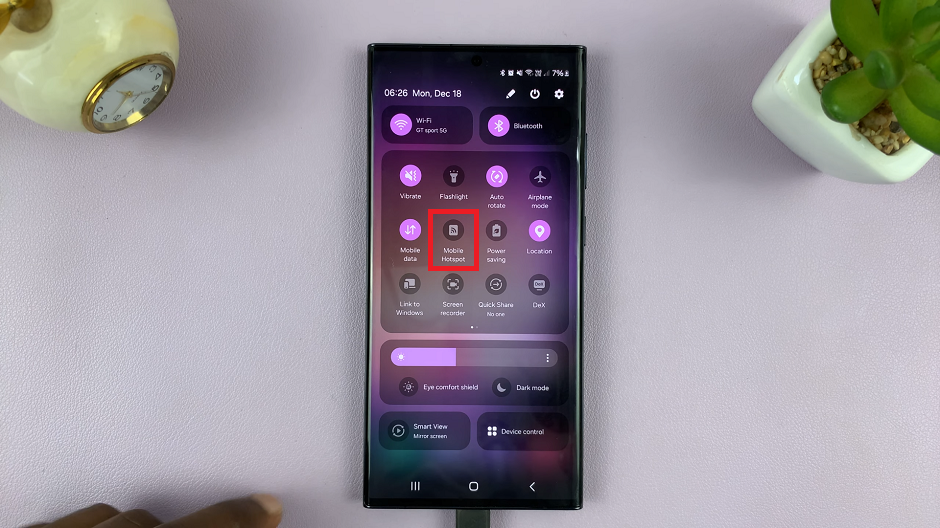
Precautions and Tips
Ensure your Samsung Galaxy device is charged sufficiently before attempting to access settings or install third-party apps.
Always prioritize security. Avoid sharing your hotspot password with unknown individuals or devices.
Regularly update your device’s software to ensure optimal performance and security features.
In this digital age, staying connected is essential, and knowing how to find your hotspot password on your Samsung Galaxy device can be a lifesaver. By following the steps outlined above, you can easily locate and retrieve your hotspot password, ensuring a seamless connection for all your devices. Stay informed, stay connected, and never let a forgotten hotspot password hinder your connectivity again!