
In this article, we’ll go step-by-step through how to find & download SD card videos to your phone from your Xiaomi Smart camera C500 Pro. The Xiaomi Smart Camera C500 Pro stands as a beacon of innovation, offering unparalleled surveillance capabilities combined with intuitive functionality.
Yet, amidst its array of features lies a question often asked by users: How can one access and download the videos stored on the SD card directly to their phone? Fear not, as we unravel this mystery and provide you with a comprehensive guide to effortlessly retrieve your cherished footage.
The journey begins with understanding the seamless integration between your Xiaomi Smart Camera C500 Pro and your smartphone. Through the Xiaomi Home app, users gain access to a plethora of functionalities, including the ability to manage and retrieve videos stored on the camera’s SD card.
Watch: How To Enable Call Waiting On Samsung Galaxy A35 5G
Find & Download SD Card Videos To Phone From Xiaomi Smart Camera C500 Pro
To find & download SD Card videos to your phone from the Xiaomi Smart Camera C500 Pro:
Open the Xiaomi Mi Home app on your smartphone and ensure it’s connected to the same network as your Xiaomi Smart Camera C500 Pro.
Once you’re in the Xiaomi Mi Home app, locate the Xiaomi Smart Camera C500 Pro in your device list. Tap on the camera to access its settings menu.
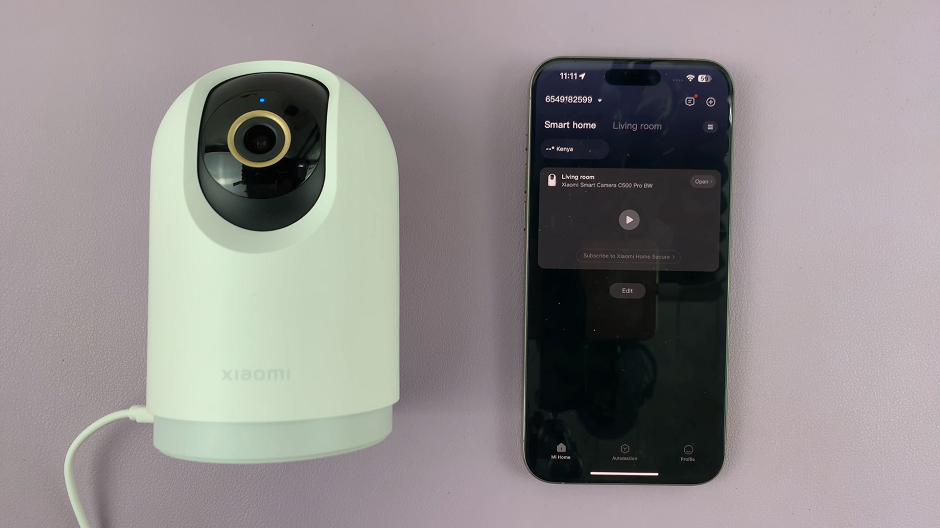
You may likely see the camera control panel first, instead of the camera menu. If you do, simply swipe it upwards to reveal the menu.
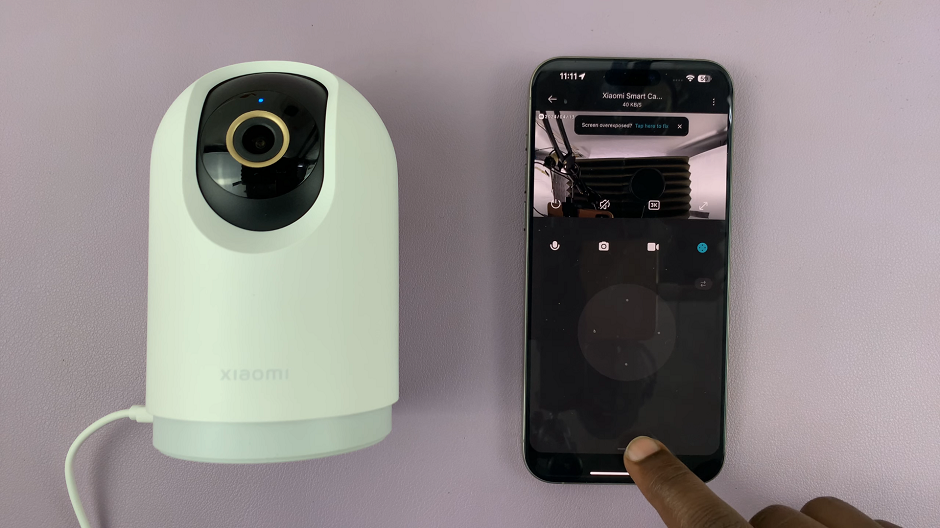
Locate the Storage Management option within the camera menu. This is where you’ll find all the videos stored on the SD card.
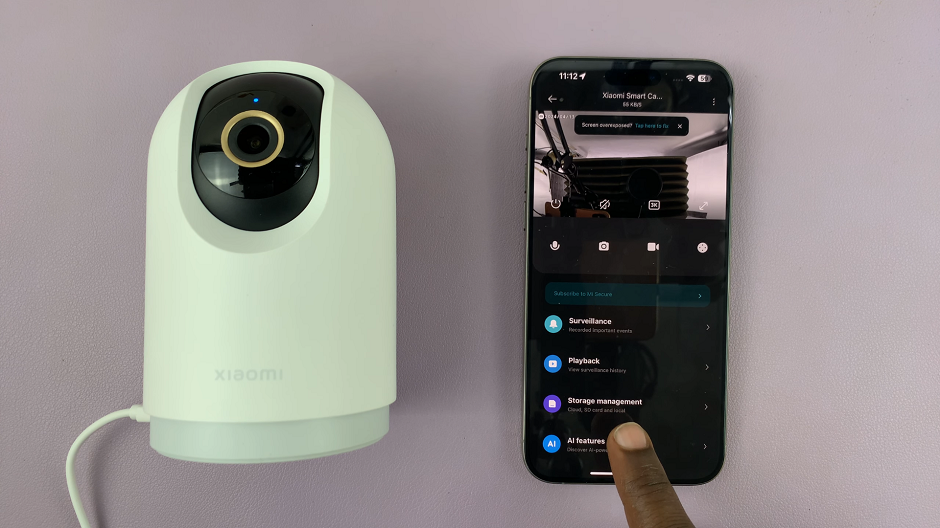
The camera records 1 minute clips, hourly. You should find your video, as long as it’s not deleted.
Browse through the list of videos to find the one you wish to download to your phone. Once you’ve found the desired video, tap on it to open the playback screen.
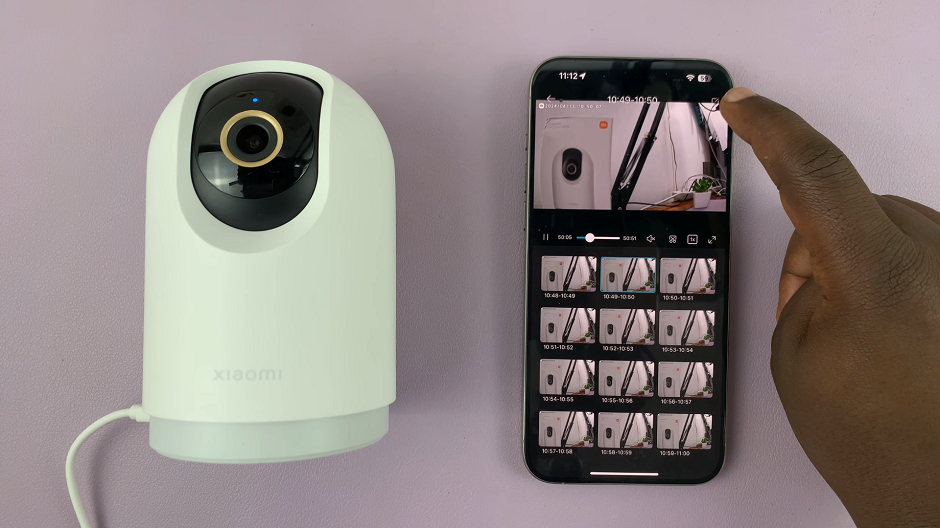
Tap on the edit icon in the top-right corner of the playback screen. This will allow you to select the video or multiple videos if you wish. Simply tap on the video(s) you want to download.

From the menu that appears at the bottom of the page, tap on Save.
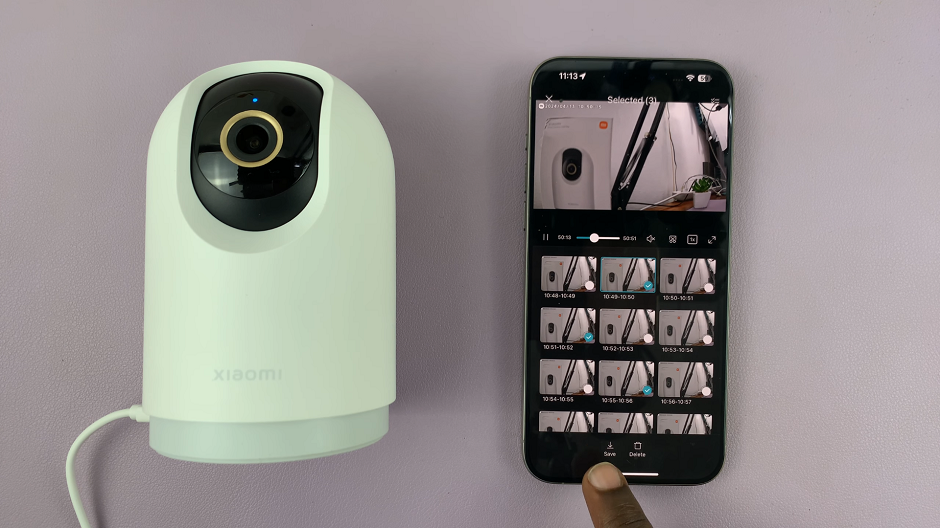
The videos will transfer from the SD card to your phone’s gallery, depending on your settings.
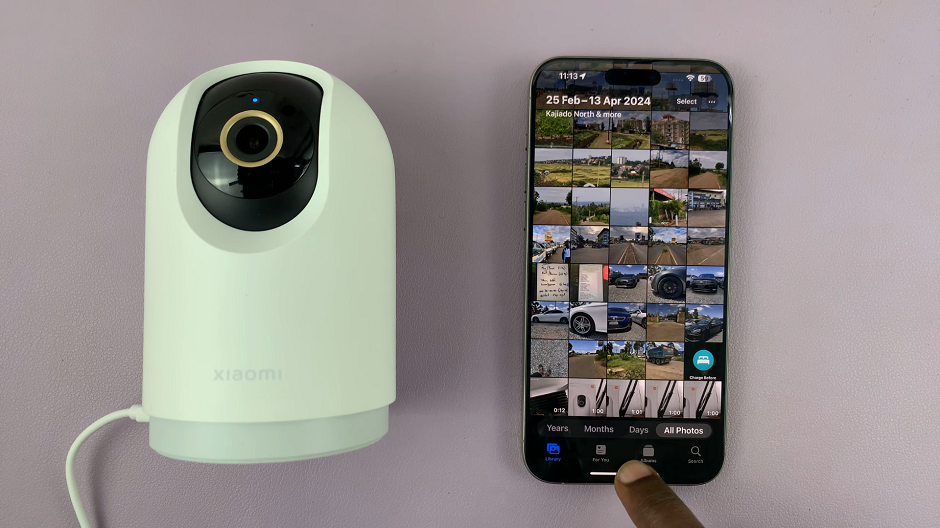
Tips and Tricks
Ensure that your Xiaomi Smart Camera C500 Pro is equipped with a properly formatted and compatible SD card. This is to avoid any compatibility issues.
Regularly back up your videos to prevent loss of important footage and to free up space on the SD card for new recordings.
Experiment with the various settings and features offered by the Xiaomi Mi Home app. This is to customize your surveillance experience according to your preferences.
In conclusion, accessing and downloading SD card videos from your Xiaomi Smart Camera C500 Pro to your phone is a straightforward process, thanks to the seamless integration provided by the Xiaomi Home app. By following the steps outlined in this guide, you can effortlessly retrieve your valuable footage and unlock the full potential of your surveillance system. Embrace the convenience and peace of mind offered by the Xiaomi Smart Camera C500 Pro, knowing that your cherished moments are always within reach.
Read: How To Rotate Image On Ceiling Mounted Xiaomi Smart Camera C500 Pro

