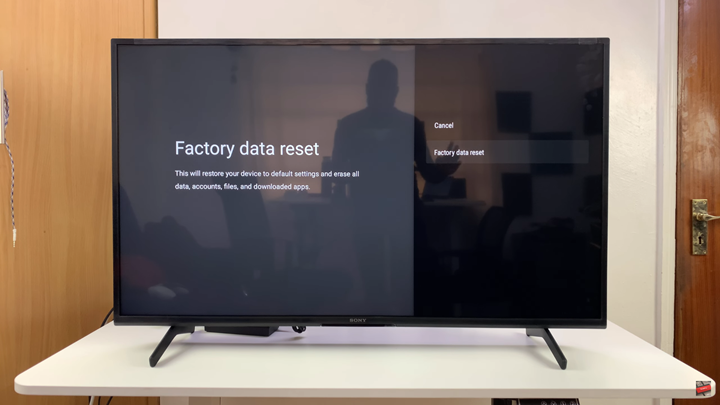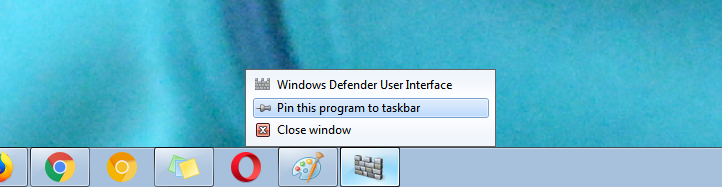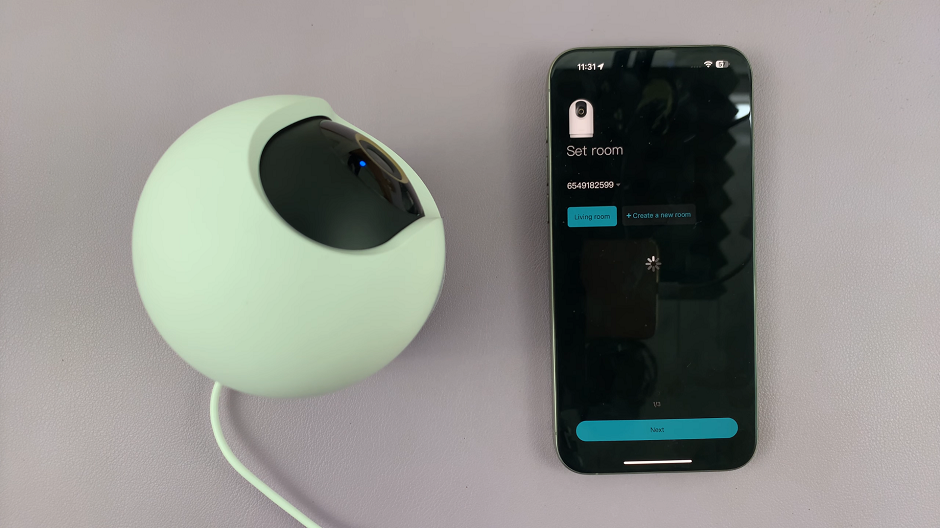In this article, we’ll walk you through how to factory reset your Sony Smart TV step by step. You’ll learn the easiest way to perform the reset, what to expect after the process, and important things to back up before resetting. Let’s dive in and restore your Sony Smart TV to its best performance.
A factory reset on a Sony Bravia Google TV is sometimes the best solution when your TV starts experiencing issues such as freezing, app crashes, or sluggish performance. By resetting your TV, you restore it to its original factory settings, clearing out any errors, glitches, or personal data that may be causing problems.
Many Sony Google TV owners use a factory reset as a last resort when basic troubleshooting doesn’t fix the issue. Whether you own a Sony Bravia, Android TV, or Google TV model, the reset process is straightforward and can help resolve most software-related problems effectively. It also comes in handy when preparing your TV for resale or gifting.
Read: How To Update Sony Smart TV
How To Factory Reset Sony Smart TV
Launch Settings on your Sony Smart TV.
Scroll down and select System.
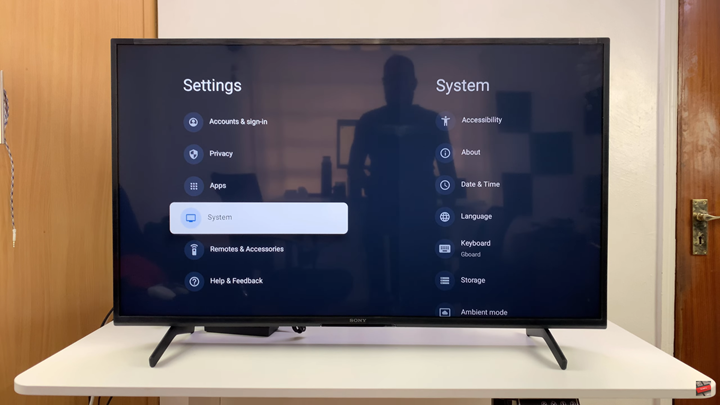
Click on About.
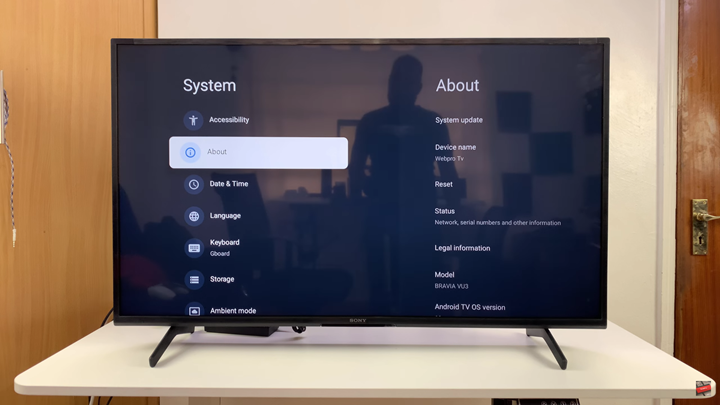
Tap on Reset.
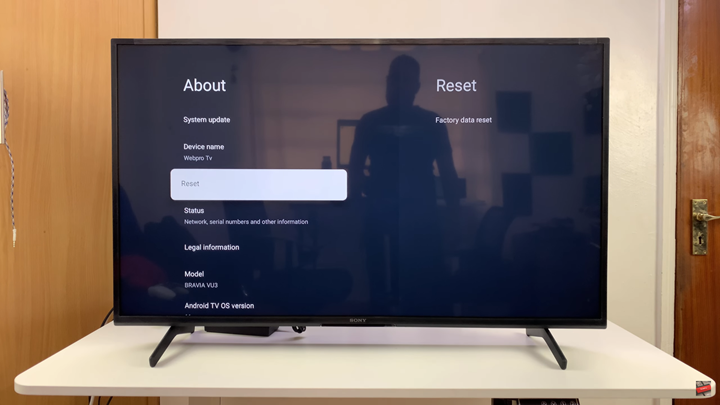
Select Factory Data Reset.
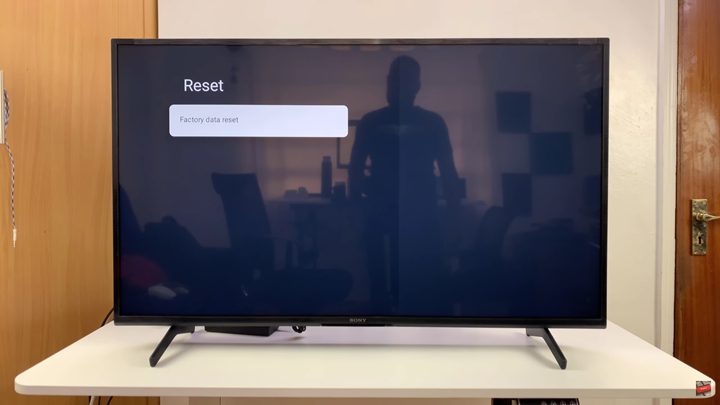
Confirm the action by selecting Factory Data Reset again.