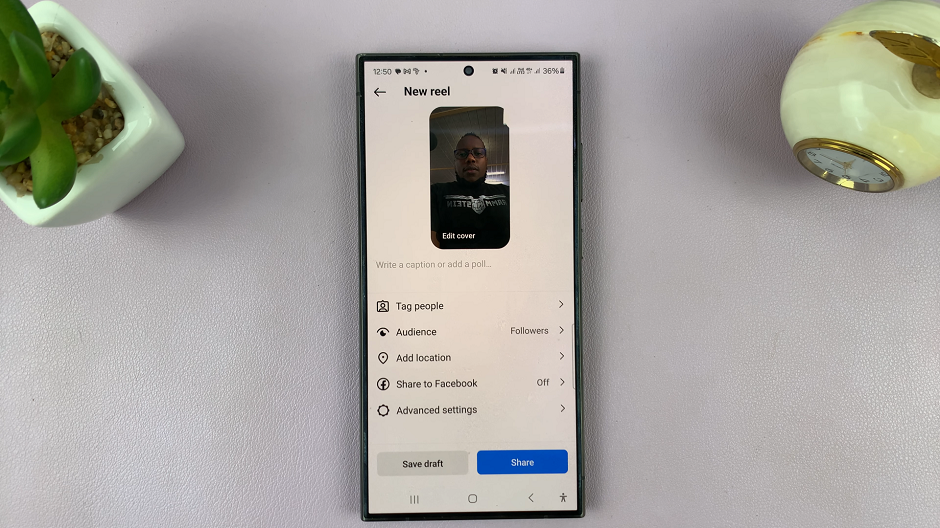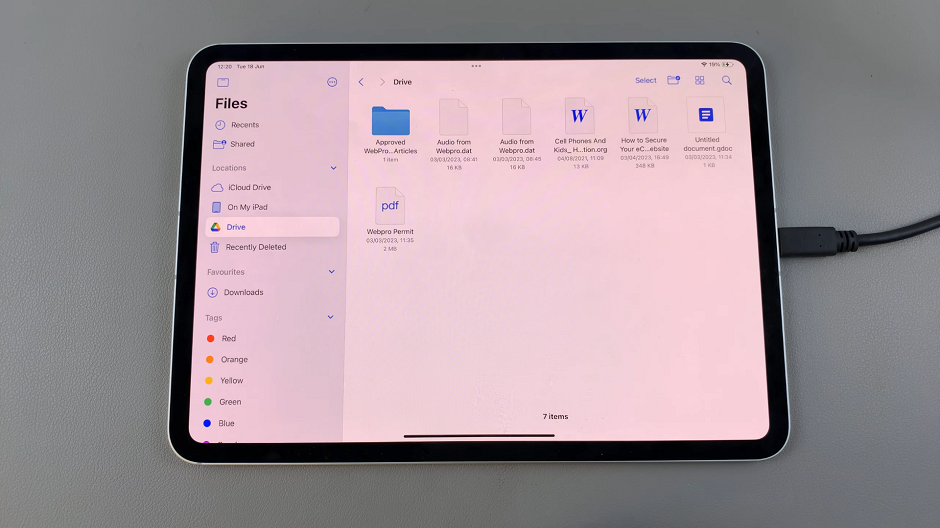The Samsung Galaxy Z Fold 6 is highly innovative, combining new technology with a foldable design. But as with any smartphone, there may come a time when you will want to perform a factory reset. A factory reset is important if you are fixing ongoing software problems, getting ready to sell or give away your device, or simply want a fresh start.
It’s important to know that a factory reset brings the phone back to its original settings, but it also removes all your data. So, before you continue, make sure you have saved all important information, like contacts, photos, and files.
In this guide, we will show you how to factory reset your Samsung Galaxy Z Fold 6 to its original settings.
Watch: How To Enter Recovery Mode On Samsung Galaxy Z Fold 6
Factory Reset Samsung Galaxy Z Fold 6
Begin by unlocking your Galaxy Z Fold 6 and access the home page. From here, locate the Settings app from the home screen or app drawer (denoted by a cogwheel icon). Tap on it to proceed. Then, scroll down and select “General Management.”
Following this, scroll down and find the “Reset.” Tap on it to proceed and scroll down to the “Factory Data Reset” option. Tap on it to proceed.
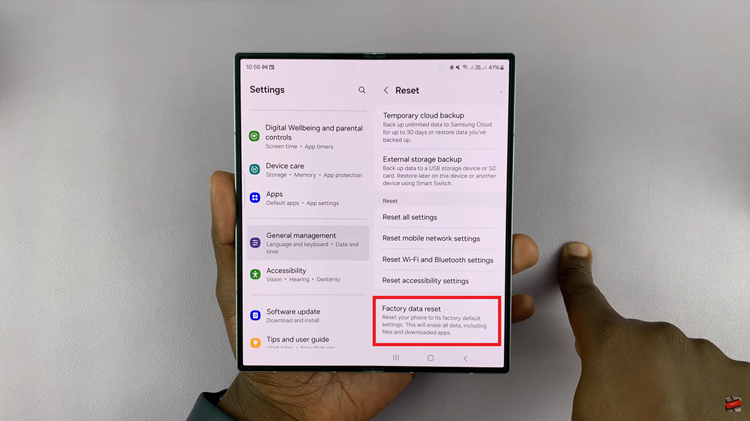
Here, you’ll see all the information that will be erased if you choose to perform a factory reset. Scroll down and find the “Reset” option, tap on it to proceed, and then select “Delete All” to confirm the process. Afterward, you’ll need to set up your device again.
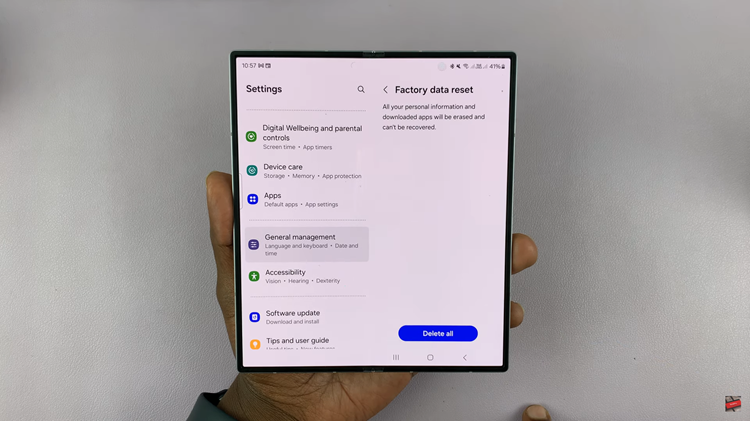
In conclusion, factory resetting your Samsung Galaxy Z Fold 6 is straightforward and can be done via the settings menu. Just ensure that you’ve backed up your data and have your login credentials handy for the post-reset setup process.