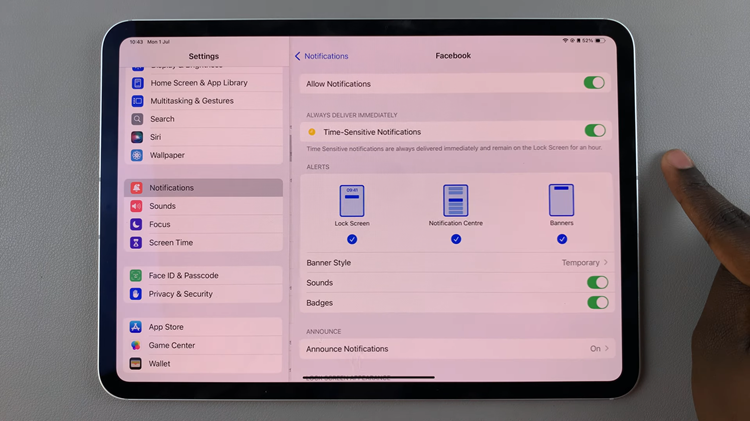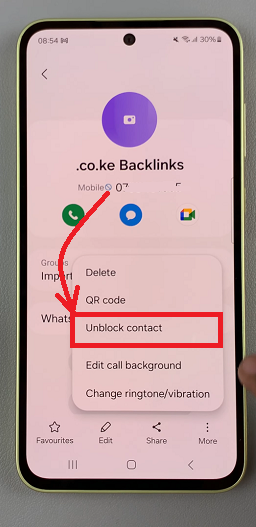In the fast-paced world of technology, our smartphones are our loyal companions, faithfully aiding us in our daily tasks, keeping us connected, and entertaining us on the go. However, there come times when even the most reliable devices encounter glitches or require a fresh start. In such situations, knowing how to perform a factory reset can be invaluable.
If you’re a proud owner of the Samsung Galaxy A55 5G, you’re wielding a powerful piece of technology packed with features designed to enhance your mobile experience. But what happens when you encounter persistent software issues, sluggish performance, or the need to wipe your device clean for a fresh start?
Fear not, for we’re here to guide you through the process of factory resetting your Samsung Galaxy A55 5G, empowering you to take control of your device like a seasoned pro. In this guide, we’ll delve into the intricacies of resetting your device to its factory settings, wiping away all data, apps, and settings to restore it to its original state.
Watch: How To Use Split Screen Mode On Samsung Galaxy A55 5G
To Factory Reset Samsung Galaxy A55 5G
To begin the process, go to the home screen and tap on the “Settings app“. You can find the Settings app on the app drawer or the home screen, depending on your phone’s settings. At this point, scroll down and find the “General Management” option. Tap on it to proceed to the next step.
Following that, you will see an option for “Reset“. Tap on it, and it will take you to a new page. On the Reset page, you will see several options. Then, tap on the “Factory Data Reset” option to begin the process.
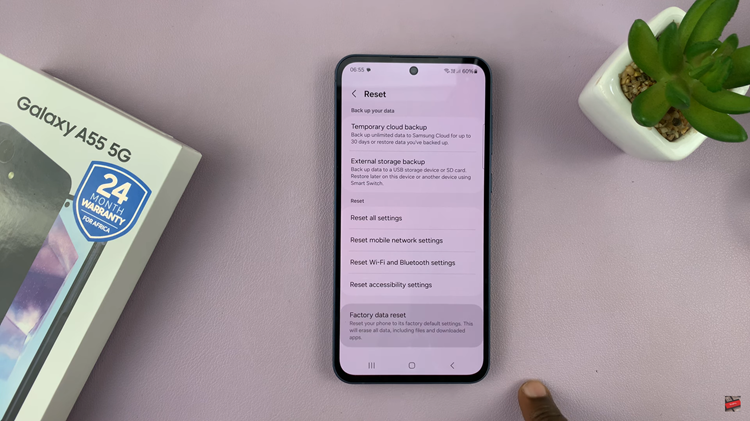
Afterward, you will see a warning message informing you that all data and settings will be erased. At this point, tap on the “Reset” button at the bottom of the page to proceed. You will be prompted to enter your PIN, password, or pattern if you have one set up. Afterward, the factory reset process will begin. Wait for the process to complete.
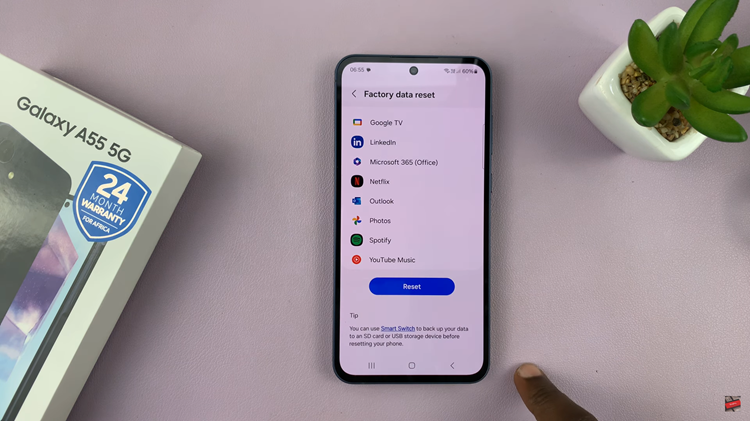
Once your Samsung Galaxy A55 5G restarts, you’ll be greeted with the initial setup screen, similar to when you first unboxed the device. Follow the on-screen instructions to set up your device, including selecting language preferences, connecting to Wi-Fi, and signing in to your Google account.
By following these steps, you can easily perform a factory reset on your Samsung Galaxy A55 5G, restoring it to its original factory state. Remember to exercise caution and back up your data before initiating the reset to avoid permanent data loss.