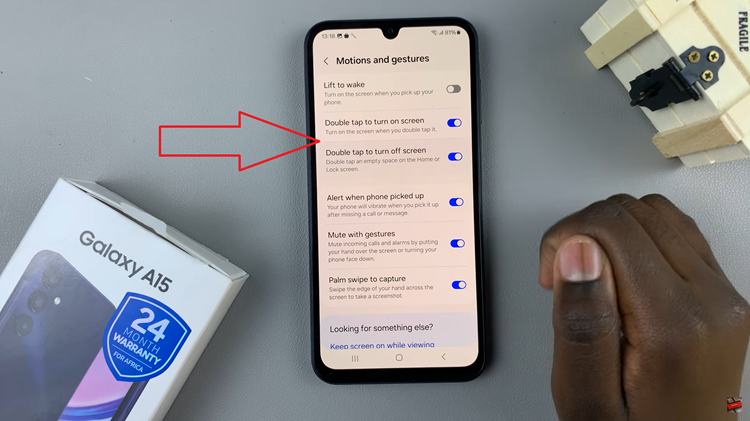PDF is regarded as the best document format because it retains consistency and integrity even when moved from device to device. To achieve that, PDF documents are not easily altered. This also makes it hard to save/get images from a PDF document.
You can’t simply right click on an image and extract it from a PDF document. But there are workarounds you can use to extract these Images from the PDF document. One of these should work for you.
Extract Images From PDF Using Adobe Acrobat
Open your Acrobat Pro. Click File then Open. Choose the PDF you want to get your images from then click OK. Once your PDF loads, on the top menu, click Tools. From the several icons that appear, select Export PDF.
On the new Export PDF window, on your left, you will be able to see the thumbnail of your document. On your right, you will see various options you have of exporting your file. Click Image then choose the file format you want. Check Export all images box then click Export.
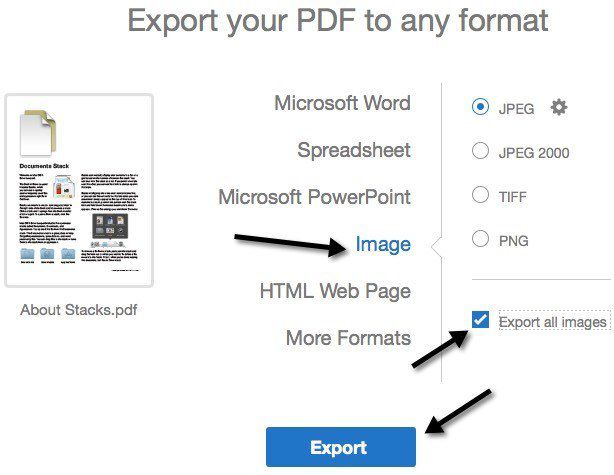
The new dialog box that will appear will allow you to choose the location you want to save your images. To change the default folder, click Choose Different Folder. Click on the folder. A Save as dialog box will appear requesting you to name your images. Choose a name and click Save.
Extract Images From PDF Using Adobe Photoshop
Open your Photoshop. Open your PDF file in the same way you use when opening a normal image file. Click File then Open. Choose the PDF you want to get your images from then click OK.
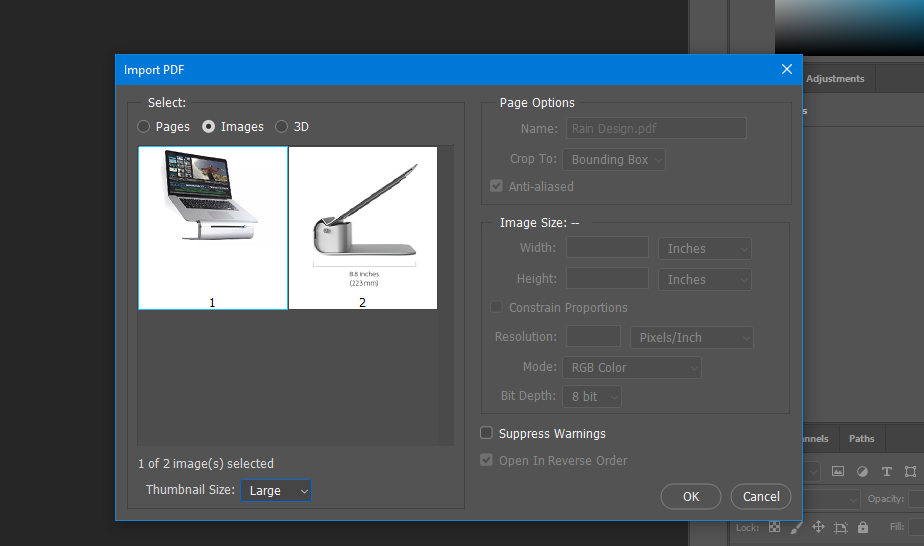
This will prompt a dialog box automatically. Click Images then select the images that you want to open in Photoshop. (To select more than one image, use the SHIFT key). Each image will open in a separate tab in Photoshop. To save your image, Click File then Save as. Choose the name of the image then click Save.
Use Google Docs
Open the PDF document in Google docs. Then you can extract the images from Google docs following these instructions. How To Download Images From a Google Docs Document
Use Adobe Reader To Extract Images From PDF
Open your Adobe Acrobat Reader DC. Click File then Open. Choose the PDF you want to get your images from then click OK. Once your PDF opens, scroll to where your desired image is. On the top-menu, click Edit then select Choose All.
In the PDF, right click on the image then select Copy Selected Graphic. Your image will be copied to the clipboard. To save it in your preferred format, paste it into any image editing program and save it in your format.
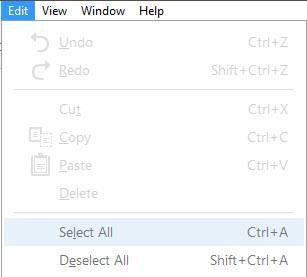
Something worth noting is this method only allows you to extract an image individually. However, for Photoshop and Acrobat Pro, they allow you to extract in a batch.
Also Watch: Convert Excel To PDF Using Microsoft Office