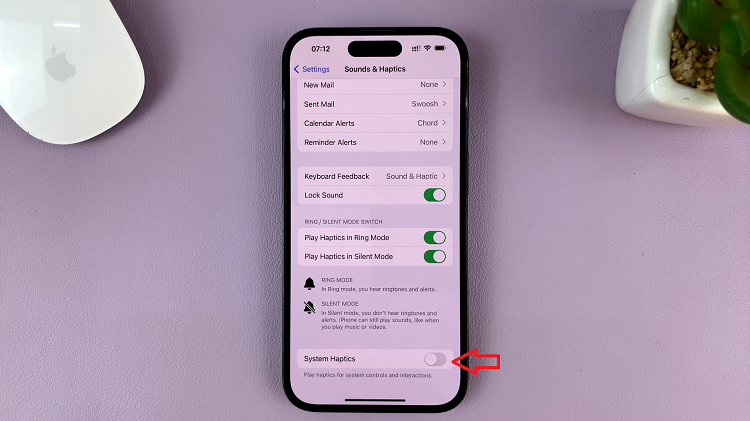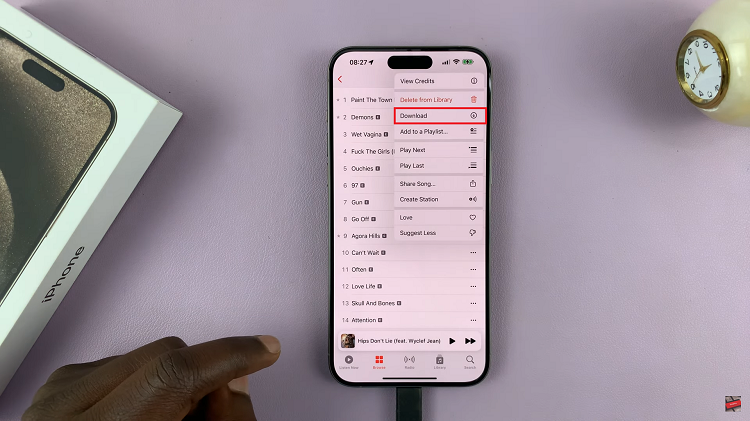Animated GIFs are a fun, engaging way to share short, looping videos or animations, to post to social media or embed them in websites. Here’s a step-by-step walkthrough on how you can export animated GIFs in Adobe Premiere Pro.
While Adobe Premiere Pro is primarily known for its powerful video editing tools, it also offers the ability to export your projects as animated GIFs – high quality ones at that.
Premiere Pro helps you to refine video clips before converting them into GIFs. You can adjust color grading, add motion effects, or include audio for social media platforms that support GIFs with sound.
Watch: Recover Deleted Contact On Google
Export Animated GIFs In Adobe Premiere Pro
First, import your video into Premiere Pro, drag it onto the timeline and ensure it’s trimmed to an appropriate length to be able to extract a GIF.
Skim through the short video and identify the section you want to create a GIF for. It should be a section with a moving subject or item for the animation to be effective.
Once you identify the section, select the in and out points for the export. Drag the playhead to the point where you want the GIF to begin, then press letter I to mark the in point and then go to the end point and press letter O.

You can also simply right click on the point and select the in, then the out points. This is important, as it instructs Premiere Pro to export only that chosen section from the entire video.
In the top-left corner of the Premiere Pro window, place your cursor over the File option. From the resulting File menu, highlight the Export option and click on Media. This will bring up the Export Settings window.
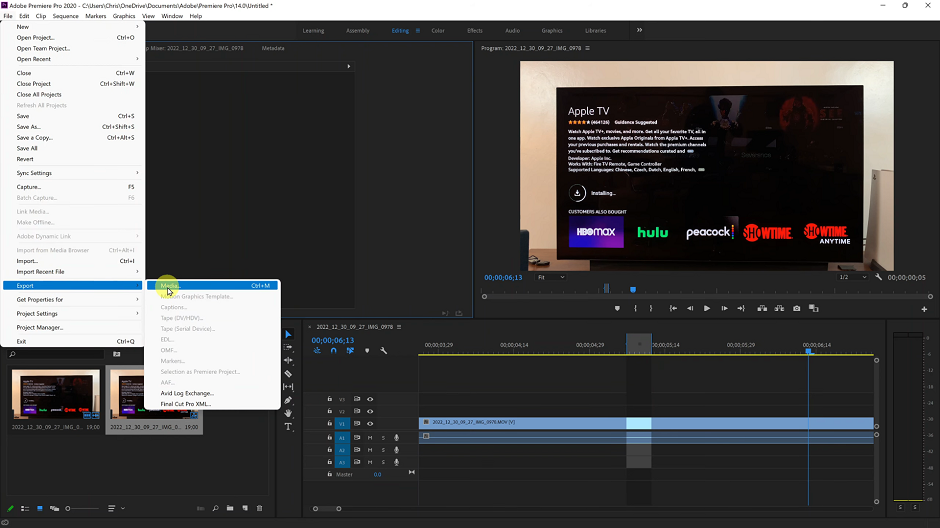
You can also simply use the Ctrl + M keyboard shortcut to bring up the export settings window.
Next, click on the Format drop-down arrow in the export settings window, then select Animated GIF from the available format options.
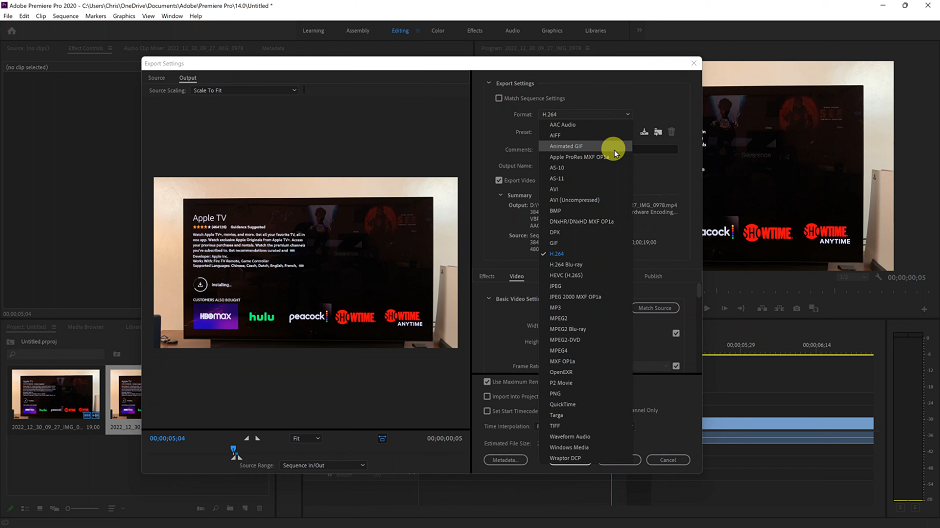
Format any other settings you need to, including the Output Name and save location. Once you’re through, click on the Export option at the bottom of the export settings window.
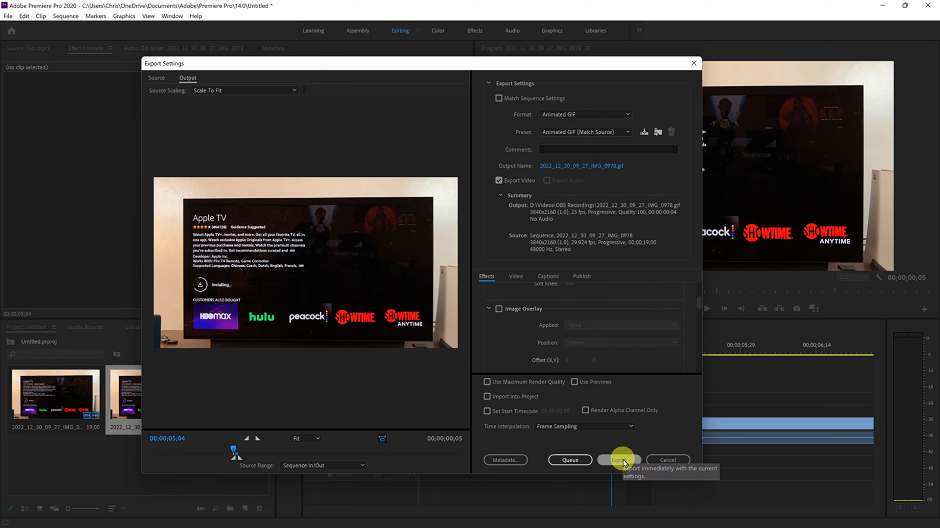
Your animated GIF will be rendered and saved to the location you chose. Now share your animated GIF or use it wherever you intended to.