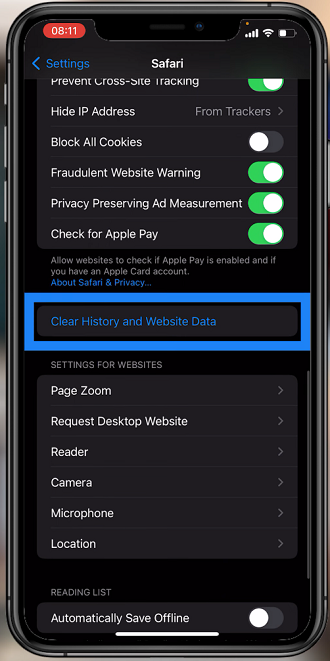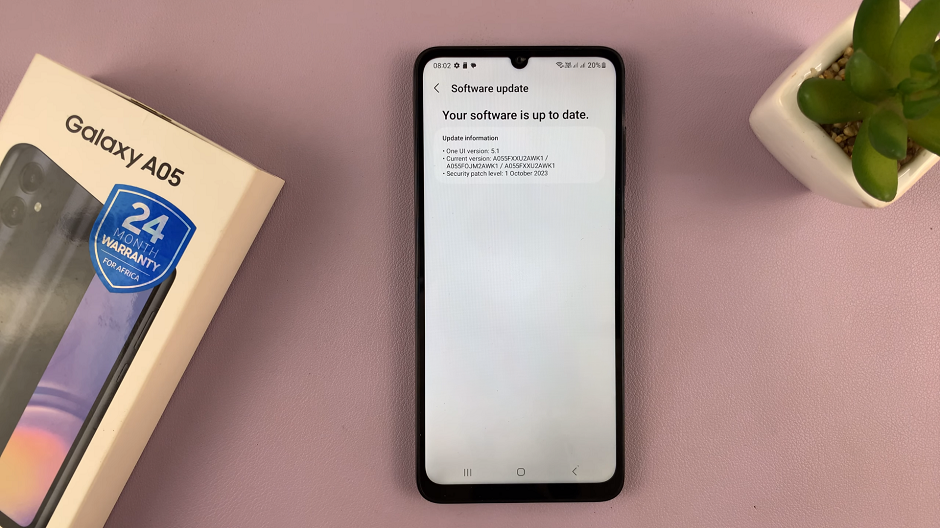Safe Mode is a useful feature on Samsung Galaxy S24 that allows users to troubleshoot issues by running the device with only essential system apps.
If you encounter problems such as app crashes or unusual behavior, booting your device into Safe Mode can help identify if the issue is caused by third-party applications.
In this guide, we’ll walk you through the comprehensive step-by-step process on how to enter Safe Mode on Samsung Galaxy S24s.
Also Read: How To Perform OTG Support Test For Samsung Galaxy S24s
How To Enter Safe Mode On Samsung Galaxy S24s
To initiate the process, start by accessing the Power Off menu. Select the Power Off option. Then, long-press the Power Off button option until Safe Mode icon appears. Once you’ve identified the icon, tap on it to begin the process of entering Safe Mode.
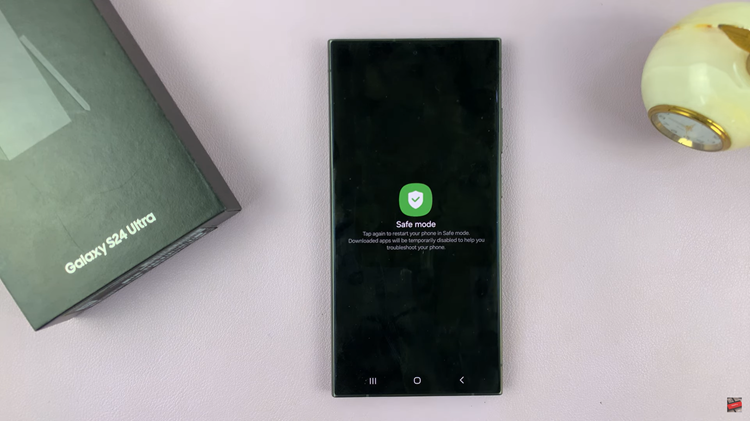
After tapping on the Safe Mode icon, your Samsung Galaxy S24 will begin to restart. It may take a moment for the device to fully reboot into Safe Mode. During this process, the system will load only essential system apps, and third-party applications, such as YouTube or Spotify, will be temporarily disabled.
Once your device has restarted, you’ll notice that it is now in Safe Mode. In Safe Mode, only pre-installed system apps are active, ensuring a clean environment for troubleshooting. Take note that any third-party apps you’ve installed will not function in Safe Mode.

To exit Safe Mode, simply restart your Samsung Galaxy S24 as you normally would. After the restart, your device will return to its regular operating mode, and you can resume using all apps, including third-party ones.
Watch: Samsung Galaxy S24/ S24+/ S24 Ultra – How To Change Screen Timeout Period