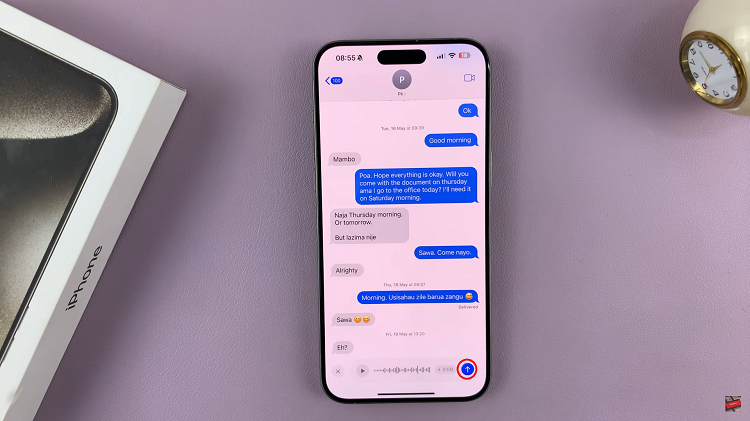Safe Mode is a powerful troubleshooting tool that can help diagnose and resolve various issues on your Samsung Galaxy A05.
Whether you’re experiencing app crashes, freezes, or other software-related problems, booting your device into Safe Mode can help identify the root cause by temporarily disabling third-party apps and services.
In this comprehensive guide, we’ll walk you through the step-by-step process of entering Safe Mode on your Samsung Galaxy A05.
Read: How To Change Device Name On Samsung Galaxy A15
Enter Safe Mode On Samsung Galaxy A05
Go to the power menu by simultaneously pressing and holding the side key. You can also use the power icon button in the quick settings panel to access the power menu.
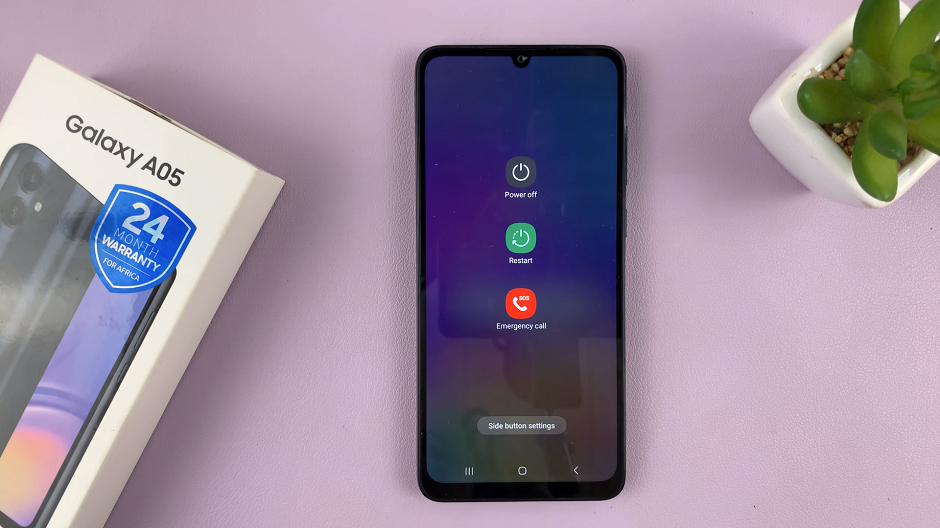
Long press the Power Off button to reveal Safe Mode option. Tap on Safe Mode. Your phone will restart and boot in safe mode.
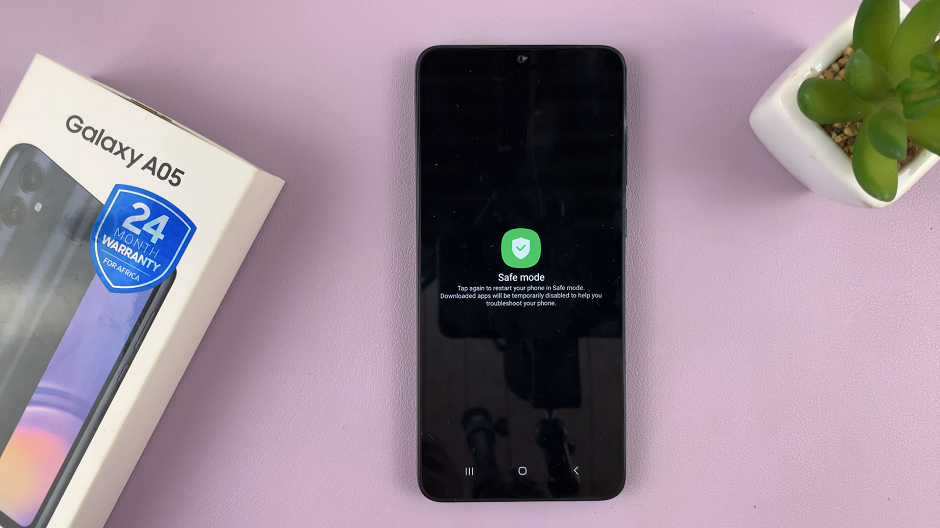
When successfully entered into Safe Mode, you’ll notice the text Safe mode at the bottom left corner of the screen. This indicates that your Galaxy A05 is now running with default settings.
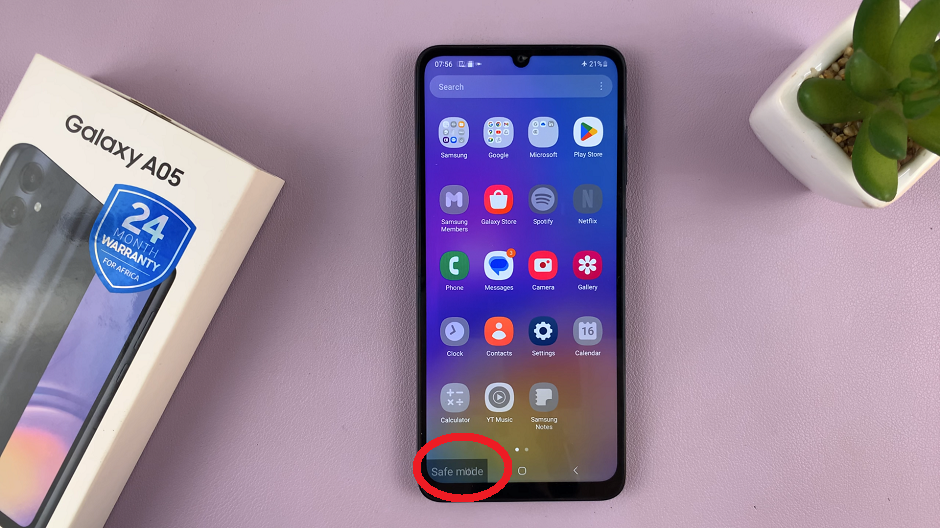
Some apps and features are disabled and don’t function in Safe Mode, and this is a typical feature of safe mode. You will also know you are in safe mode because the Safe Mode watermark will appear on the bottom left corner.
Exit Safe Mode On Samsung Galaxy A05
To exit Safe Mode, simply restart your device. Press and hold the power button, then tap on Restart.
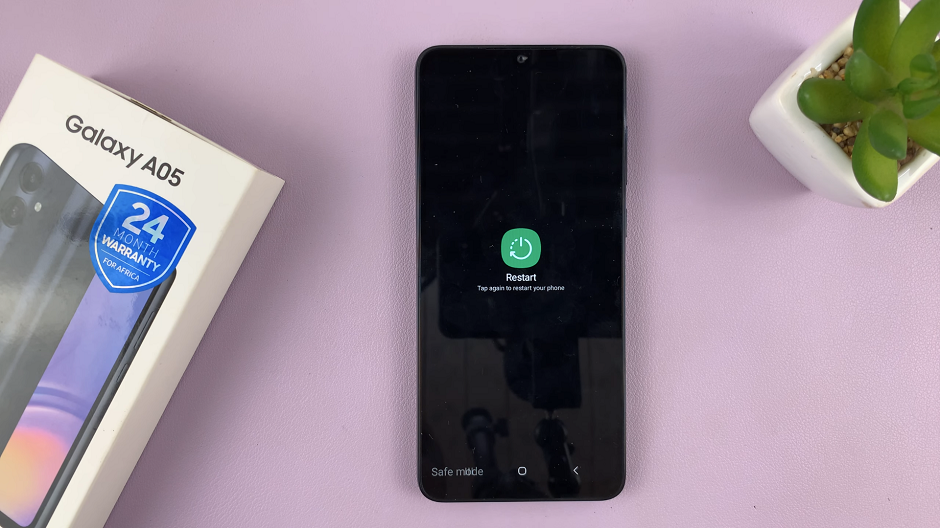
After the restart, your Samsung Galaxy A05 will boot up in normal mode, with all third-party apps and settings restored.
As a pro tip, you may need to check whether Flight Mode is enabled and disable it.
Entering Safe Mode on your Samsung Galaxy A05 is a straightforward process that can be immensely helpful in troubleshooting and resolving various software-related issues. By following the step-by-step guide outlined in this article, you can easily boot your device into Safe Mode and take necessary actions to keep it running smoothly. Whether you’re dealing with app crashes, freezes, or other problems, Safe Mode empowers you to diagnose and address issues effectively.