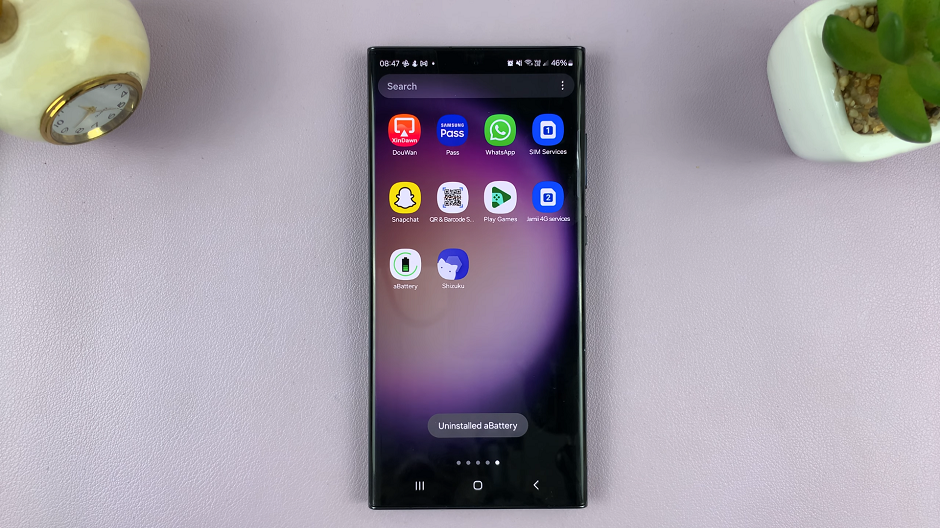When it comes to troubleshooting or configuring settings on your HP laptop, accessing the BIOS (Basic Input/Output System) is often a crucial step. BIOS is a firmware that initializes hardware components during the boot process before the operating system kicks in.
Whether you’re looking to change boot order, enable virtualization, or diagnose hardware issues, accessing the BIOS is the first step. If you’re unsure about how to enter BIOS on your HP laptop, fret not; this step-by-step guide will walk you through the process.
Get ready to dive deep into the heart of your device and unleash its full capabilities.
Watch: How To Kick Someone Off Your iPhone’s Hotspot
Enter BIOS In HP Laptop
Firstly, ensure your HP laptop is turned off. If it’s already on, shut it down completely. Then, press the power button to start the laptop. As soon as you power on your HP laptop, start pressing the F10 key to enter BIOS. Keep pressing the key repeatedly until the BIOS setup utility screen appears.
Once you’ve successfully entered BIOS, you’ll be greeted with the BIOS setup utility screen. Here, you can navigate using the arrow keys on your keyboard. Different BIOS versions have different layouts and options, but you’ll typically find various settings related to system configuration, boot options, security, and more.
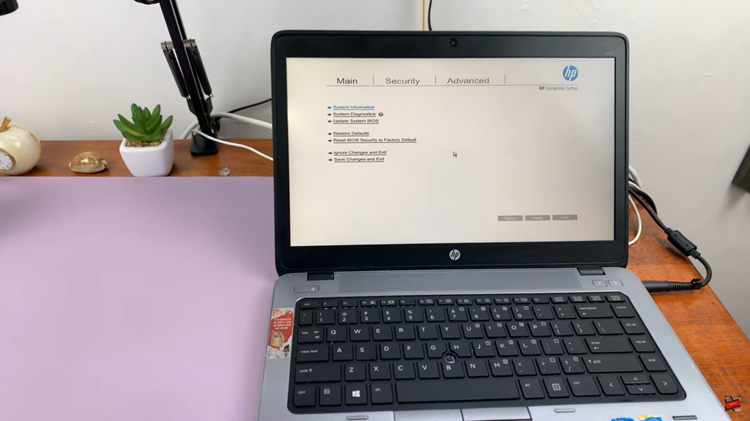
At this point, make any changes you’d like but be cautious when altering settings as incorrect configurations could potentially cause issues with your laptop’s functionality. Afterward, look for an option such as “Save and Exit” or “Exit Setup” to exit the BIOS. Follow the on-screen instructions to save your changes and exit BIOS.
In conclusion, accessing the BIOS on your HP laptop is a fundamental skill for any user, especially when troubleshooting or configuring system settings. By following the steps outlined above, you can easily enter the BIOS on your HP laptop. Just remember to be cautious when altering settings and always save your changes before exiting BIOS.
Read: How To Enable & Disable SmartThings App Customization On Samsung Galaxy A55 5G