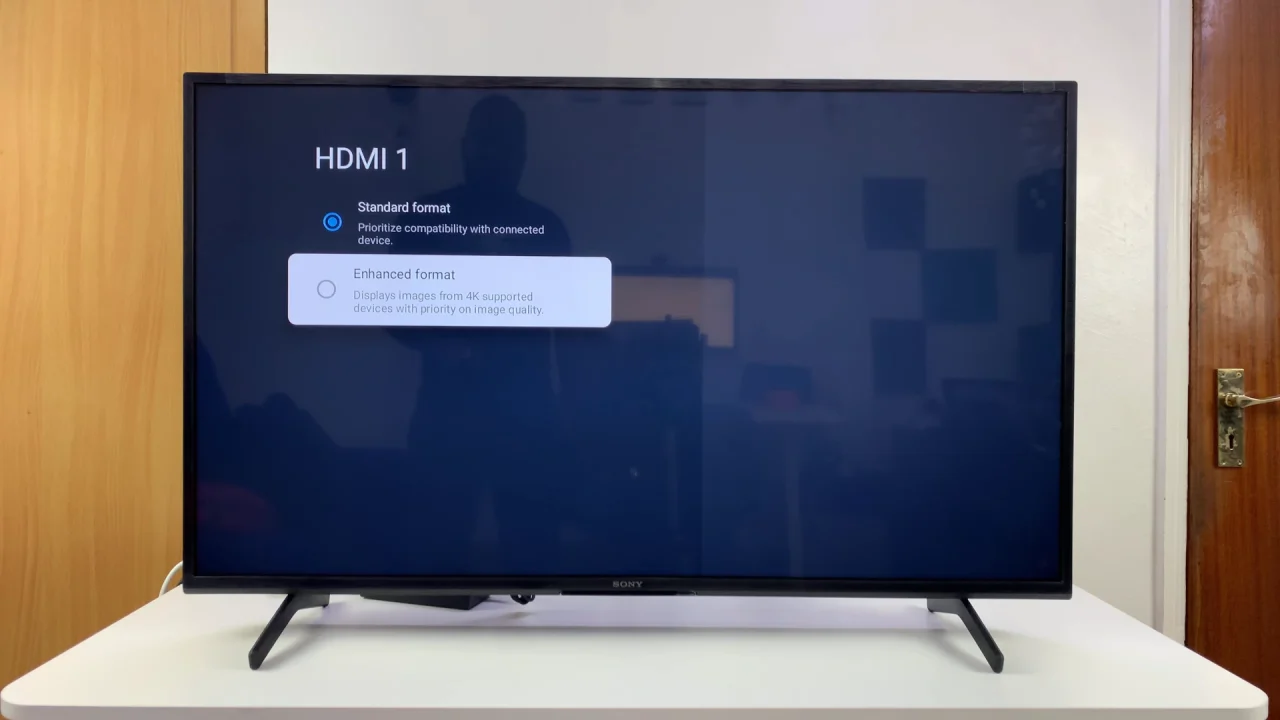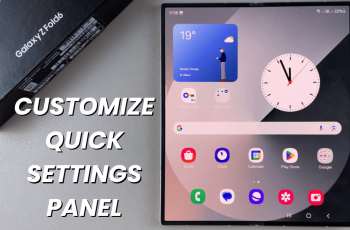Sony Smart TVs are known for their sharp displays and rich colors, but sometimes the default settings may not deliver the best viewing experience.
Whether you’re watching movies, playing games, or streaming your favorite shows, enhancing image quality can make a noticeable difference.
This guide will walk you through the steps to fine-tune your Sony Smart TV’s picture settings for the best results. We’ll show you how to enhance the image quality on your Sony Smart TV.
Watch: Set Up HDMI-CEC On Sony Smart TV
Enhance Image Quality On Sony Smart TV
From the home screen of your Sony Bravia TV, use your remote to scroll through to the Settings menu at the top of the page. Then, select All Settings. Under All Settings, select Channels & Inputs. Here, select External Inputs.
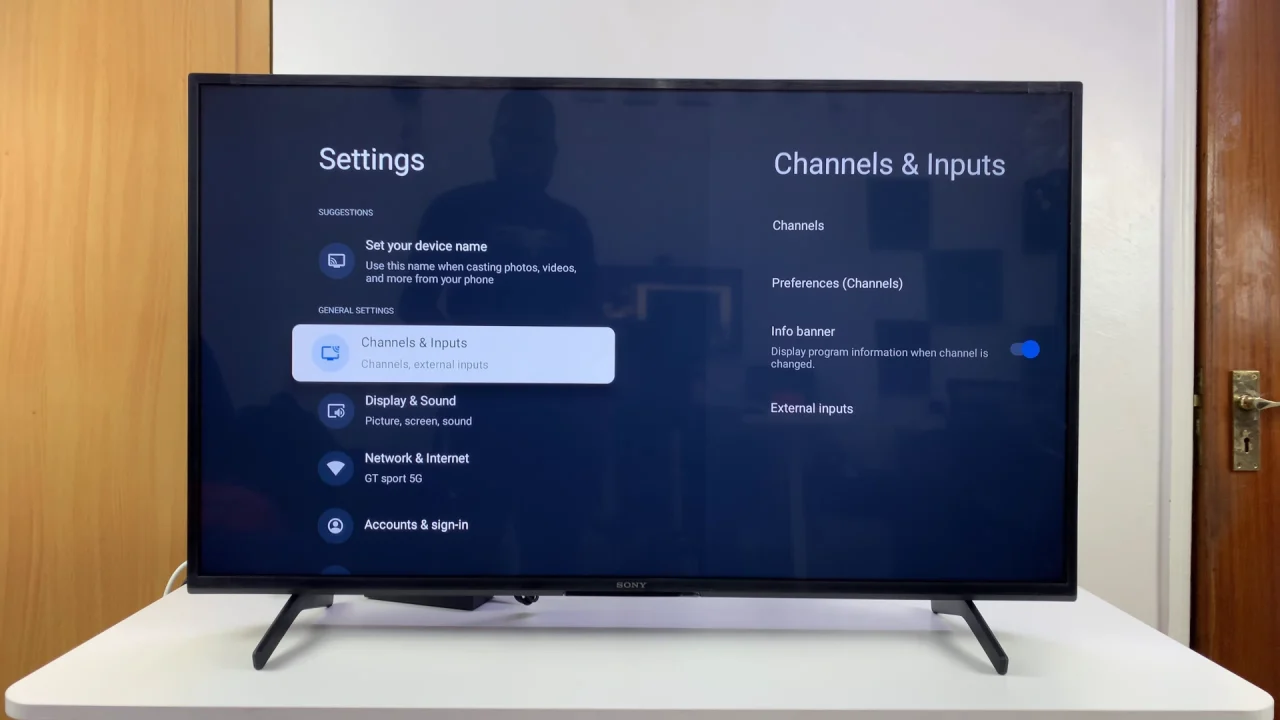
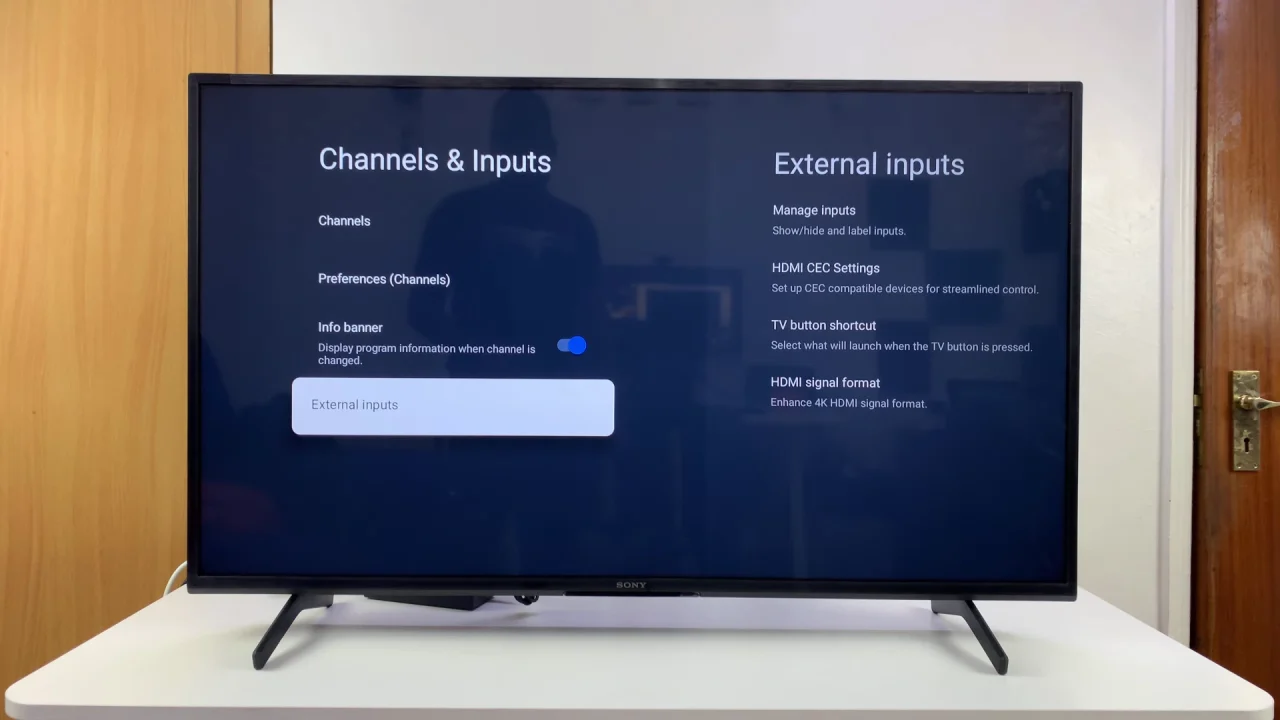
Go to HDMI Signal Format and select HDMI 1, HDMI 2 or HDMI 3 / ARC. The Standard Format is selected by default. This format prioritizes compatibility with the connected device.
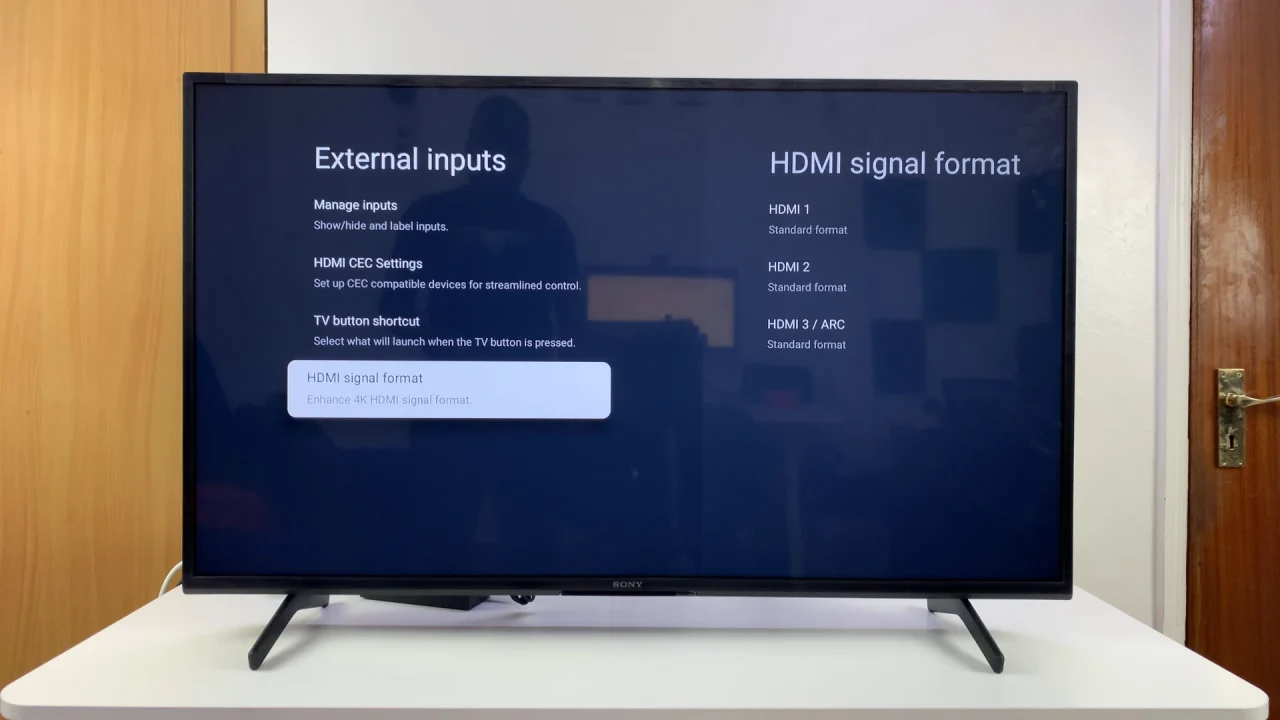
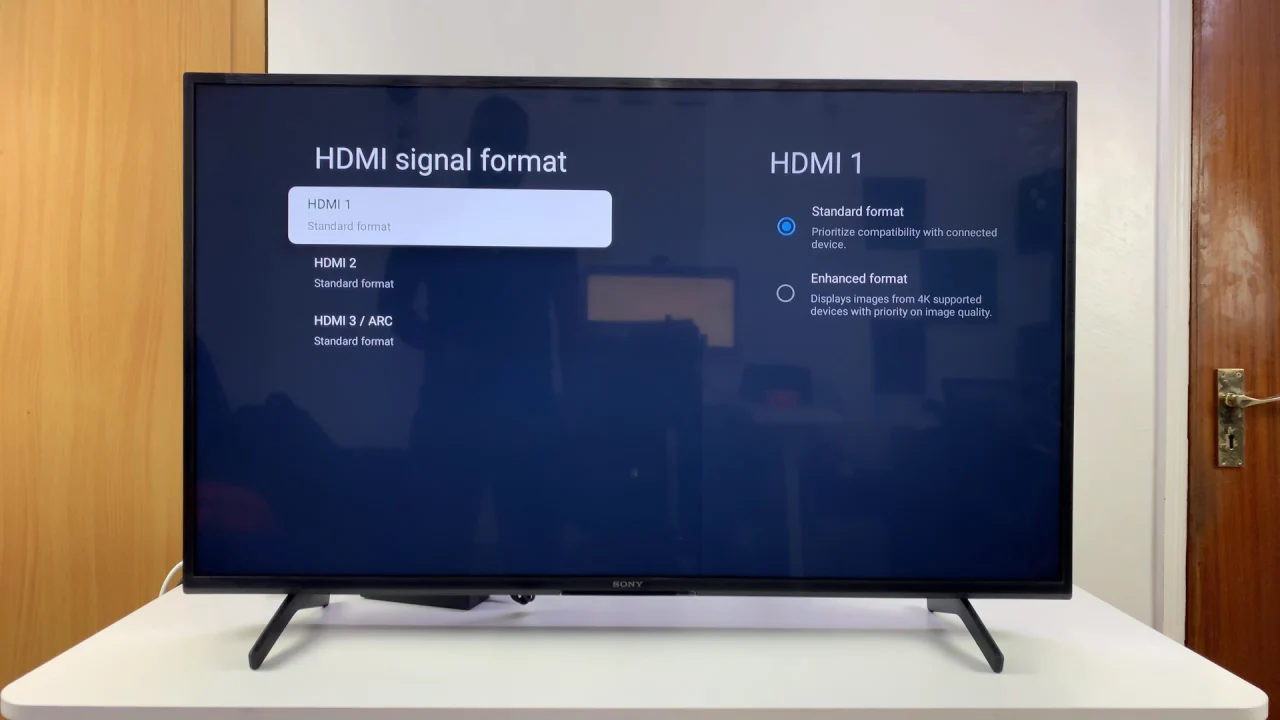
To enhance the image quality of HDMI inputs, select the Enhanced Format instead on the HDMI input of choice. This format displays images from 4K supported devices with priority on image quality.