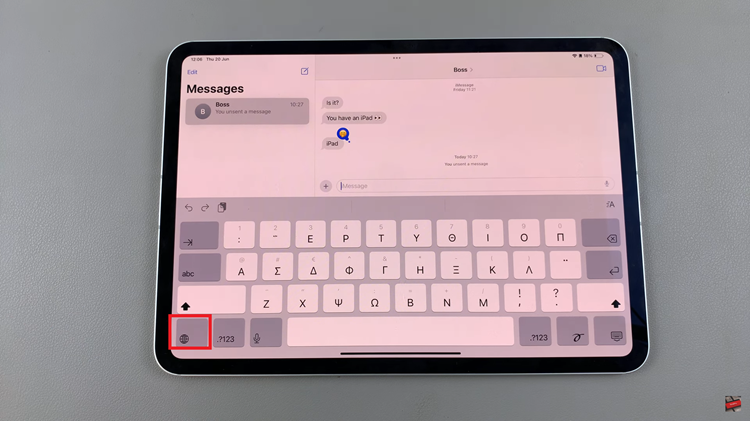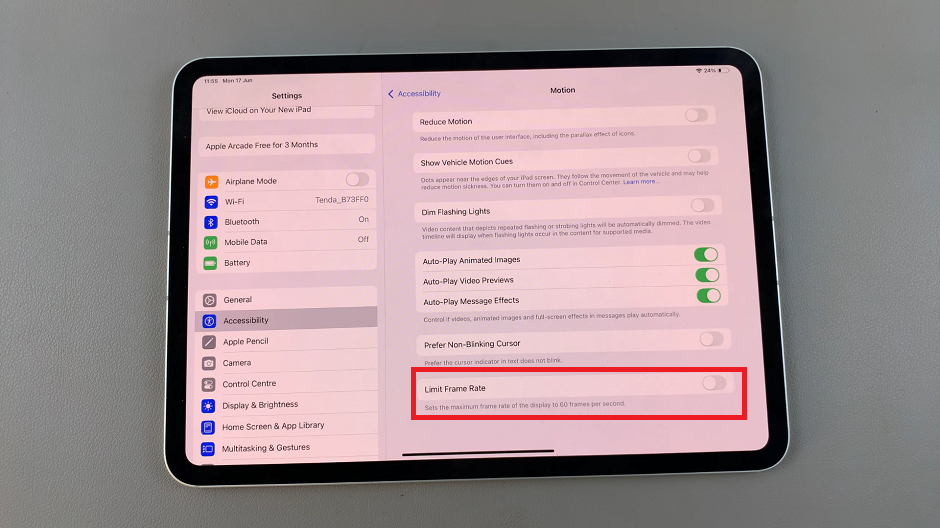EA Sports FC 24, the latest installment in the popular FIFA video game series, offers players a realistic and immersive football (soccer) experience. One of the most crucial aspects of the game is knowing how to close out a match effectively.
Whether you’re playing against friends or competing online, mastering the art of ending a match can make the difference between victory and defeat.
In this article, we’ll show you how to end a match on EA Sports FC 24.
Watch: How To Change Player Indicator Size On FC 24
To End A Match On EA Sports FC 24
First and foremost, while you’re in control of the ball or during a stoppage in play, pause the game. This will temporarily halt the action and allow you to navigate the menu. To access the pause menu, simply press the designated button or key on your controller or keyboard. In most cases, this is the “Start” button on consoles or the “Esc” key on a PC.
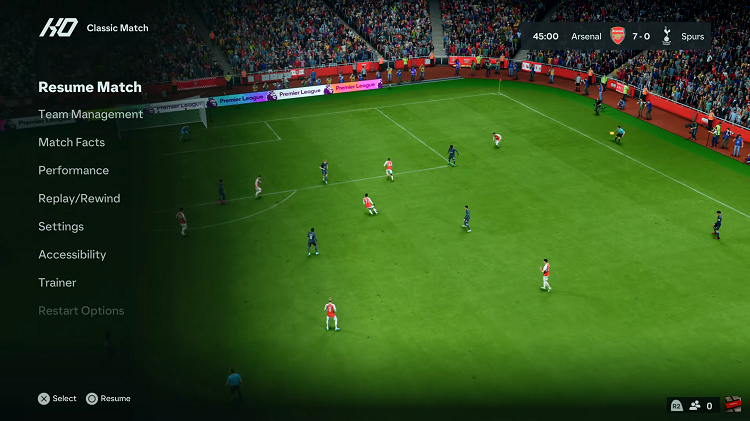
Within the pause menu, scroll through the available options using the directional pad or analog stick until you find the “End Match” option. After selecting the “End Match” option, the game will usually ask you to confirm your decision. This confirmation step is essential to prevent accidental quits. Confirm by selecting “Yes-Quit.”

The game will then process your request and may display a confirmation message or loading screen. This is where you need to be patient and allow the game to finalize your exit.
By following these steps, you can smoothly and respectfully end a match in EA Sports FC 24 without causing any disruptions to your gaming experience or your opponent’s.
Read: How To Enable/Disable Notifications In Standby Mode On iPhone 15 & 15 Pro