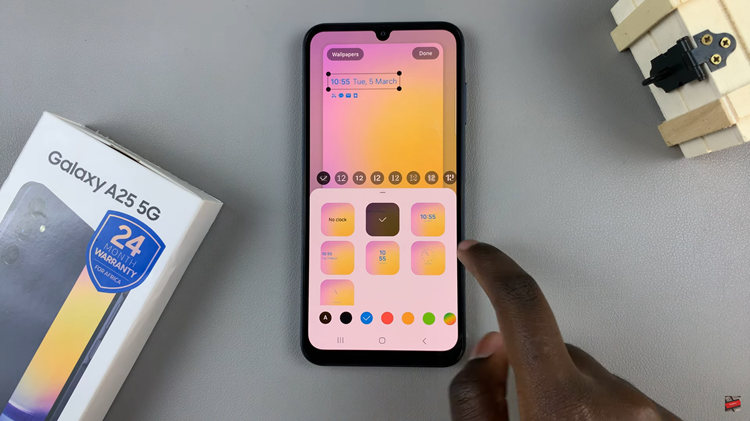A reliable Wi-Fi connection is paramount for smooth communication, work, and entertainment. If you’re a Samsung phone user, you’re likely aware of the convenience of having your device automatically connect to trusted Wi-Fi networks.
This feature not only saves you from the hassle of manual connections but ensures a seamless online experience wherever you go.
In this guide, we’ll walk you through the comprehensive step-by-step process on how to enable Wi-Fi auto reconnect on your Samsung phone.
Also Read: How To Remove Screen Color Filter On Samsung Phone
How To Enable Wi-Fi Auto Reconnect On Samsung Phone
Begin by unlocking your Samsung phone and navigating to the Settings app. This is your control center for managing various aspects of your device. Once you’re in the Settings app, locate and select the “Connections” option.

Within the Connections menu, tap on “Wi-Fi.” This will take you to the Wi-Fi settings, where you can view available networks and manage your current connection.
While connected to a Wi-Fi network, tap on the Settings icon associated with that specific connection. This icon typically looks like a gear or three vertical dots, depending on your device model and software version.
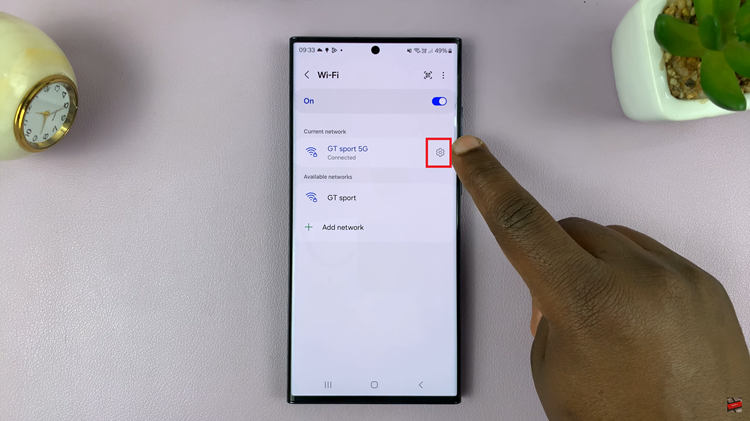
Within the settings of the chosen Wi-Fi network, you’ll find various options related to that connection. Look for the “Auto reconnect” option and tap on the toggle switch next to it to enable this feature. Enabling auto reconnect ensures that your Samsung phone will automatically connect to this Wi-Fi network whenever it’s in range.
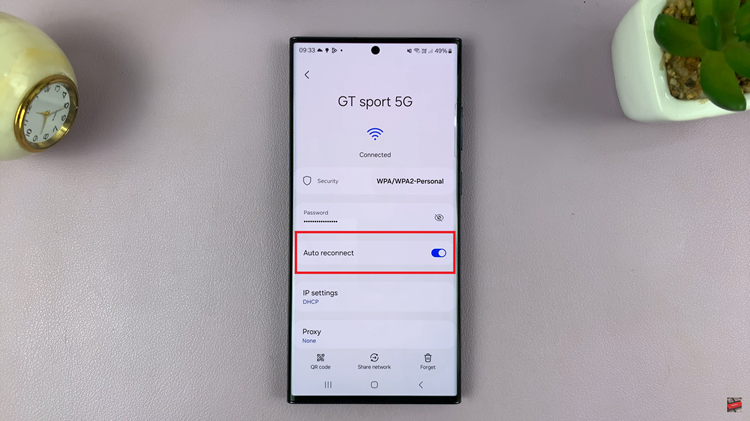
By following these simple steps, you can empower your Samsung phone to intelligently manage Wi-Fi connections. With auto reconnect enabled, you won’t have to manually connect to your preferred Wi-Fi networks, saving you time and ensuring a consistent and reliable internet connection.