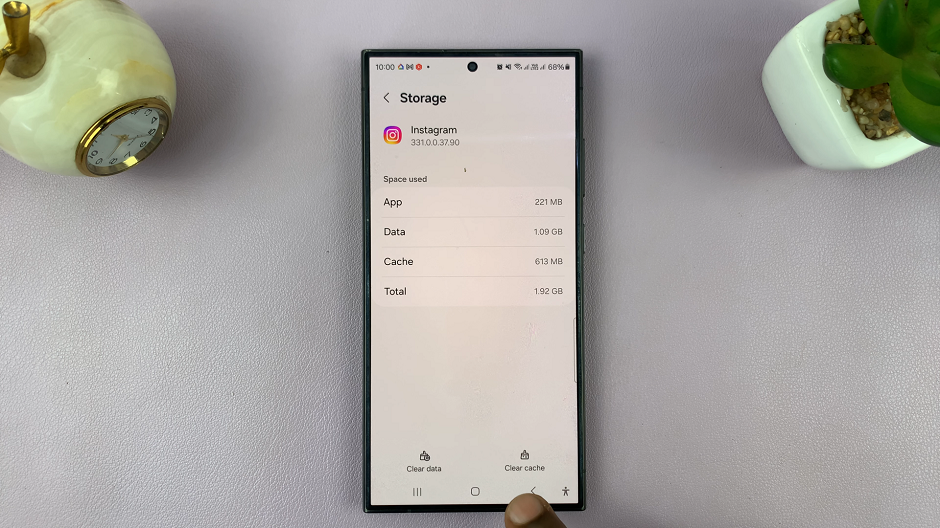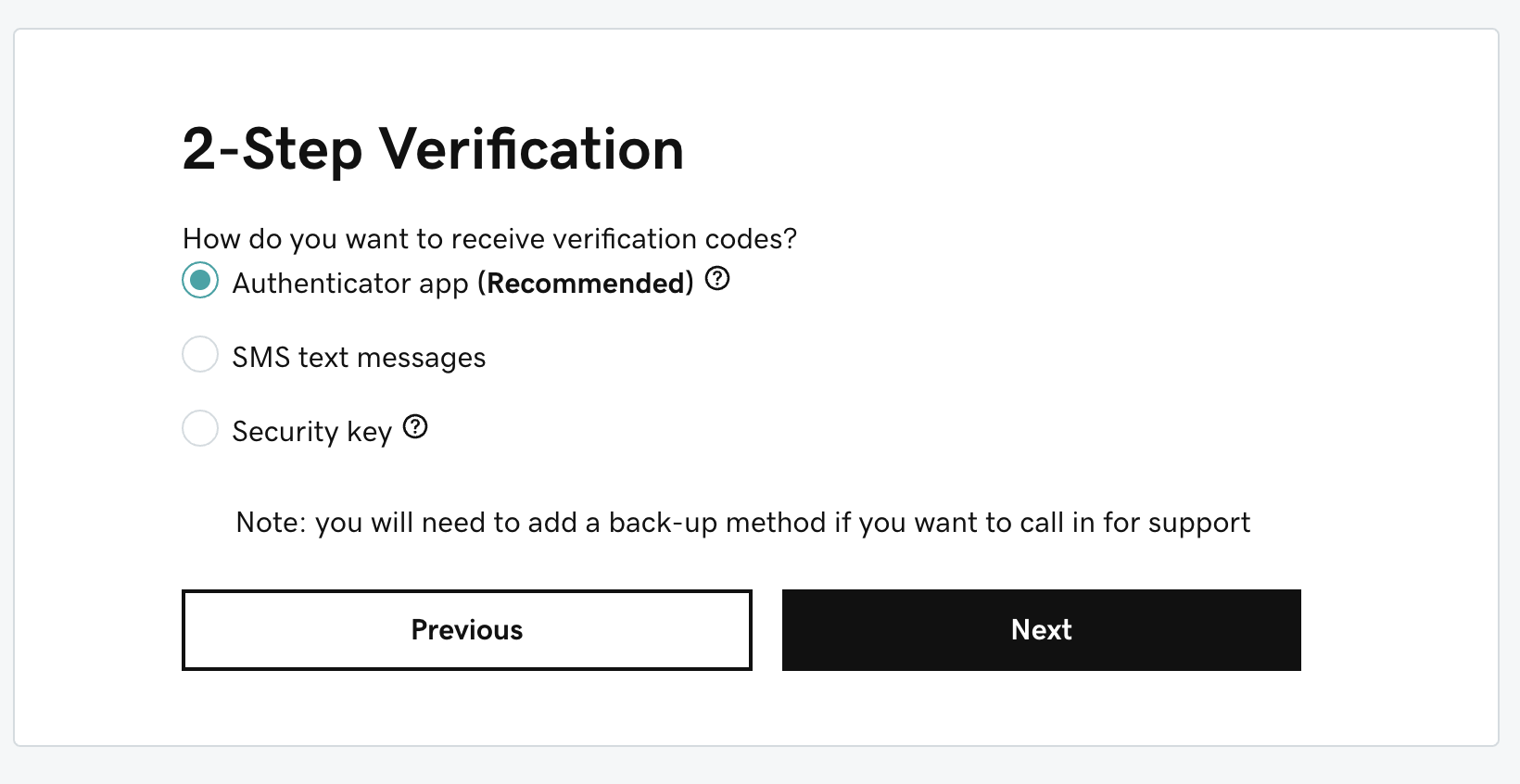Learn how to enable Voice Isolation in iOS 18 to improve your phone call quality. This feature helps minimize background noise, making conversations clearer and more focused. With iOS 18’s updated interface, activating Voice Isolation can significantly enhance your call experience, whether you’re in a noisy environment or just want better clarity.
By enabling Voice Isolation, you ensure that the person on the other end of the line is heard more distinctly, reducing distractions and improving communication. This straightforward adjustment helps create a more enjoyable and effective phone call experience.
Watch:How To Enable Voice Isolation During Phone Calls On iPhone
Enable Voice Isolation In iOS 18
Start a Phone Call: Begin by making an active phone call on your iPhone.
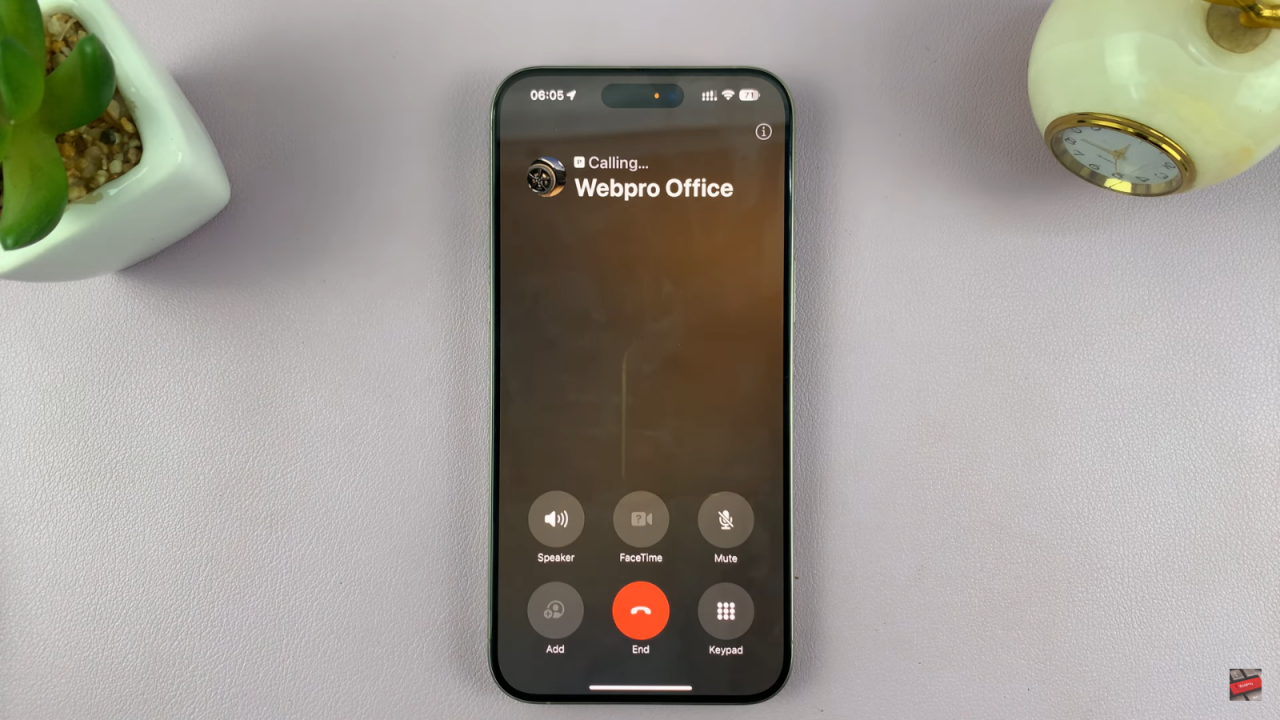
Access Control Center: Once the call is connected, swipe down to open the Control Center.
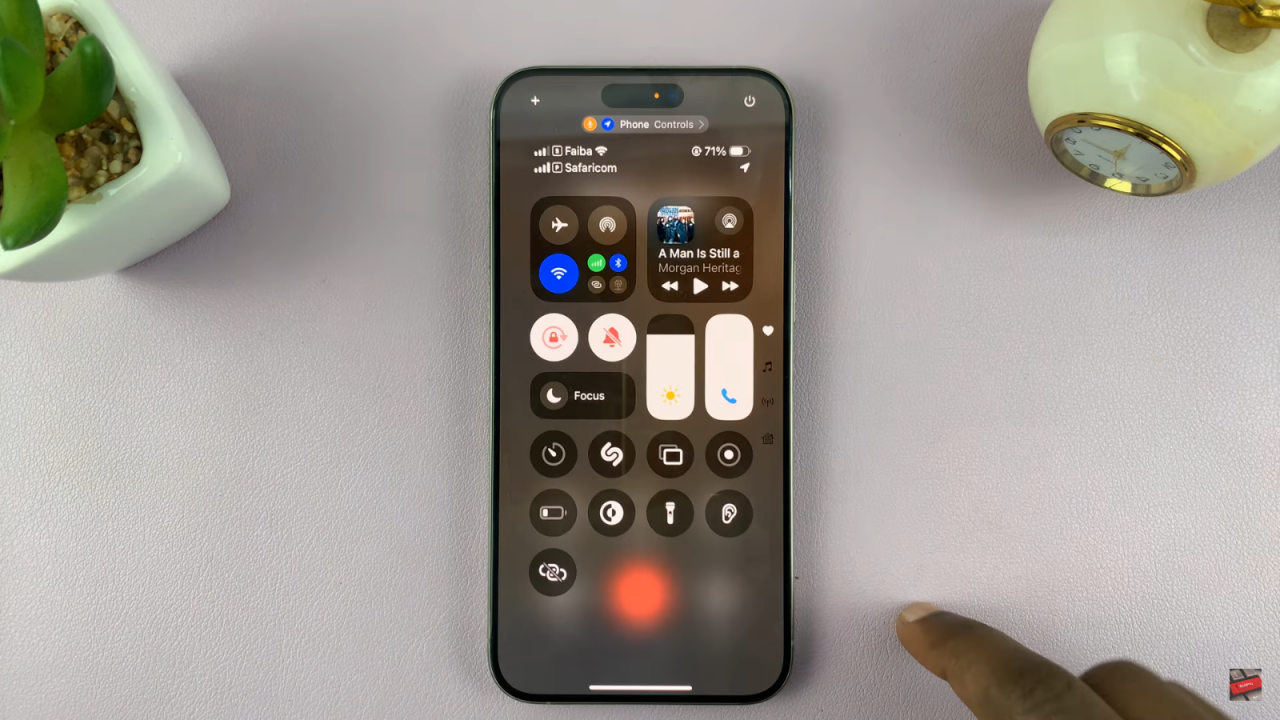
Tap on Phone Controls: At the top of the Control Center, tap on Phone Controls.
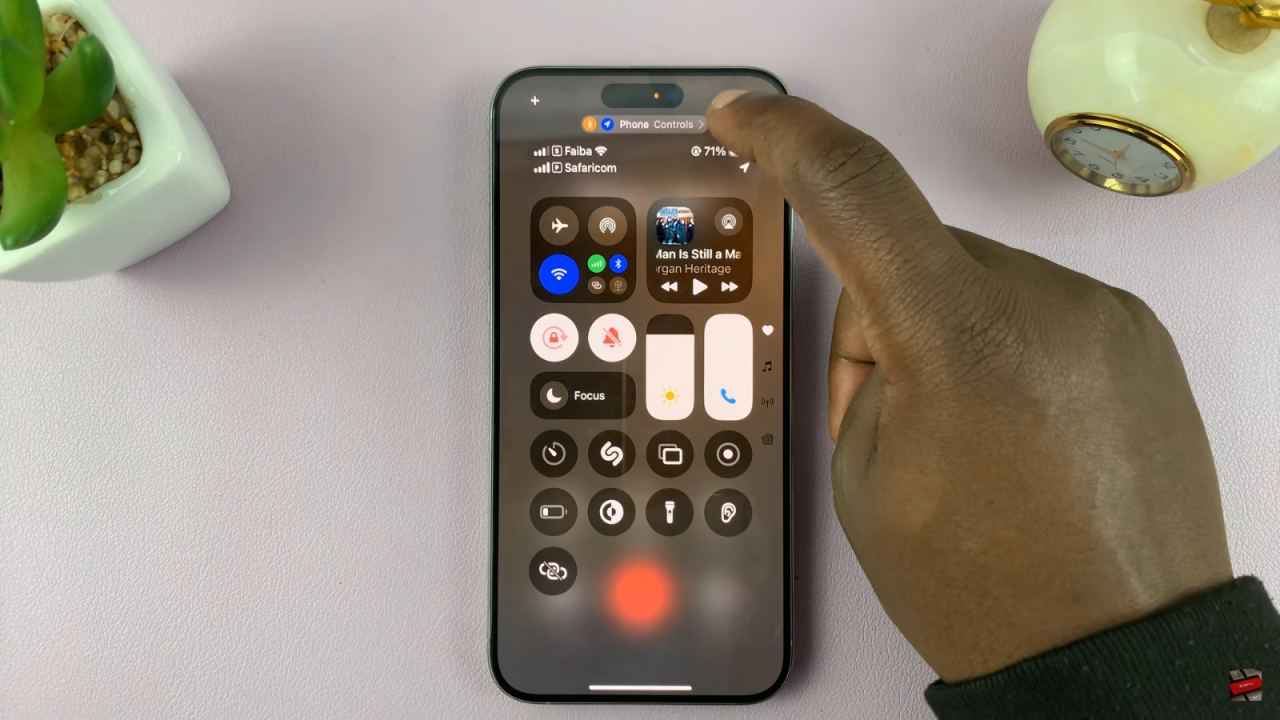
Select Voice Isolation: You will see the audio settings. The default is set to Standard. To enable Voice Isolation, simply select Voice Isolation from the options.
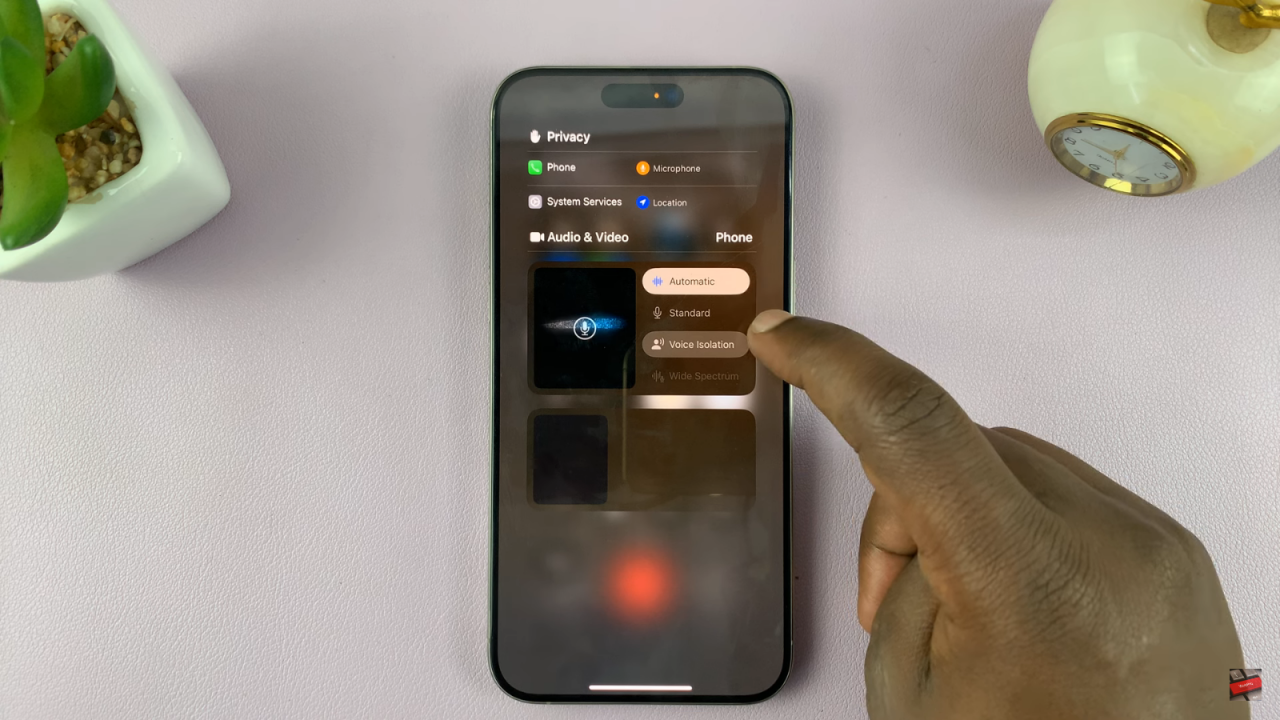
Read:How To Enable Voice Isolation During Phone Calls On iPhone