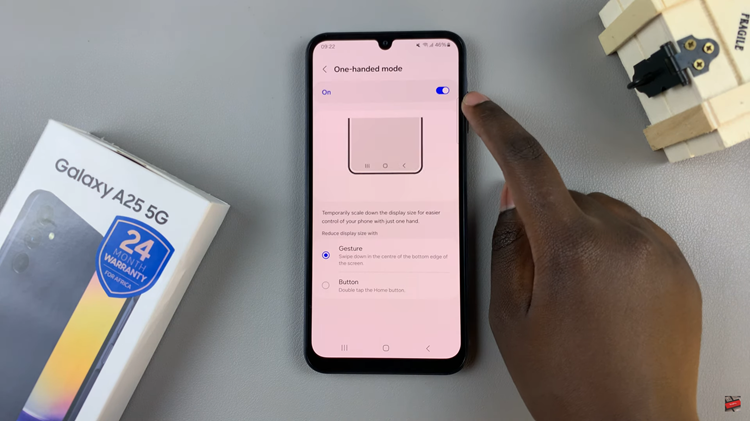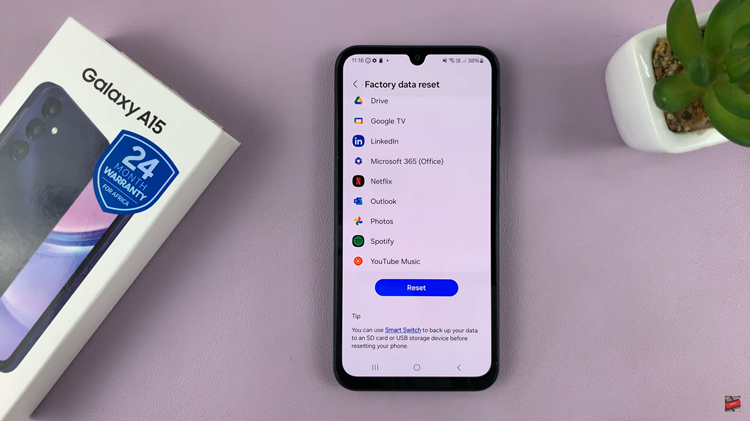Voice input, or speech-to-text, is a convenient feature that allows you to dictate text rather than typing it out on your Samsung Galaxy A14.
Whether you want to send messages, compose emails, or simply avoid the hassle of tapping out long sentences, enabling voice input can be a game-changer.
In this guide, we’ll walk you through the comprehensive step-by-step process on how to enable voice input speech to text on your Samsung Galaxy A14.
Also Read: How To Set Text To Speech To Preferred Engine On Samsung Galaxy A14
How To Enable Voice Input Speech To Text On Samsung Galaxy A14
The first step is to open the “Settings” app. Once you’re in the Settings app, scroll down and select “General Management.” In the General Management menu, scroll and select “Samsung Keyboard Settings.”
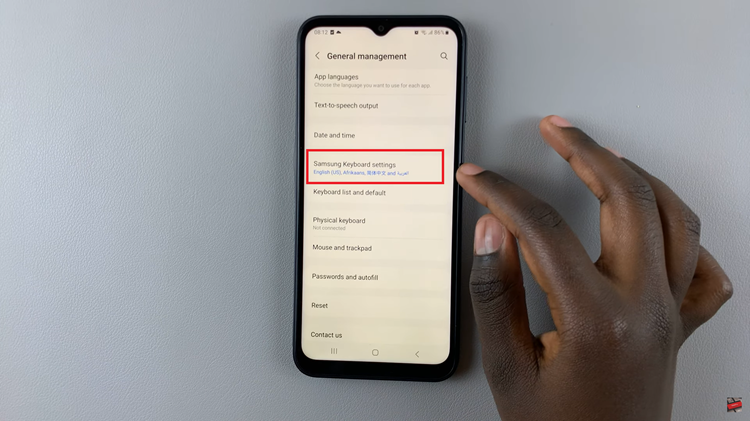
Within the Samsung Keyboard Settings, you will find the “Voice Input” option. By default, it is set to “None.” Choose “Google Voice Typing.” The Galaxy A14, sadly only comes with Google Voice typing.
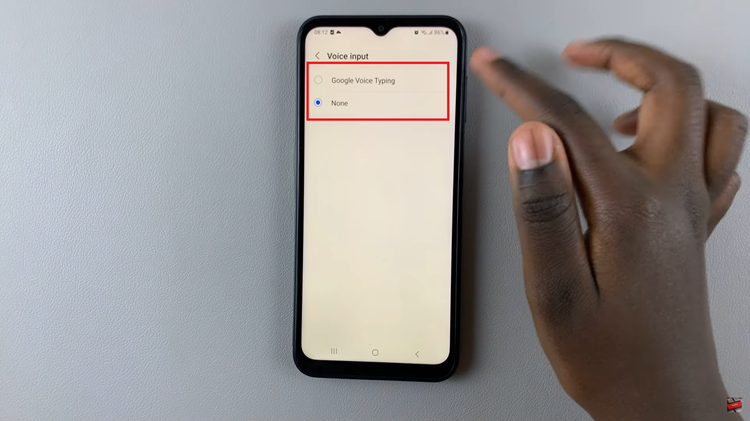
Once you’ve selected your preferred voice input option, you’re almost there. Return to your keyboard (e.g., when composing a message or email) and look for the microphone icon that has now appeared. It’s usually located on the keyboard toolbar.
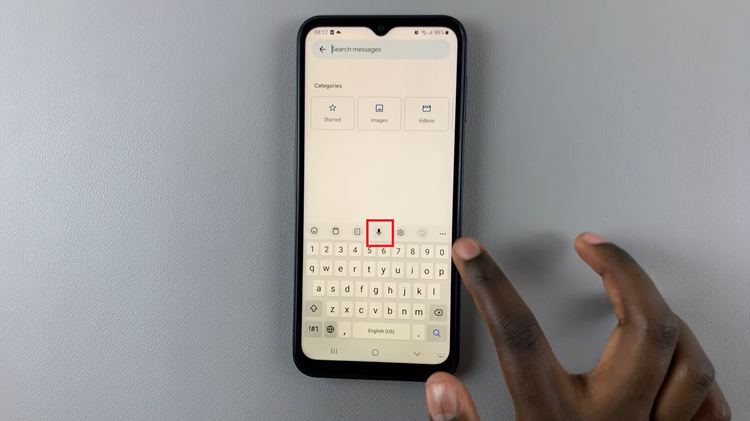
To use the voice input feature, simply tap on the microphone icon, and you can start speaking. Your words will be converted to text in real-time. This makes composing text messages, emails, or notes on your Samsung Galaxy A14 faster and more convenient.