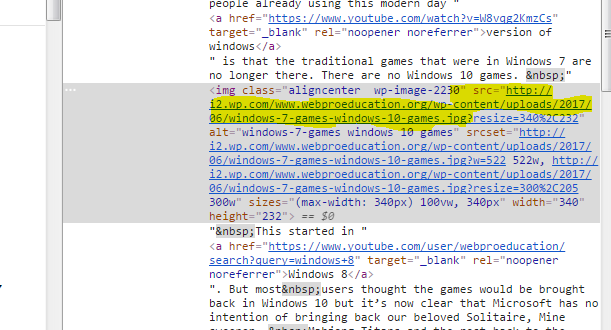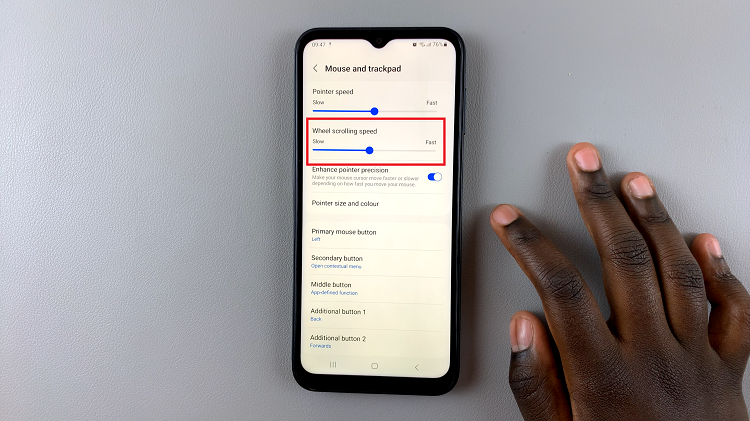In today’s fast-paced world, efficiency is key, even when it comes to typing on our smartphones. With the Samsung Galaxy S24, users have access to a plethora of features designed to enhance their mobile experience.
One such feature is swipe typing, a method that allows you to effortlessly glide your finger across the keyboard to form words instead of tapping each individual letter.
In this guide, we’ll walk you through the comprehensive step-by-step process on how to enable & use swipe to type on Samsung Galaxy S24s.
Also Read: How To Add & Remove Apps Screen Button On Home Screen Of Samsung Galaxy S24s
How To Enable & Use Swipe To Type On Samsung Galaxy S24s
The first step is to open the Settings app. Once opened, scroll down and select “General Management.” From there, tap on “Samsung Keyboard Settings.” Within the Samsung Keyboard Settings, scroll down and locate the “Swipe, Touch, and Feedback” section. Tap on it.
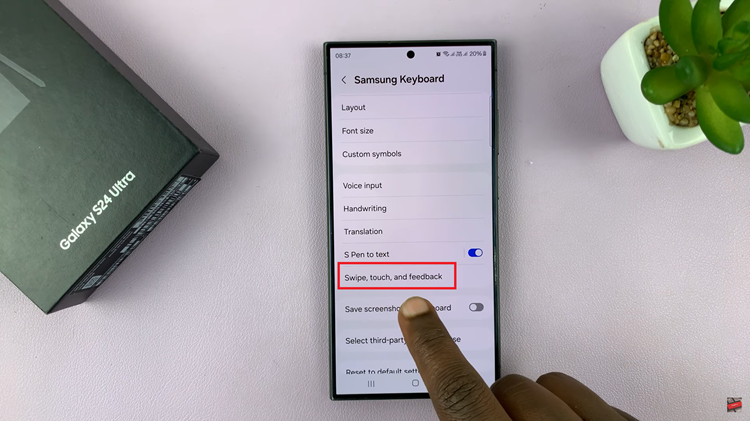
From here, select “Keyboard Swipe Controls.” Here, you’ll find various options related to keyboard gestures. Tap on “Swipe to Type” to enable this feature. The change will be applied automatically, and you’re now ready to swipe your way to faster typing.
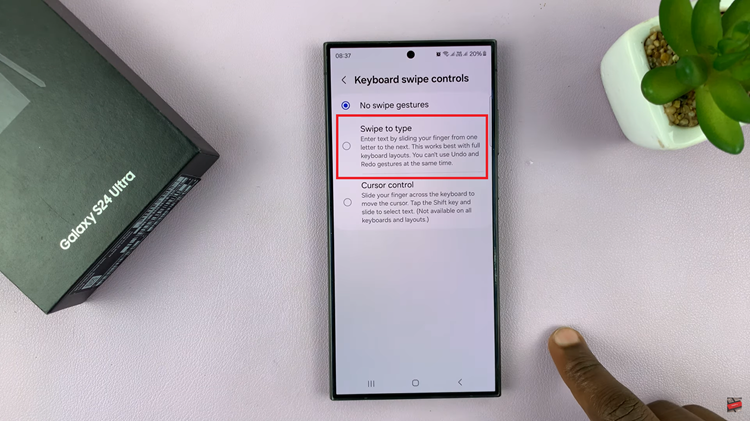
With swipe typing enabled, you can now start typing words without lifting your finger from the keyboard. Simply place your finger on the starting letter of the word you want to type and, without lifting your finger, glide it across the keyboard, passing through the letters that form the word. The keyboard will intelligently predict the word you’re typing, and once you reach the last letter, lift your finger to input the word.
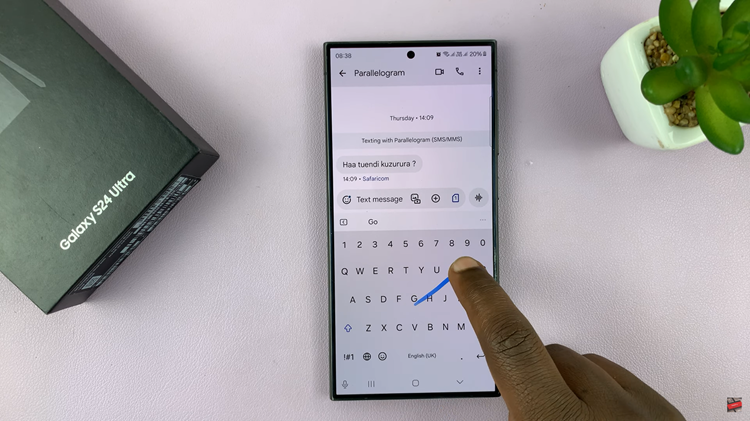
Swipe typing is a convenient feature that can significantly improve your typing speed and efficiency. By following the simple steps outlined in this guide, you can easily enable and start using swipe typing on your device. Whether you’re composing emails, texting friends, or browsing the web, mastering swipe typing will streamline your typing experience and help you get more done in less time.
Watch: How To Disable Swipe To Type On Samsung Galaxy S24 / S24 Ultra