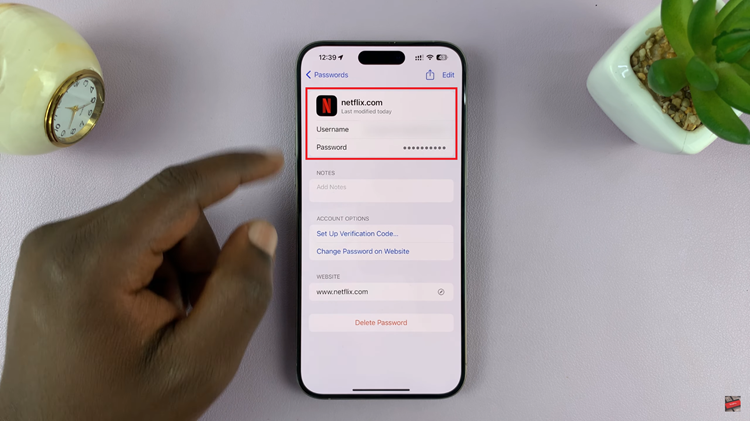Are you tired of waking up to the same old alarm sound every morning? Do you crave a more personalized wake-up experience that energizes you for the day ahead? Look no further! Your Samsung Galaxy A05s offers a simple yet powerful feature that allows you to customize your alarm sound to suit your unique style and preferences.
In this comprehensive guide, we’ll walk you through the steps to change the alarm sound on your Samsung Galaxy A05s step by step. With just a few taps, you can say goodbye to mundane wake-up calls and hello to a more invigorating start to your day.
Let’s dive in and unleash the full potential of your device’s alarm settings!
Watch: How To Add Contact Widget To Home Screen On Samsung Galaxy A05
Change Alarm Sound On Samsung Galaxy A05s
First, begin by unlocking your Samsung Galaxy A05s and navigating to the home screen. Then, locate the Clock app on your device. You can usually find it in the Apps menu or on your home screen. The Clock app icon typically resembles a white clock on a blue background.
At this point, you’ll see several tabs at the bottom of the screen, including Alarm, Clock, Stopwatch, and Timer. Tap on the “Alarm” tab to access your existing alarms. If you already have an alarm set up that you’d like to change the sound for, find it in the list of alarms displayed on the screen. Tap on the alarm to select it.
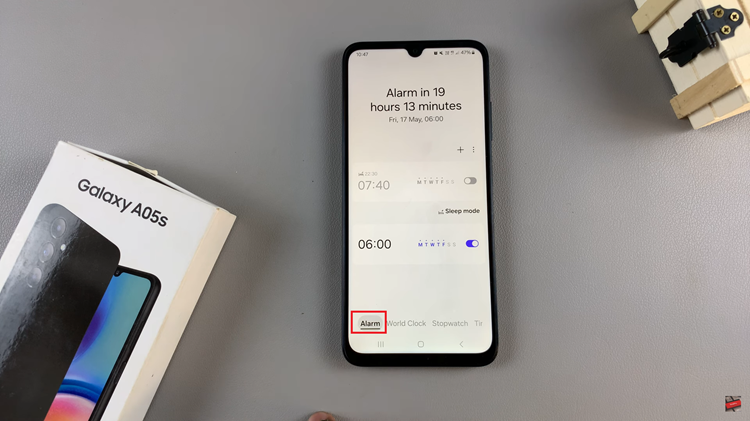
After selecting the alarm you want to change, you’ll see options to edit its settings. Look for the “Alarm sound” option and tap on it. From here, a few options will appear i.e. Spotify & Ringtones. If you choose Spotify, find the song you’d like and select it. The same goes for ringtones. Find the sound you’d like and select it.
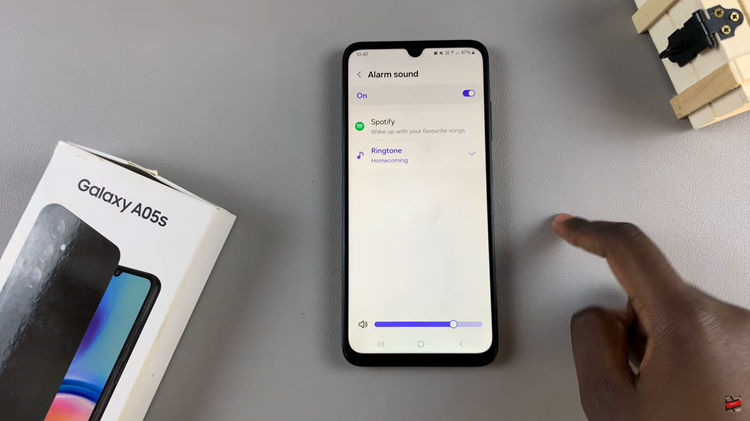
After selecting a new alarm sound, make sure to save your changes. This is usually done by tapping the “Save” button, which is often located in the bottom-right corner of the screen. Once done, simply exit the Clock application and the changes will be applied.
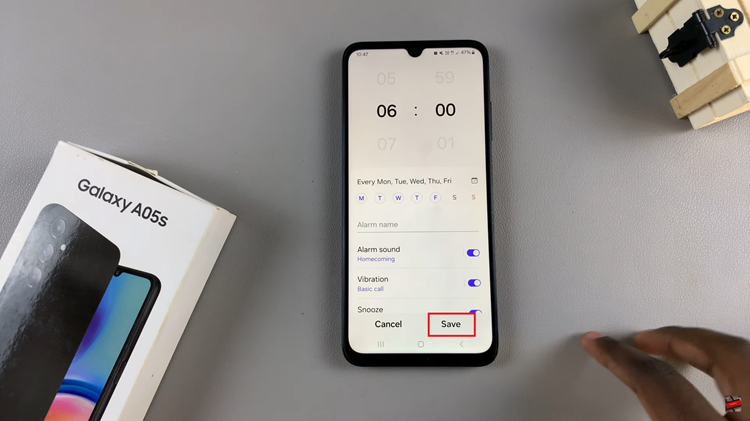
By following these steps, you can easily change the alarm sound on your Samsung Galaxy A05s to better suit your preferences and help you start your day off on the right foot. Whether you prefer a soothing melody or an upbeat tune, customizing your alarm sound can make waking up a more enjoyable experience.