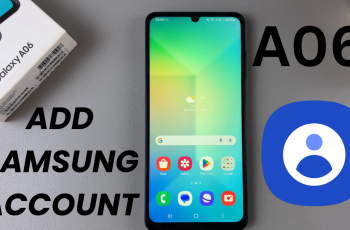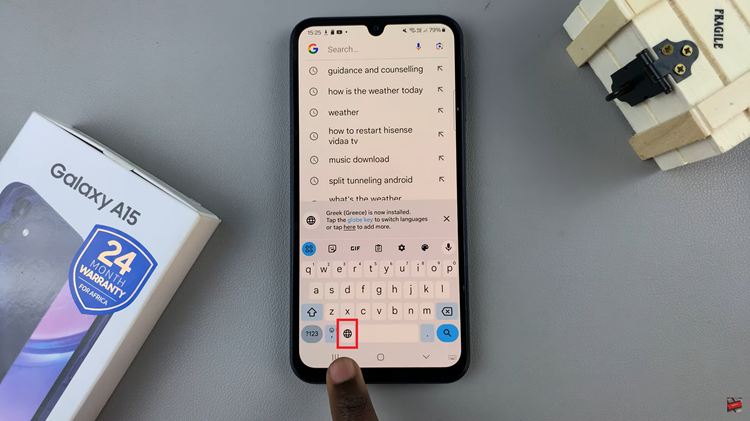In this guide, we’ll walk you through the simple steps to enable text message notifications on your Galaxy Z Fold 7 so you can stay connected at all times.
Enabling text message notifications on your Samsung Galaxy Z Fold 7 ensures you never miss an important SMS. With notifications turned on, you can receive alerts instantly on your cover screen, main display, or even while using other apps.
Customizing your message notifications also lets you choose sound alerts, vibration patterns, and display styles that suit your preferences. This way, you can stay informed while keeping your alerts as discreet or noticeable as you like.
Read: How To Unlock Home Screen of Samsung Galaxy Z Fold 7
How To Enable Text Message Notifications On Samsung Galaxy Z Fold 7
Launch Settings on your Galaxy Z Fold 7.
Scroll down and tap Notifications.
Select App Notifications.
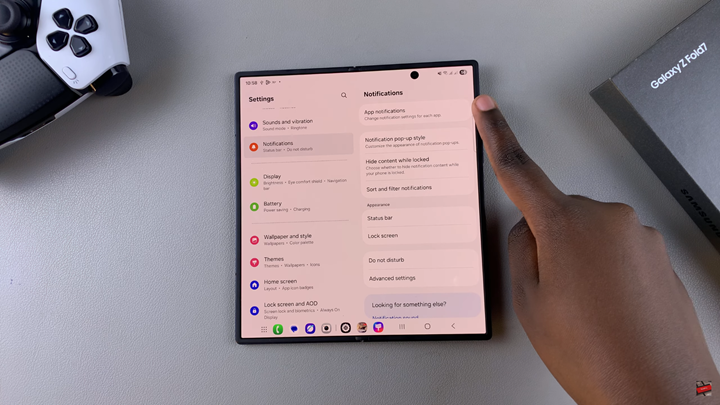
Find and tap your Messaging app.
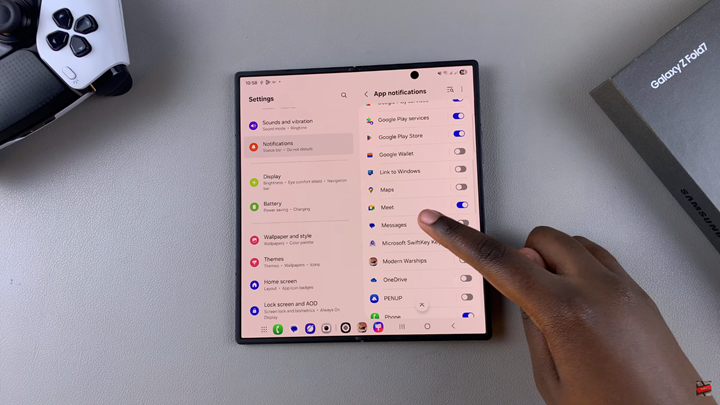
Turn ON the toggle for Show Notifications.
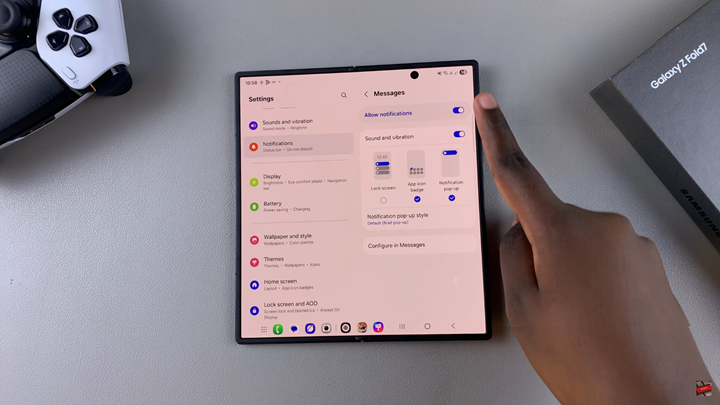
Tap Lock Screen.
Customize the Pop-up Style and choose whether to Show or Hide Content when locked.
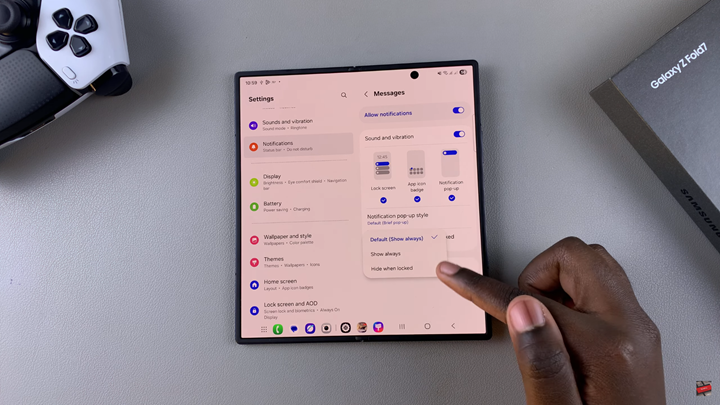
Your Galaxy Z Fold 7 will now display text message notifications based on your preferences.
Watch: How To Stop Screen Mirroring Samsung Galaxy Z Fold 7 To Smart TV