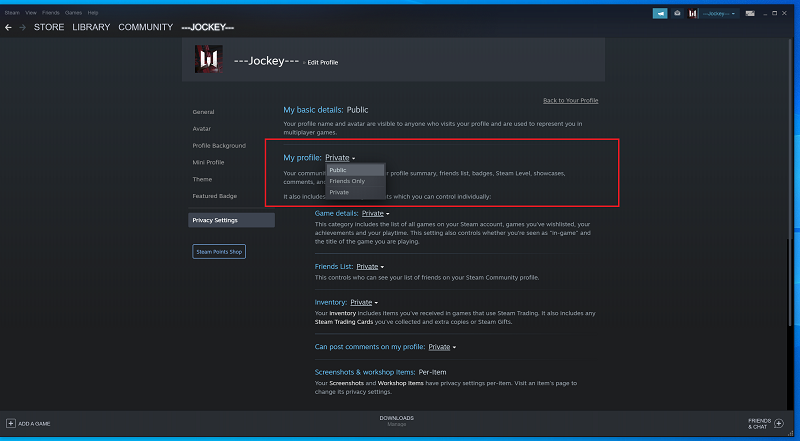In the ever-evolving landscape of smartphone technology, Samsung continues to push the boundaries of innovation with each new device release.
Among the plethora of features packed into the Samsung Galaxy A55 5G, one stands out for its sheer convenience and utility – the Always On Display (AOD).
And with the added functionality of Tap To Show, accessing your essential information has never been easier. In this guide, we’ll walk you through the simple steps to enable this feature on your Galaxy A55 5G, ensuring you get the most out of your device.
What is the Always On Display (AOD)?
The Always On Display feature is a staple in Samsung’s smartphone lineup, offering users a quick and glanceable way to view essential information without fully waking up the device. Whether it’s checking the time, seeing notifications at a glance, or monitoring your battery status, the AOD provides convenience while conserving battery life.
With the introduction of Tap To Show, Samsung takes the AOD experience to the next level. This feature allows users to simply tap on the screen to activate the Always On Display, making it even more effortless to access important information without unlocking the device or pressing any buttons.
Watch: FIX – How To Bypass Forgotten PIN On Xiaomi Smart Band 8 Pro
Enable ‘Tap To Show’ Always ON Display On Samsung Galaxy A55 5G
To enable Tap To Show Always On Display on your Samsung Galaxy A55 5G is a straightforward process. Follow these simple steps:
First, swipe down from the top of the screen to reveal the notification shade. Tap on the gear-shaped icon in the upper-right corner to access the settings. You can also simply tap on settings from the app drawer.
Scroll through the settings menu and locate the Lock screen and AOD option. Tap on it. Look for Always On Display and tap on it to access its settings. Make sure Always on Display is ON and this is where you can customize various AOD settings.
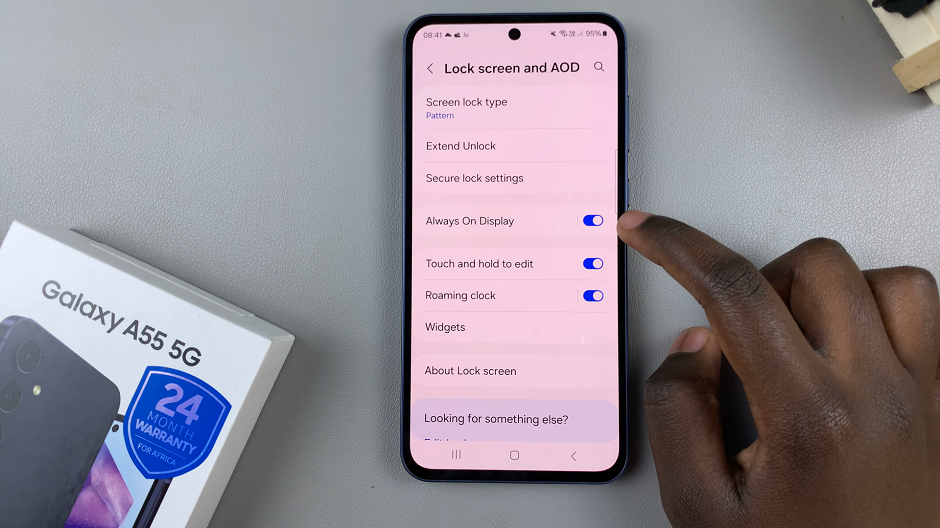
Within the Always On Display settings, tap on When to Show. You will be presented with a couple of options. The options are Tap to Show, Show always, Show as scheduled, and Show for new notifications.
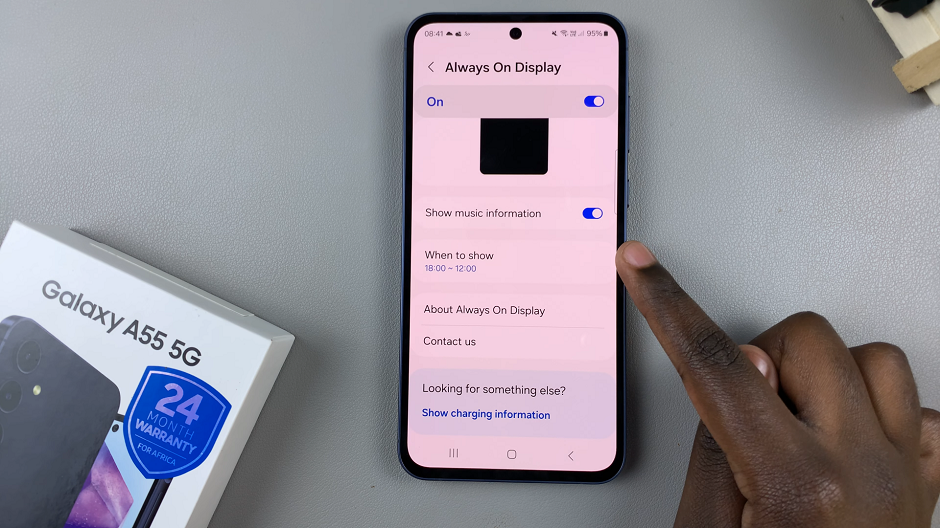
If any other option is selected, tap on the radial button next to the Tap to Show option. This will enable this feature.
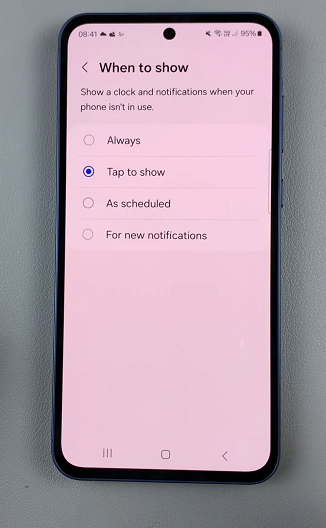
Once you’ve enabled Tap to Show and made any desired customizations, exit the settings. Your Galaxy A55 5G is now ready to respond to your tap gestures on the AOD screen.
By enabling Tap To Show on your Samsung Galaxy A55 5G, you’re unlocking a new level of convenience and efficiency in accessing important information on your device. Whether you’re checking the time, viewing notifications, or simply wanting a quick glance at your phone’s status, this feature streamlines the process with just a tap of your finger.